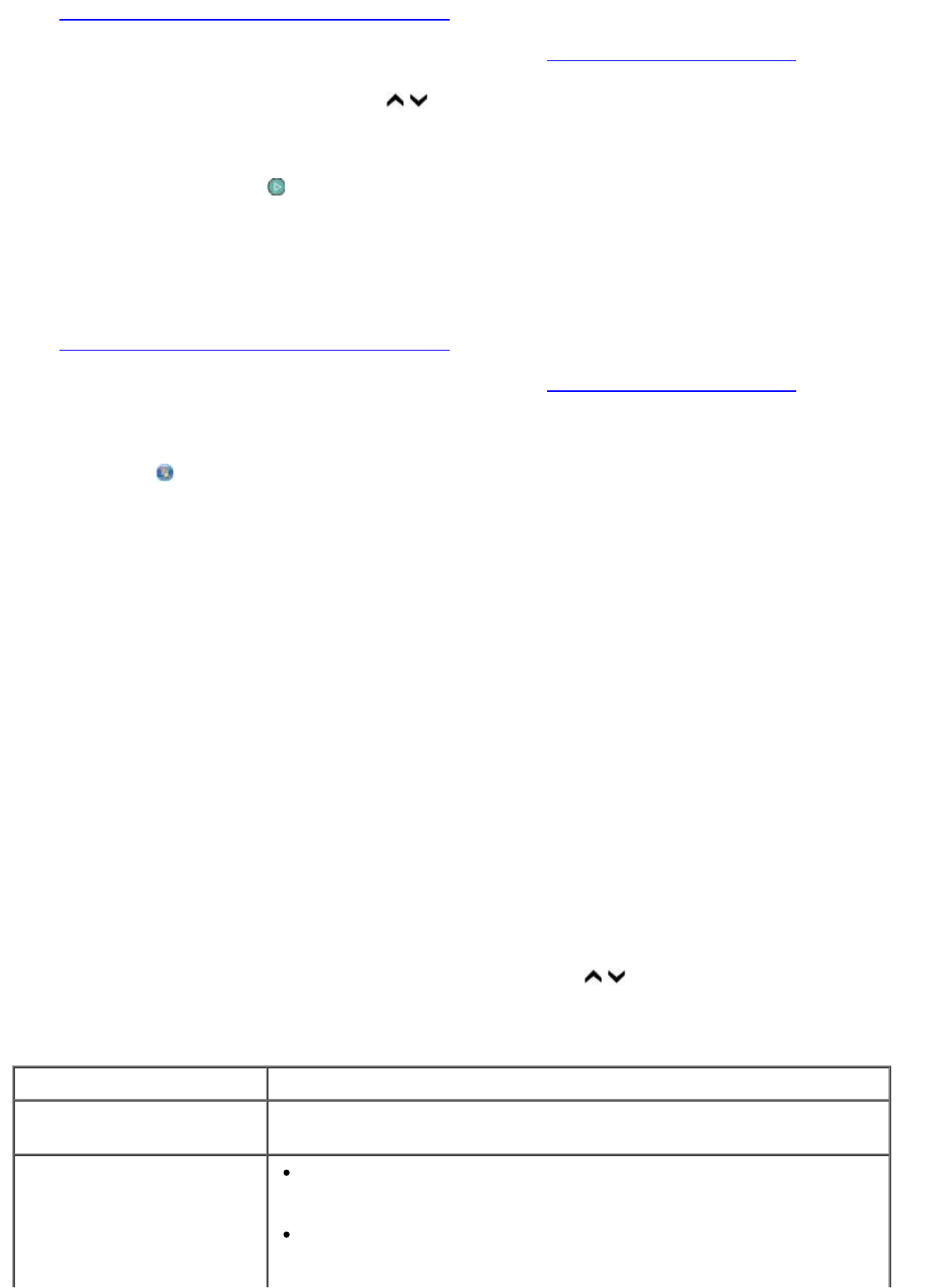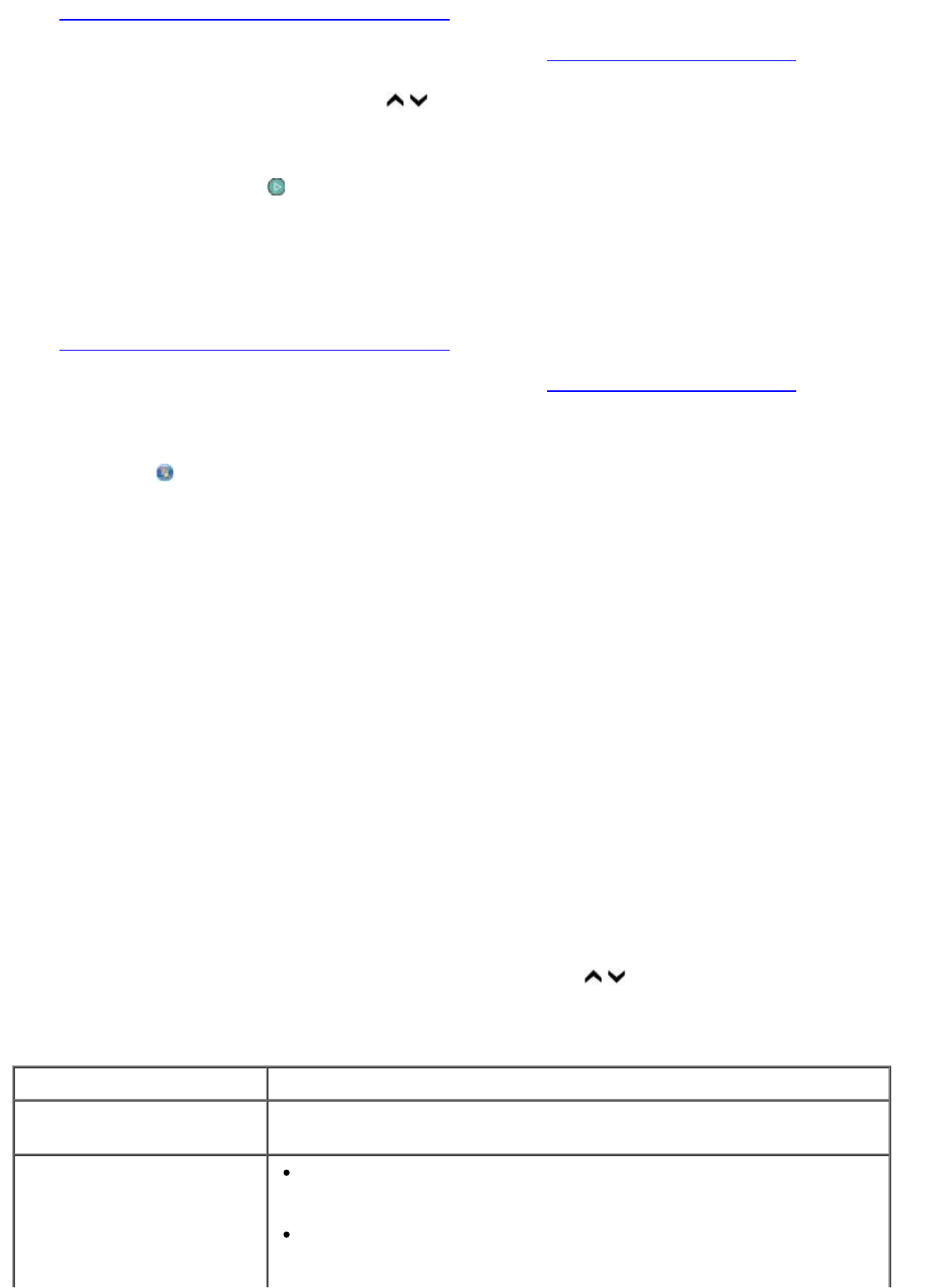
Setting Up the Printer With External Devices.
2. Load the original document. For more information, see Loading Original Documents.
3. Press the up or down Arrow button
to scroll to Fax.
4. Use the keypad to enter a fax number or a speed dial number.
5. Press the Start button
.
Using Your Computer
1. Turn on your computer and printer, and make sure they are connected.
2. Make sure your printer is properly set up to send and receive faxes. For more information, see
Setting Up the Printer With External Devices.
3. Load the original document. For more information, see Loading Original Documents
.
4.
In Windows Vista™:
a. Click ® Programs.
b. Click Dell Printers.
c. Click Dell 968 AIO Printer.
In Microsoft
®
Windows
®
XP or Windows 2000:
Click Start® Programs or All Programs® Dell Printers® Dell 968 AIO Printer.
5. Select Dell Fax Solutions.
The Dell Fax Solutions Software dialog box opens.
6. Click Send a new fax.
7. Follow the instructions on your computer screen to send a fax.
Entering a Fax Number
Using the Operator Panel
1. From the main menu, press the up or down Arrow button to scroll to Fax.
2. Enter a fax number.
Task Method
Sending to a fax number Use the keypad to enter a number. You can enter a maximum of 64
digits in a fax number.
Sending a fax to an entry
in the Phone Book
Enter the number that corresponds to the speed dial number of
the contact.
Use the Phone Book menu.
a. Press the up or down Arrow button to scroll to Fax,