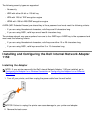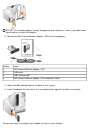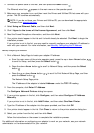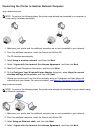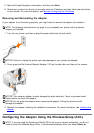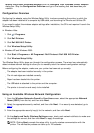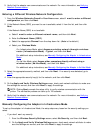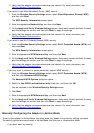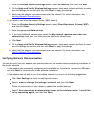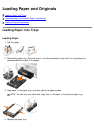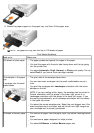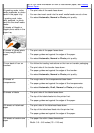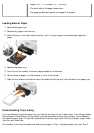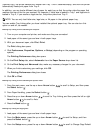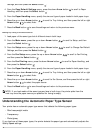3. Verify that the adapter can communicate over the network. For more information, see
Verifying Network Communication.
If you want to use Wired Equivalent Privacy (WEP) security
1. From the Wireless Security Settings screen, select Wired Equivalent Privacy (WEP),
and then click Next.
The WEP Security Information screen opens.
2. Enter the appropriate Network Key, and then click Next.
3. On the Apply and Verify Wireless Settings screen, check each network attribute to make
sure the settings are correct, and then click Next to apply the settings.
4. Verify that the adapter can communicate over the network. For more information, see
Verifying Network Communication
.
If you want to use Wi-Fi Protected Access (WPA) security
1. From the Wireless Security Settings screen, select Wi-Fi Protected Access (WPA) and
then click Next.
The WPA Security Information screen opens.
2. Enter the appropriate WPA Network Key, and then click Next.
3. On the Apply and Verify Wireless Settings screen, check each network attribute to make
sure the settings are correct, and then click Next to apply the settings.
4. Verify that the adapter can communicate over the network. For more information, see
Verifying Network Communication
.
If you only want to connect to access points that support WPA2 security
1. From the Wireless Security Settings screen, select Wi-Fi Protected Access (WPA),
and then click Advanced WPA Settings.
The Advanced WPA Options dialog box opens.
2. Select the Use WPA2 authentication only check box, and then click OK.
You are returned to the Wireless Security Settings screen.
3. Click Next.
4. Enter the appropriate WPA Network Key, and then click Next.
5. On the Apply and Verify Wireless Settings screen, check each network attribute to make
sure the settings are correct, and then click Next to apply the settings.
6. Verify that the adapter can communicate over the network. For more information, see
Verifying Network Communication
.
Manually Configuring the Adapter in Ad-Hoc Mode
To set up the adapter in Ad-Hoc Mode, the setup steps vary based on the security settings you select.
The security options are more limited in Ad-Hoc Mode than they are in Infrastructure Mode.
If you don't want any security