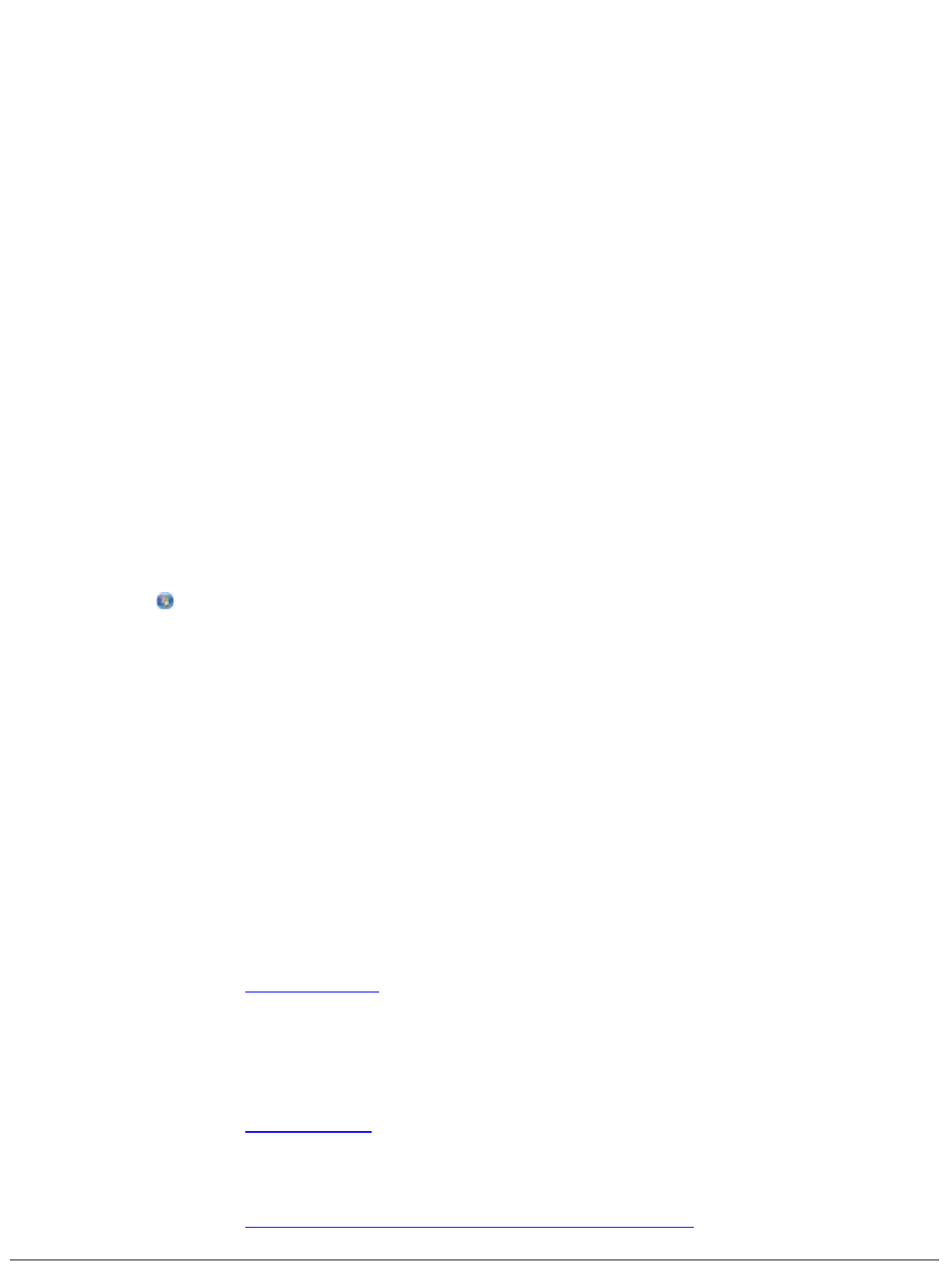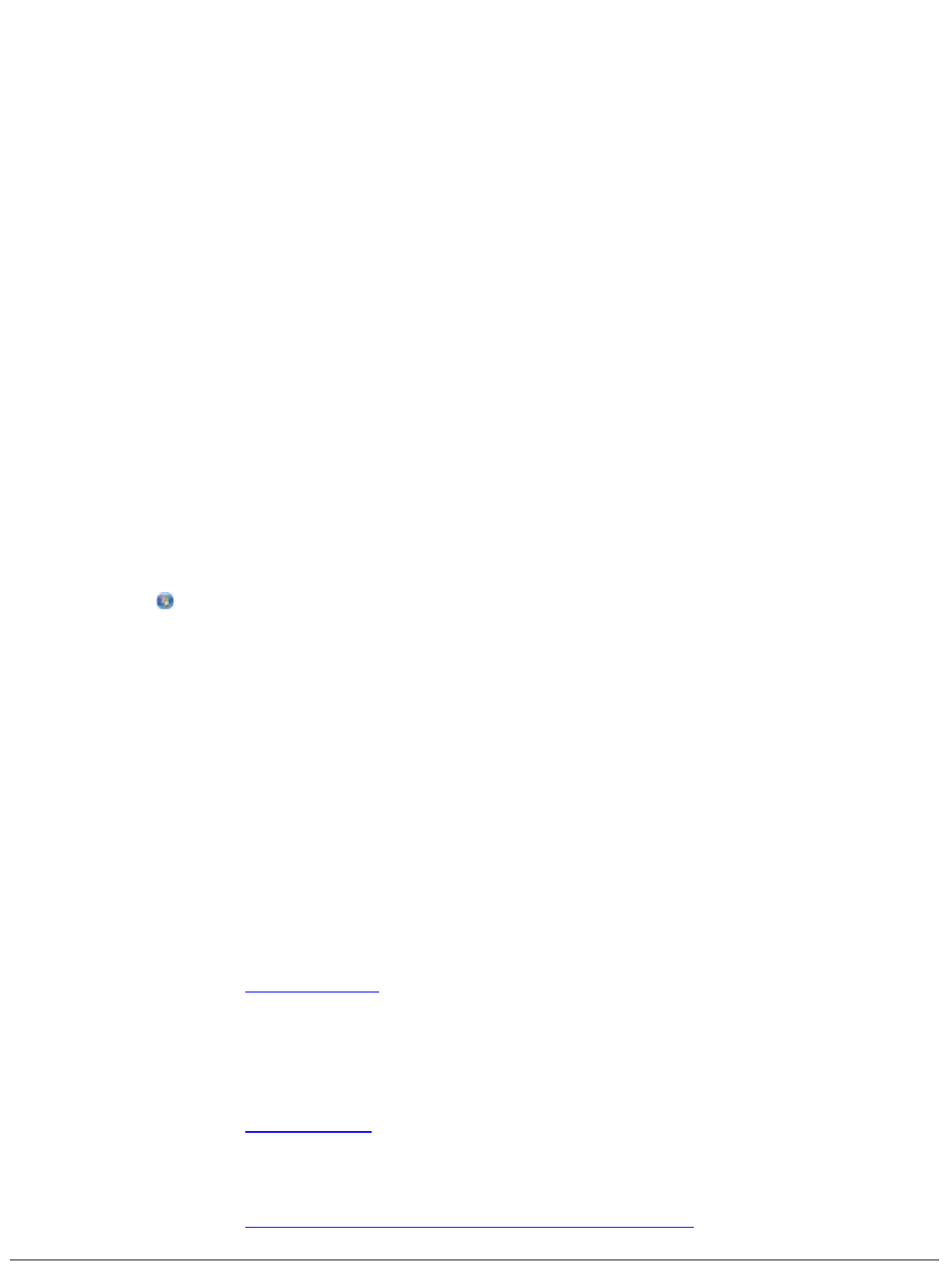
In Windows 2000
, click Start® Settings® Printers.
2. Check for multiple objects for your printer.
3. Print a job to each of these print objects to see which printer is active.
4. Set that print object as the default printer:
a. Right-click the Dell 968 AIO Printer icon.
b. Click Set as Default Printer.
5. Delete the other copies of the print object by right-clicking the printer name and selecting Delete.
To prevent multiple instances of the printer in your Printers folder, make sure you always plug
the USB cable back into the same USB port that was originally used for the printer. Also, do not
install printer drivers multiple times from the Drivers and Utilities CD.
Printer Problems
Ensure the printer power cable is firmly connected to the printer and the electrical outlet.
Determine if the printer has been held or paused.
1.
In Windows Vista
:
a. Click ® Control Panel.
b. Click Hardware and Sound.
c. Click Printers.
In Windows XP
, click Start® Control Panel® Printers and Other Hardware® Printers and
Faxes.
In Windows 2000
, click Start® Settings® Printers.
2. Right-click the Dell 968 AIO Printer icon.
3. Make sure Pause Printing is not selected. If Pause Printing is selected, click it to clear the
option.
Check for blinking lights on the printer.
For more information, see Error Messages.
Ensure you installed the ink cartridges correctly and removed the sticker and tape from each cartridge.
Make sure you loaded the paper correctly.
For more information, see Loading Paper.
Make sure the printer is not connected to a PictBridge-enabled camera.
For more information, see Printing Photos From a PictBridge-Enabled Camera.