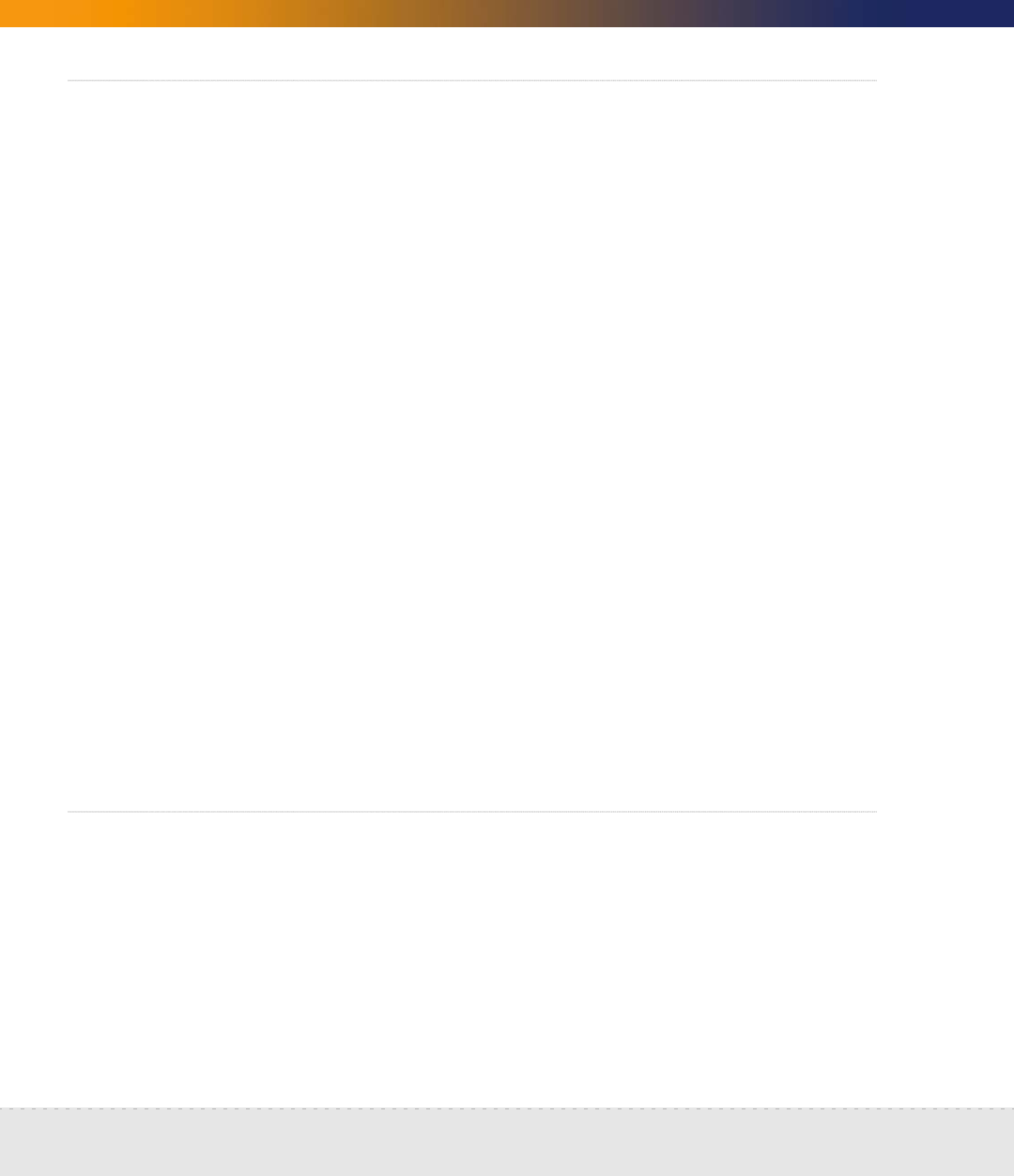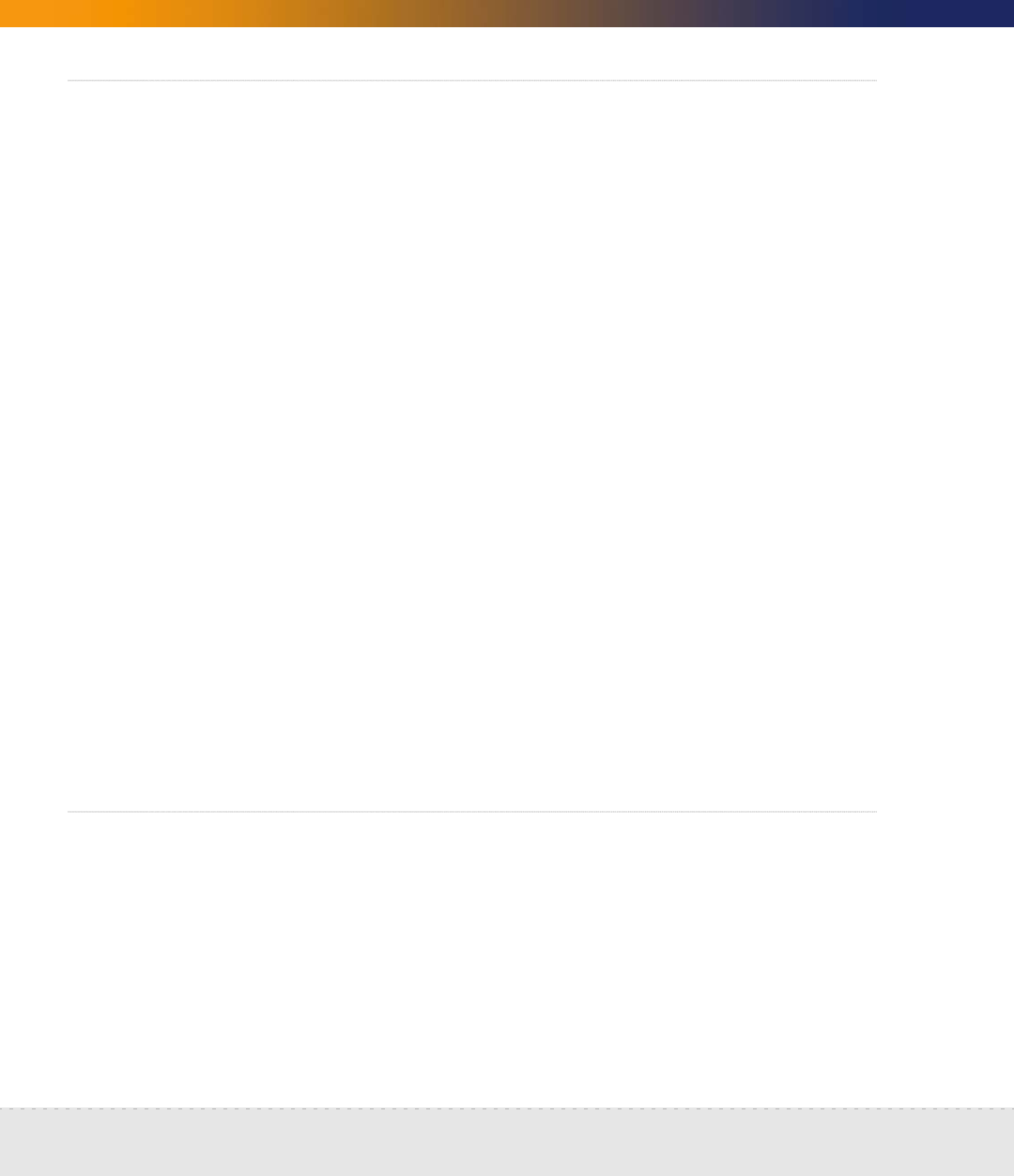
102 | Set up Network Discovery
Network Discovery
Add ranges for DHCP servers and unmanaged routers
If you have one or more DHCP servers or you have unmanaged routers, add their
IPv4 addresses and apply the appropriate Property Group so that Network
Discovery will monitor the ranges differently.
To add IPv4 addresses to be treated as DHCP servers or unmanaged routers
1 Click Administration > Network configuration > Add IPv4 range.
2 Enter the starting and ending IPv4 addresses for the DHCP server or
unmanaged router. (If it’s a range consisting of one device, the starting and
ending IPv4 addresses are the same.)
3 For Property Set/Group, select one of the default Network Property Groups,
DHCP server or Unmanaged router.
Network Discovery gives the device the properties it should have.
4 Click Submit.
Repeat steps 1 to 4, if necessary, for all the devices you want Network
Discovery to treat as DHCP servers or unmanaged routers.
You have added the range(s) to be treated as DHCP servers and unmanaged
routers to your proposed new configuration, but your changes will not take
effect until after you have reviewed and activated your changes.
Add community strings—the quick way
For an explanation of community strings, see About community strings on
page 25.
If all of your devices have the community string, “public”, you don’t need to read
this section or add any community strings.