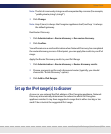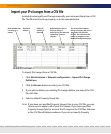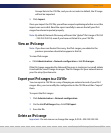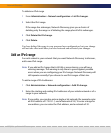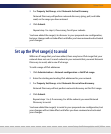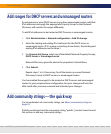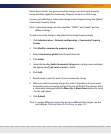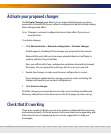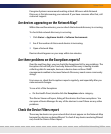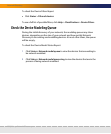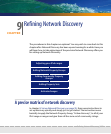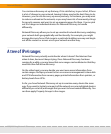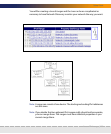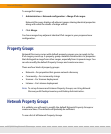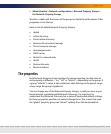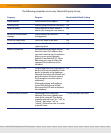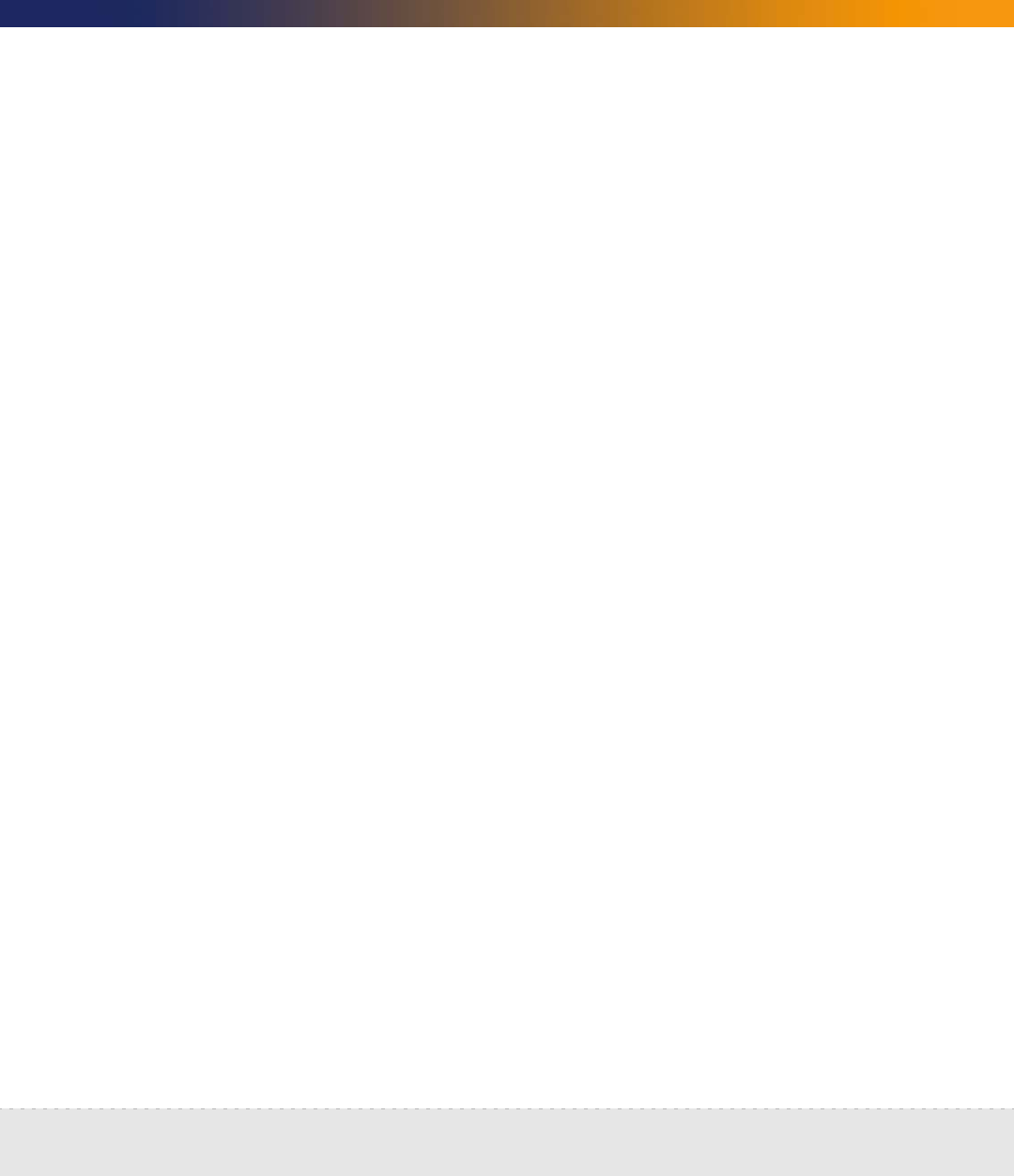
Check that it’s working | 105
Setup Guide
Peregrine Systems recommends waiting at least 48 hours while Network
Discovery is first discovering your network. If you have concerns after that, call
customer support.
Are devices appearing on the Network Map?
Within the next few minutes, you can check that network discovery is occurring.
To check that network discovery is occurring
1 Click Status > Appliance Health > Software Environment.
2 See if the number of discovered devices is increasing.
3 Open a Network Map.
Devices should appear on your map within ten minutes.
Are there problems on the Exceptions reports?
Over the next few days, you can check the Exceptions list for any problems. The
Exceptions list will tell you if and why Network Discovery is having trouble
collecting data for example, because a device does not have SNMP
management enabled or because Network Discovery needs some community
strings.
From now on, check the Exceptions reports regularly, and especially after you
make network changes.
To see a list of the Exceptions
On the Health Panel, double-click the Exceptions alarm category.
The Alarms Viewer will open, listing all the devices that have exceptions. You
can open a Device Manager for any of the devices to see if there are any other
problems.
Check the Device Filters report
There may be devices on your network that do not appear on the Network Map
because the devices are being filtered. To check if any devices are being filtered
out, check the Device Filters report.