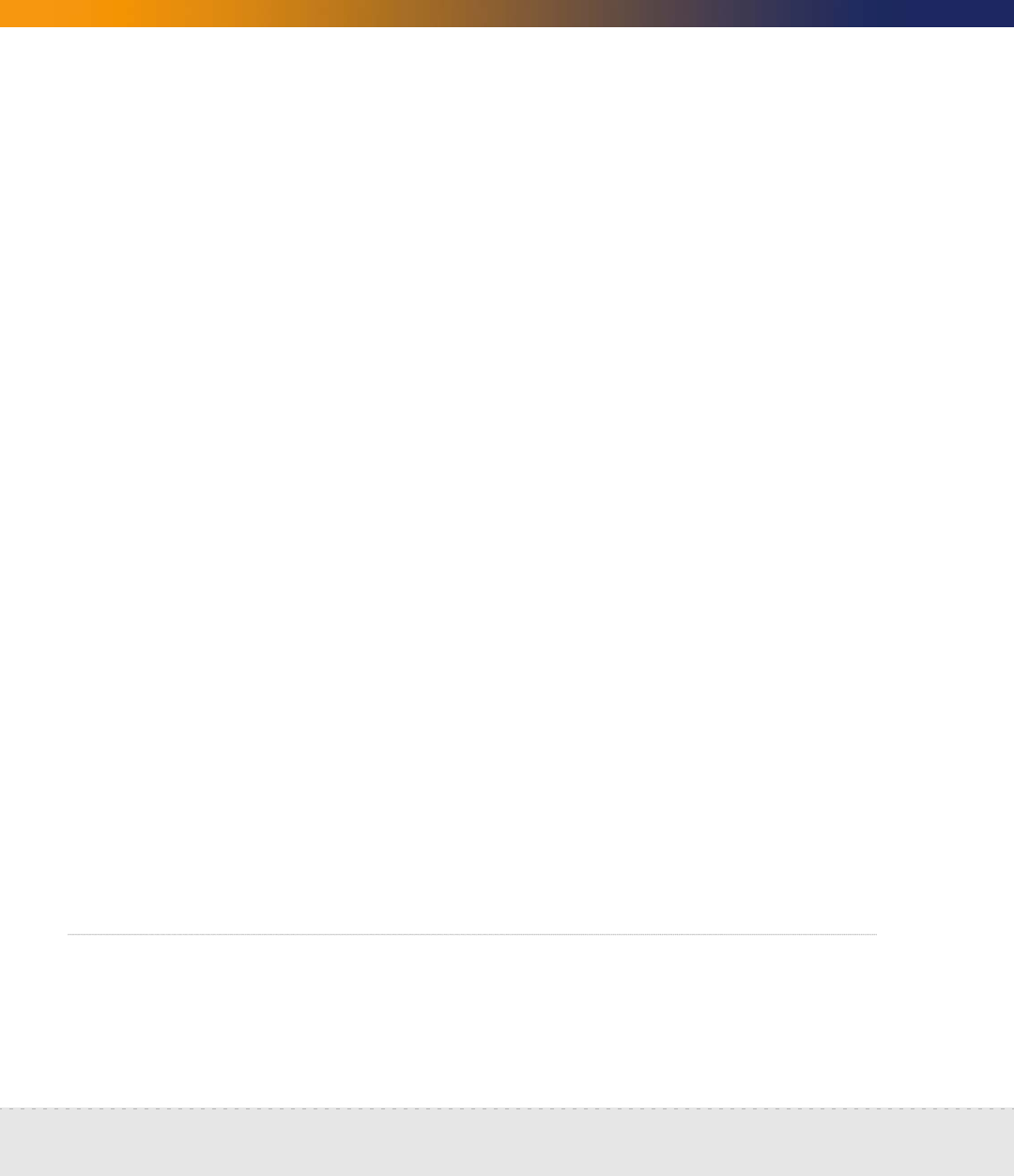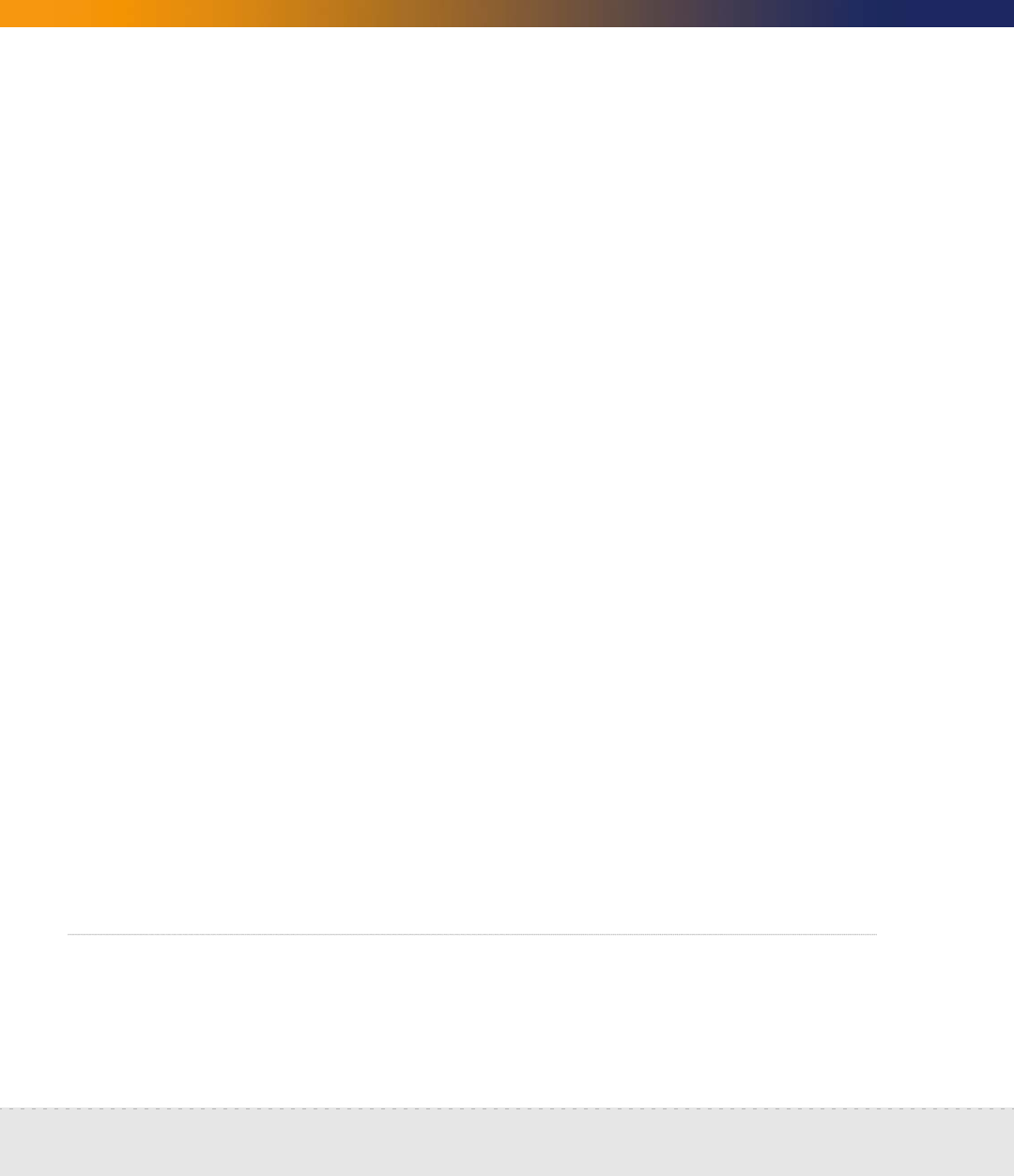
54 | Install and Start Network Discovery
Network Discovery
9 Press Enter.
A confirmation message appears.
10 Press F8 to confirm.
A progress message appears that says “Saving Configuration.”
11 When the configuration is saved, press Esc to return to the main menu.
12 Repeat Step 6 to Step 11 to create the second logical drive.
13 When both logical drives are configured, return to the main menu.
14 Use the arrow keys to go to View Logical Drives, and confirm that both
drives have been configured properly.
15 Press Esc to return to the main menu.
To configure the correct OS
1 From the main menu, press F10 to access the System Maintenance Menu.
2 Use the arrow keys to go to the Setup Utility.
3 Select System options.
4 Select OS Selection and press Enter.
5 Select Linux and press Enter.
6 Press Esc to exit.
7 Press F10 to confirm the exit.
Install Network Discovery software from the CD
The installation of Network Discovery is automated and requires very little user
intervention.