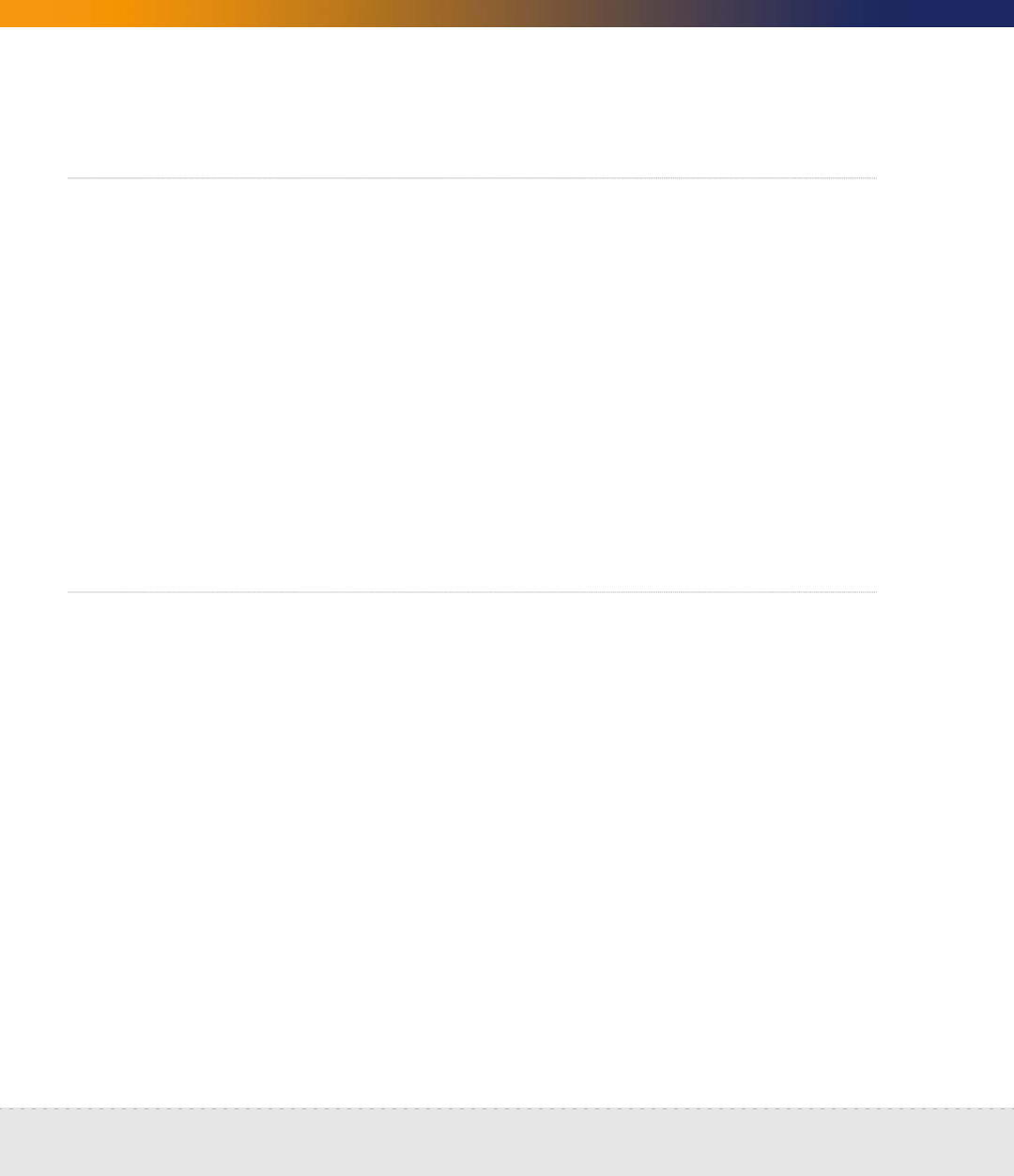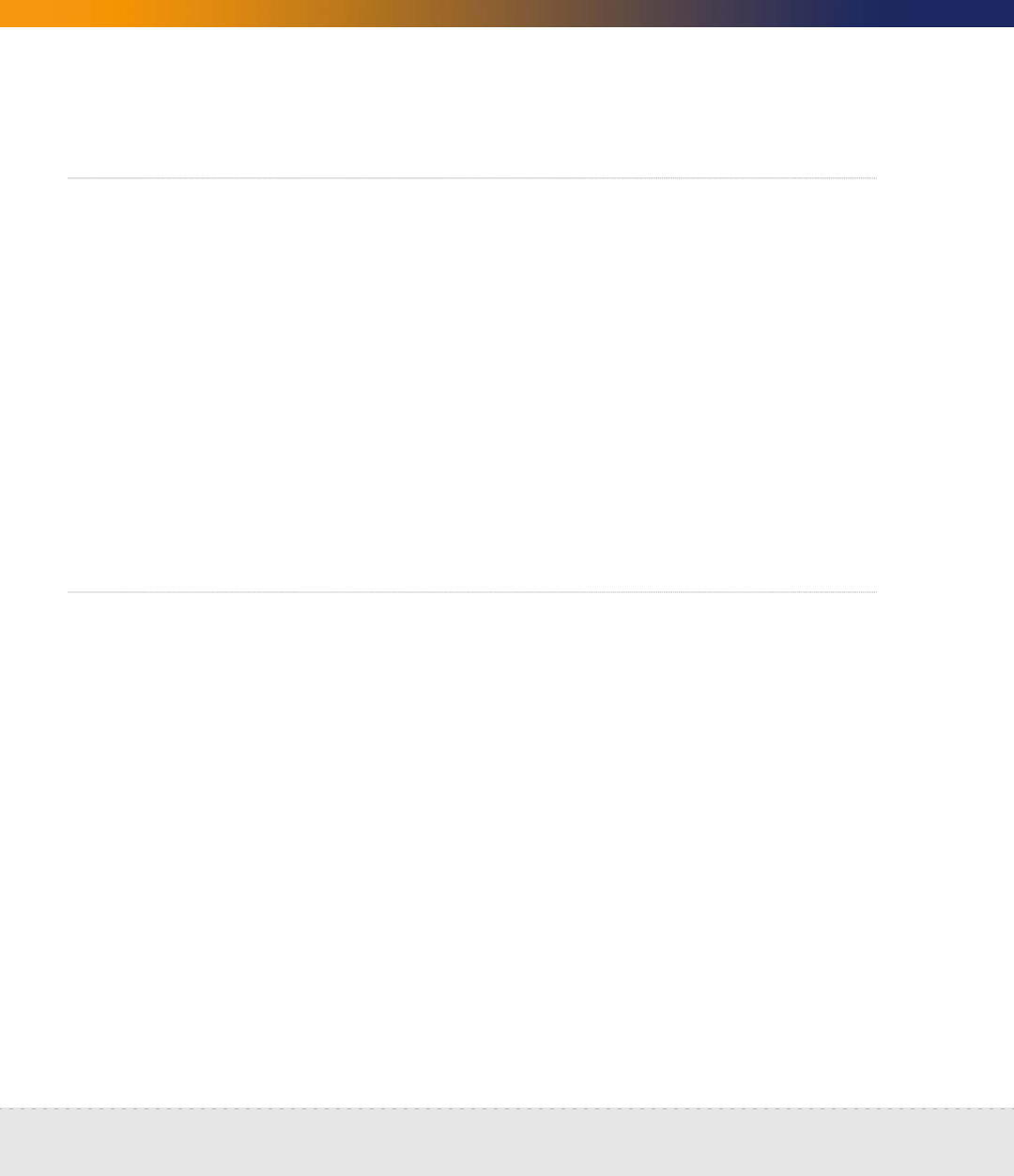
96 | Set up Network Discovery
Network Discovery
Important: If you are using Network Discovery with Desktop Inventory, you
must follow the steps outlined in Using Network Discovery with
Desktop Inventory and Desktop Administration.
How it works
Essentially, network configuration works as follows. You add IPv4 ranges that
you want Network Discovery to monitor. Then you enter pieces of those IPv4
ranges that you want to be monitored differently or not at all. To the various
pieces of IPv4 ranges you apply groups of properties (for example, “Do not allow
discovery” or “DHCP server”). You can apply default groups of properties or
customize your own. Network Discovery guides you with graphic views of the
ranges you set up. The setup can be quite sophisticated. There is more
information on how to take advantage of this flexibility in the next chapter,
Refining Network Discovery on page 107.
For now though, to just get Network Discovery going, you don’t have to do
much.
Run router discovery
Router Discovery is a tool you can use to automatically locate the
SNMP-managed routers and subnets in your network. Network Discovery will
give you a list of routers, and you can use that list to populate your IPv4 ranges
while setting up Network Discovery.
Router Discovery only runs when you initiate it. This is not a continuous process.
If you would rather enter your IPv4 ranges manually, go to Set up the IPv4
range(s) to discover on page 97.
Set up Router Discovery
1 Click Administration > Router discovery > Router discovery settings.
2 Set the community strings, maximum hops, minimum and maximum line
speeds.