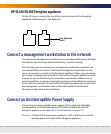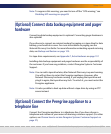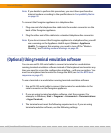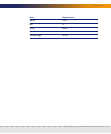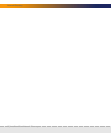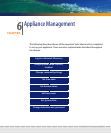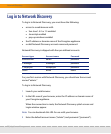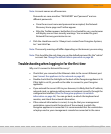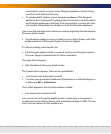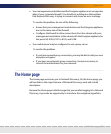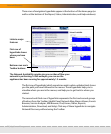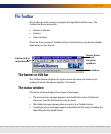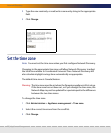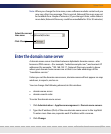72 | Appliance Management
Network Discovery
concentrator, switch, or router as the Peregrine appliance, at least during
your first use of Network Discovery.
Try pinging the IP address of your Peregrine appliance. If the Peregrine
appliance does not respond, try pinging the concentrator or switch to which
the Peregrine appliance is attached. If the concentrator or switch also does
not respond, the problem is probably not with the Peregrine appliance.
I can access the web page, but it shows me a startup log rather than the Network
Discovery splash screen.
Your Peregrine appliance is not yet ready for you to log in. Please, wait. If the
problem persists, call Peregrine Systems Customer Support.
It’s still not working; what should I do?
If the Peregrine appliance fails to respond, contact your Peregrine Systems
Customer Support representative for further assistance.
The Login did not appear.
Click the Network Discovery splash screen.
The Toolbar did not appear. There are two possibilities:
Your browser has JavaScript turned off.
You have pop-up windows disallowed (for instance in a software plug-in or
in Netscape, Edit > Preferences).
The Toolbar appeared, but the status window is blank.
Your browser has Java turned off.
I can connect to the Peregrine appliance, but I cannot open a component I
would expect to see with my license, such as the Network Map or ODBC. The two
most common reasons for this problem are: