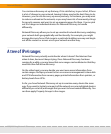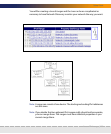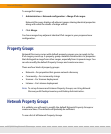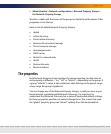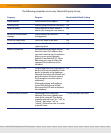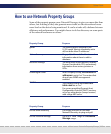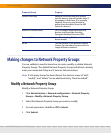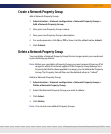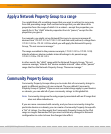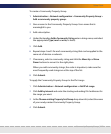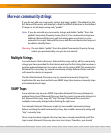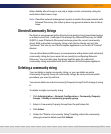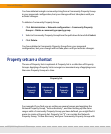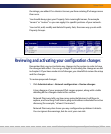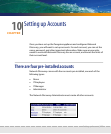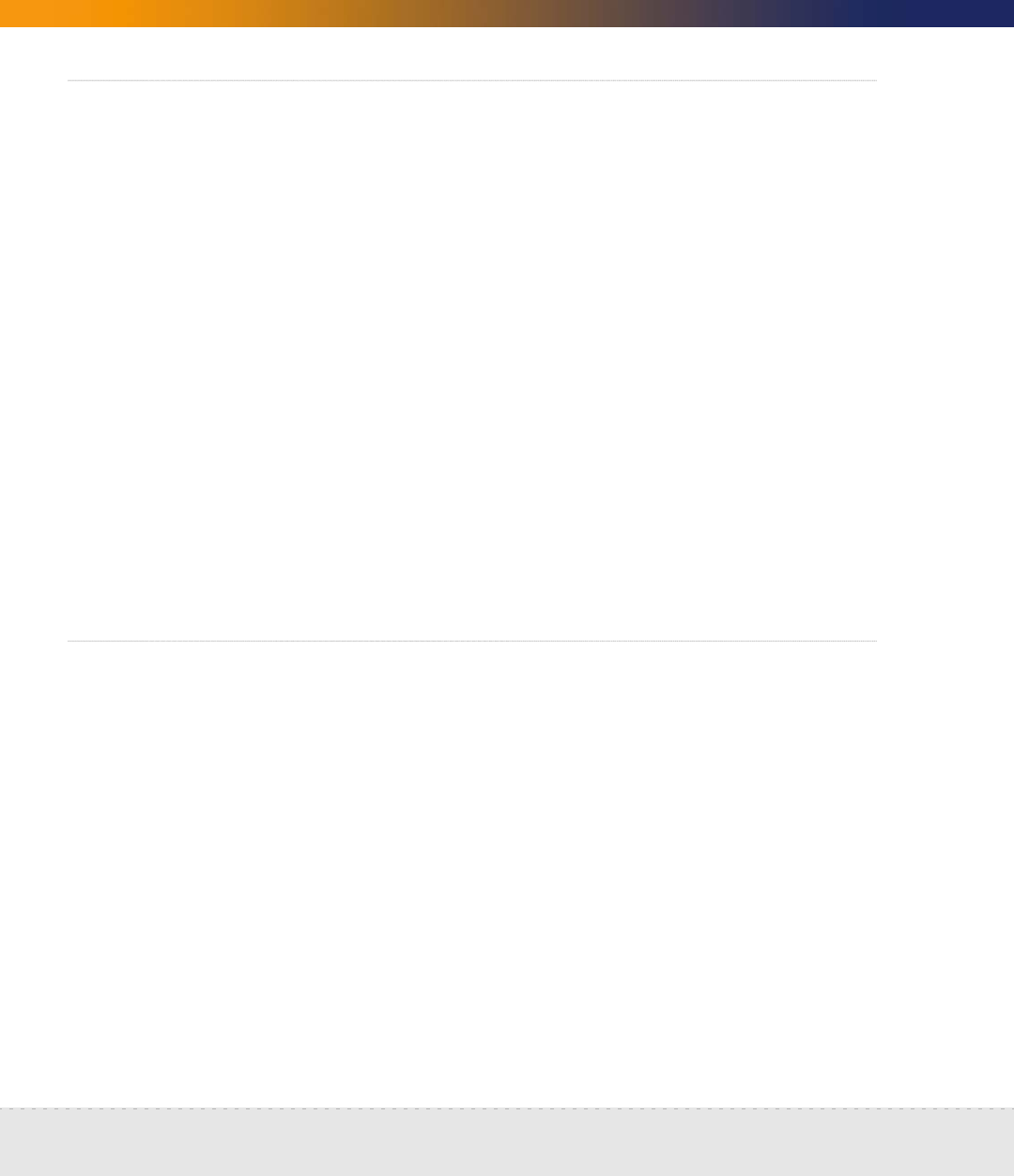
116 | Refining Network Discovery
Network Discovery
Apply a Network Property Group to a range
You might think of it as adding ranges that you want to subtract in some way
from the preceding range. Each successive range that you add takes all its
properties from the range of which it is a subset—except the properties you
specify for it. The “child” inherits properties from its “parent,” except for the
properties you give it.
For example, you might set up Network Discovery to resource manage all
devices from 172.22.1.212 to 172.22.1.251 and then add (subtract) a range from
172.22.1.231 to 172.22.1.239 to which you will apply the Network Property
Group, “Do not resource manage.”
The range we added in the previous example, 172.22.1.231 to 172.22.1.239,
inherits whatever device modeler interval belongs to its parent range,
172.22.1.212 to 172.22.1.251.
In other words, the “child” range with the Network Property Group, “Do not
resource manage,” inherits the “device modeler interval” value of the “parent”
range that has the Network Property Group, “Resource manage.”
Community Property Groups
Community Property Groups allow you to create lists of community strings to
apply to different portions of your network. The one default Community
Property Group is “global.” If you are not sure what strings apply to your devices
or subnets, you can add all of your community strings to this global list.
Note: Community strings are the only property associated with an IP range that
does not allow inheritance.
If you are more concerned with security, and you have community strings for
particular devices or subnets, you can create a Community Property Group with
a “list” of strings. You then apply the Community Property Group to the IPv4
range or ranges. Remember that you must activate any changes to Network
configuration in order to have the changes take effect.