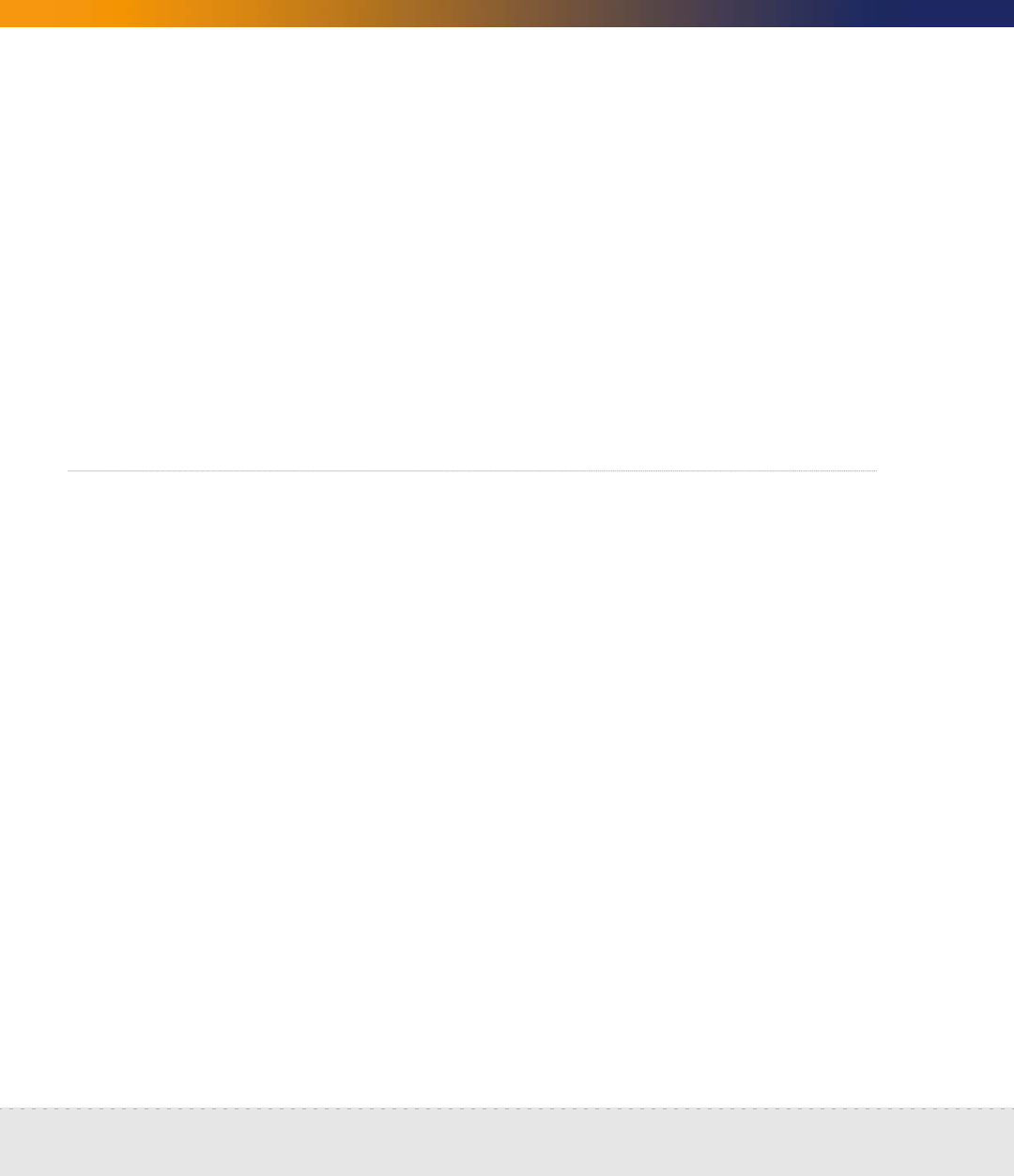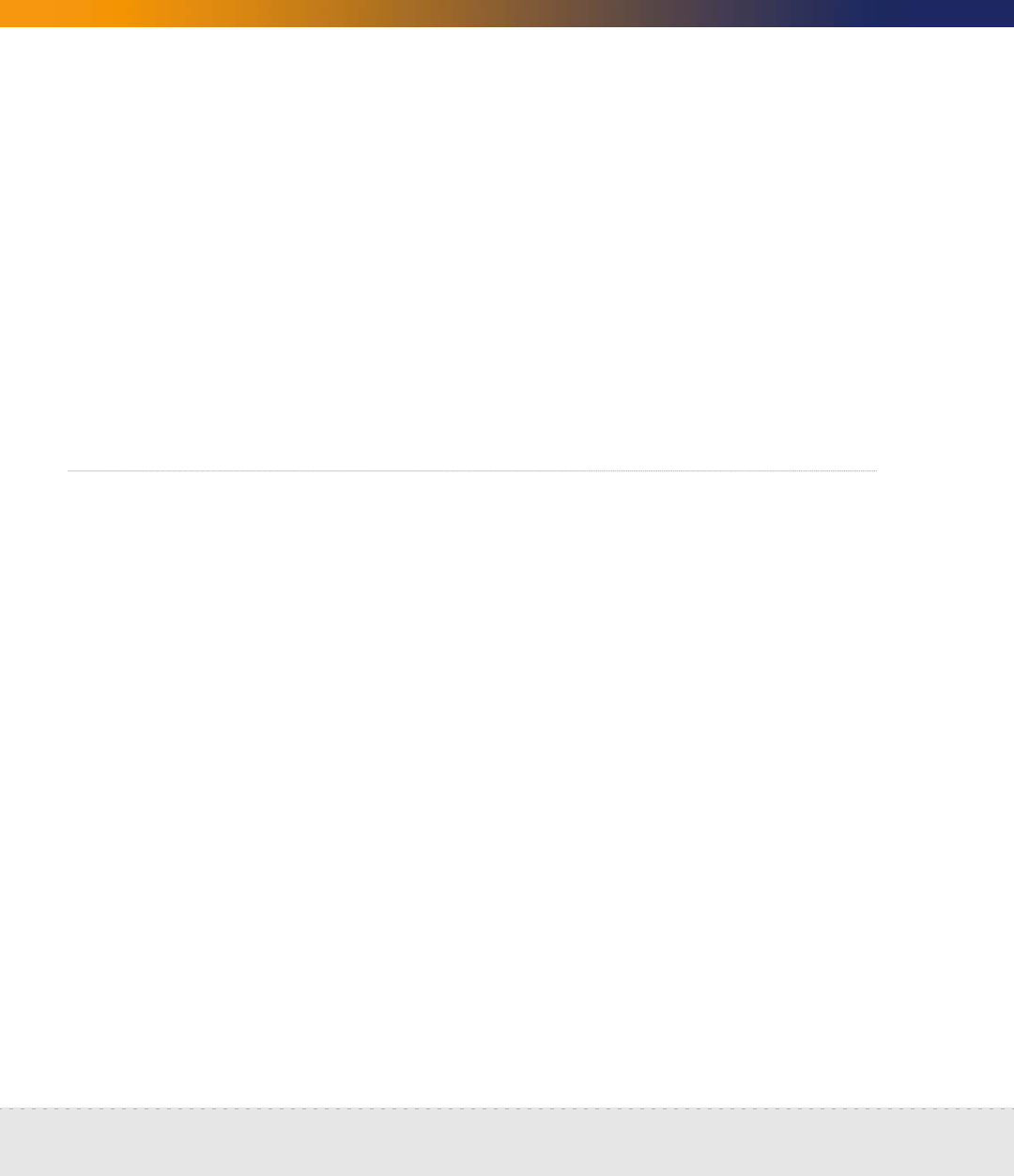
66 | Install and Start Network Discovery
Network Discovery
Note: If you decide to perform this procedure, you must have purchased an
internal modem according to the specifications in Compatibility Matrix
on page 33.
To connect the Peregrine appliance to a telephone line
1 Plug one end of a telephone line cable into the modem connector on the
back of the Peregrine appliance.
2 Plug the other end of the cable into a standard telephone line connector.
Note: If you do not connect the Peregrine appliance to a telephone line, you will
see a warning on the Appliance Health report (Status > Appliance
Health). To suppress this warning, you need to turn off the “Modem
Warning,” see Disabling modem warnings on page 90.
(Optional) Using terminal emulation software
You can use an RS-232 serial cable to connect a terminal or a workstation
running terminal emulation software instead of the keyboard and monitor any
time you need to access the configuration interface—with one exception. You
must use a keyboard and monitor to change the BIOS (see Set the BIOS boot
sequence on page 47).
To use a terminal or a workstation running terminal emulation software
1 Use an RS-232 serial cable to connect the terminal or workstation to the
serial connector on the Peregrine appliance.
2 If you are using terminal emulation software, start the program. (For
example, in Windows, Start > Programs > Accessories > Communications
> HyperTerminal).
3 The terminal must meet the following requirements or, if you are using
terminal emulation software, use the following settings.