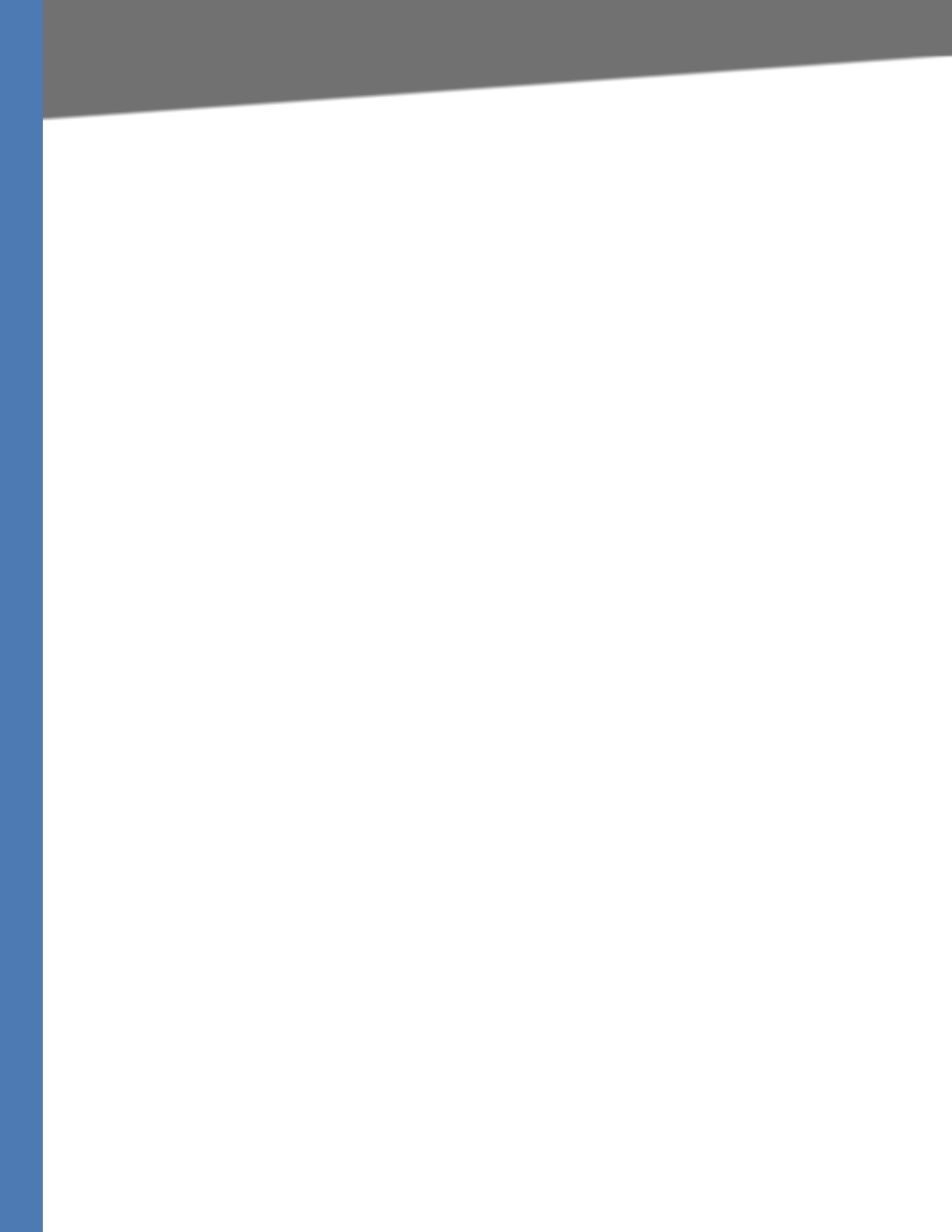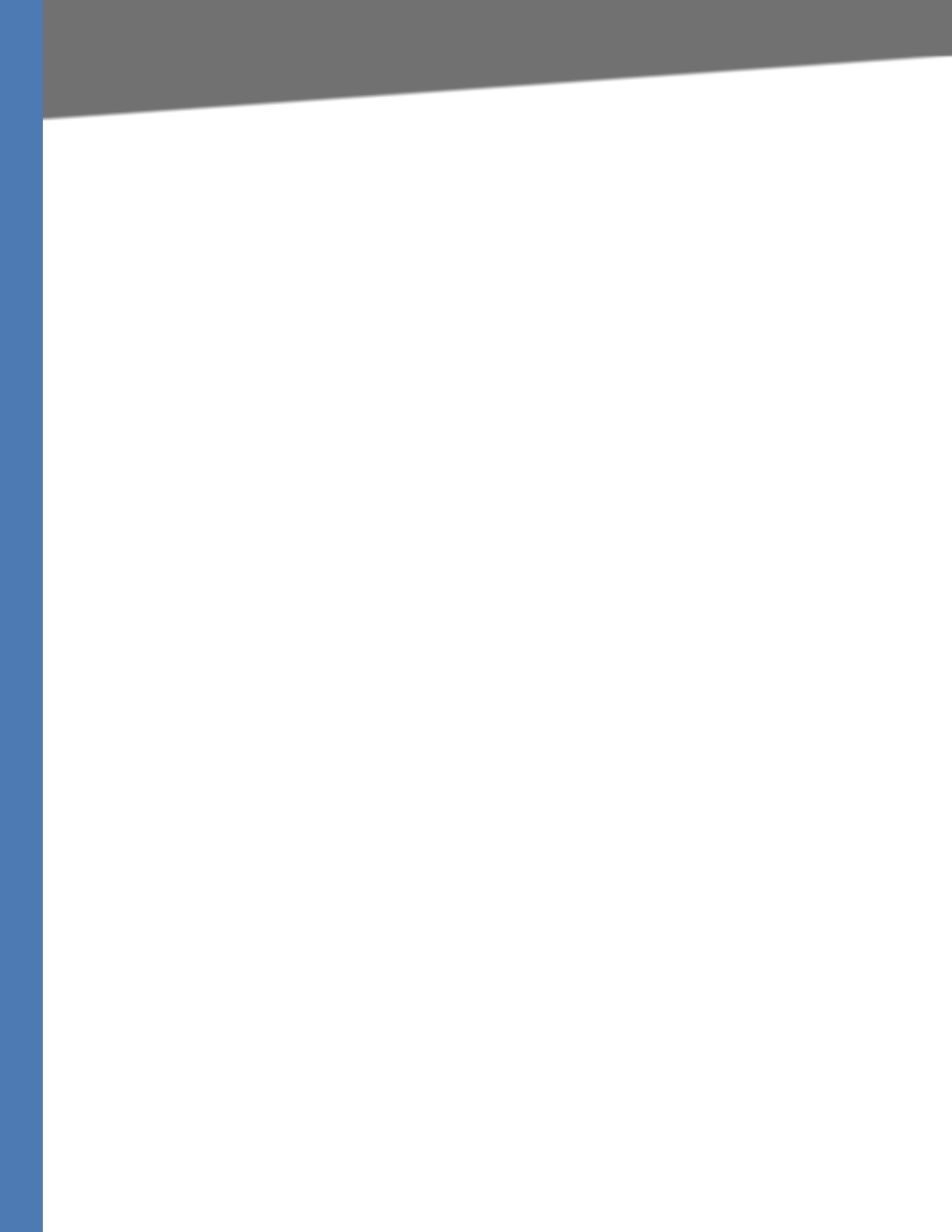
WRVS4400N User Guide 121
Common Problems and Solutions
Troubleshooting
This appendix provides solutions to problems that may occur during the installation and
operation of the Router. Read the descriptions below to help solve your problems. If you can't
find an answer here, check the Linksys website at www.linksys.com.
Common Problems and Solutions
I need to set a static IP address on a PC.
The Router, by default, assigns an IP address range of 192.168.1.100 to 192.168.1.149 using the
DHCP server on the Router. To set a static IP address, you can only use the ranges 192.168.1.2 to
192.168.1.99 and 192.168.1.150 to 192.168.1.254. Each PC or network device that uses TCP/IP
must have a unique address to identify itself in a network. If the IP address is not unique to a
network, Windows will generate an IP conflict error message. You can assign a static IP address
to a PC by performing the following steps:
For Windows 98 and Millennium:
1. Click Start, Setting, and Control Panel. Double-click Network.
2. In The following network components are installed box, select the TCP/IP-> associated with
your Ethernet adapter. If you only have one Ethernet adapter installed, you will only see one
TCP/IP line with no association to an Ethernet adapter. Highlight it and click the Properties
button.
3. In the TCP/IP properties window, select the IP address tab, and select Specify an IP
address. Enter a unique IP address that is not used by any other computer on the network
connected to the Router. You can only use an IP address in the ranges 192.168.1.2 to
192.168.1.99 and 192.168.1.151 to 192.168.1.254. Make sure that each IP address is unique
for each PC or network device.
4. Click the Gateway tab, and in the New Gateway prompt, enter 192.168.1.1, which is the
default IP address of the Router. Click the Add button to accept the entry.
5. Click the DNS tab, and make sure the DNS Enabled option is selected. Enter the Host and
Domain names (e.g., John for Host and home for Domain). Enter the DNS entry provided by
your ISP. If your ISP has not provided the DNS IP address, contact your ISP to get that
information or go to its website for the information.
6. Click the OK button in the TCP/IP properties window, and click Close or the OK button for
the Network window.
7. Restart the computer when asked.
For Windows 2000:
1. Click Start, Settings, and Control Panel. Double-click Network and Dial-Up Connections.
2. Right-click the Local Area Connection that is associated with the Ethernet adapter you are
using, and select the Properties option.