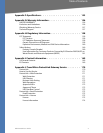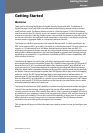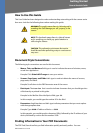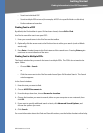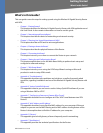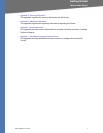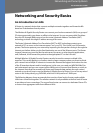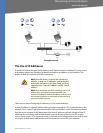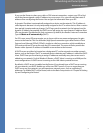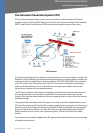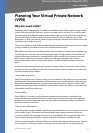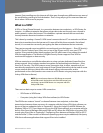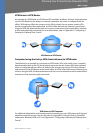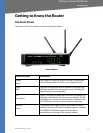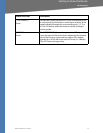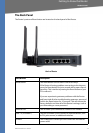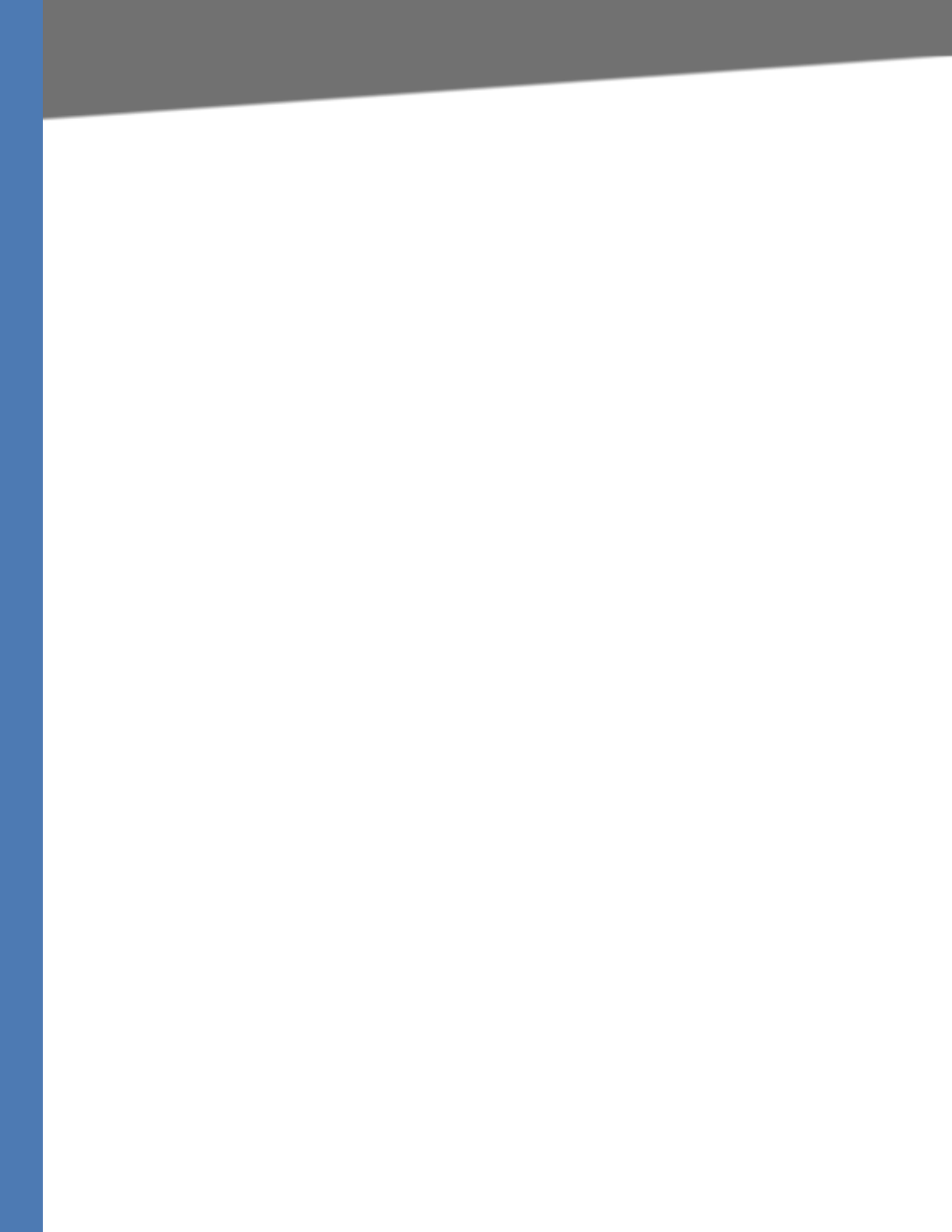
WRVS4400N User Guide 8
The Use of IP Addresses
Networking and Security Basics
If you use the Router to share your cable or DSL Internet connection, contact your ISP to find
out if they have assigned a static IP address to your account. If so, you will need that static IP
address when configuring the Router. You can get the information from your ISP.
A dynamic IP address is automatically assigned to a device on the network. This IP address is
called dynamic because it is only temporarily assigned to the PC or other device. After a certain
time period, it expires and may change. If a PC logs onto the network (or the Internet) and its
dynamic IP address has expired, the DHCP server will assign it a new dynamic IP address. Most
ISPs use dynamic IP addresses for their customers. By default, the Router’s Internet Connection
Type is Obtain an IP automatically (DHCP).
For DSL users, many ISPs may require you to log on with a user name and password to gain
access to the Internet. This is a dedicated, high-speed connection type called Point-to-Point
Protocol over Ethernet (PPPoE). PPPoE is similar to a dial-up connection, which establishes a
PPP session with an ISP server through the DSL connection. The server will also provide the
Router with a dynamic IP address to establish a connection to the Internet.
A DHCP server can either be located on a designated PC on the network or another network
device, such as the Router. The PC or network device obtaining an IP address is called the DHCP
client. DHCP frees you from having to assign IP addresses manually every time a new user is
added to your network. For this Wireless-N Router, a DHCP client is running on a WAN port for
most configurations. A DHCP server is running on the LAN side to provide services.
By default, a DHCP server is enabled on the Router. If you already have a DHCP server running
on your network, you MUST disable one of the two DHCP servers. If you run more than one
DHCP server on your network, you will experience network errors, such as conflicting IP
addresses. To disable DHCP on the Router, refer to the Basic Setup section in “Chapter 6: Setting
Up and Configuring the Router.”