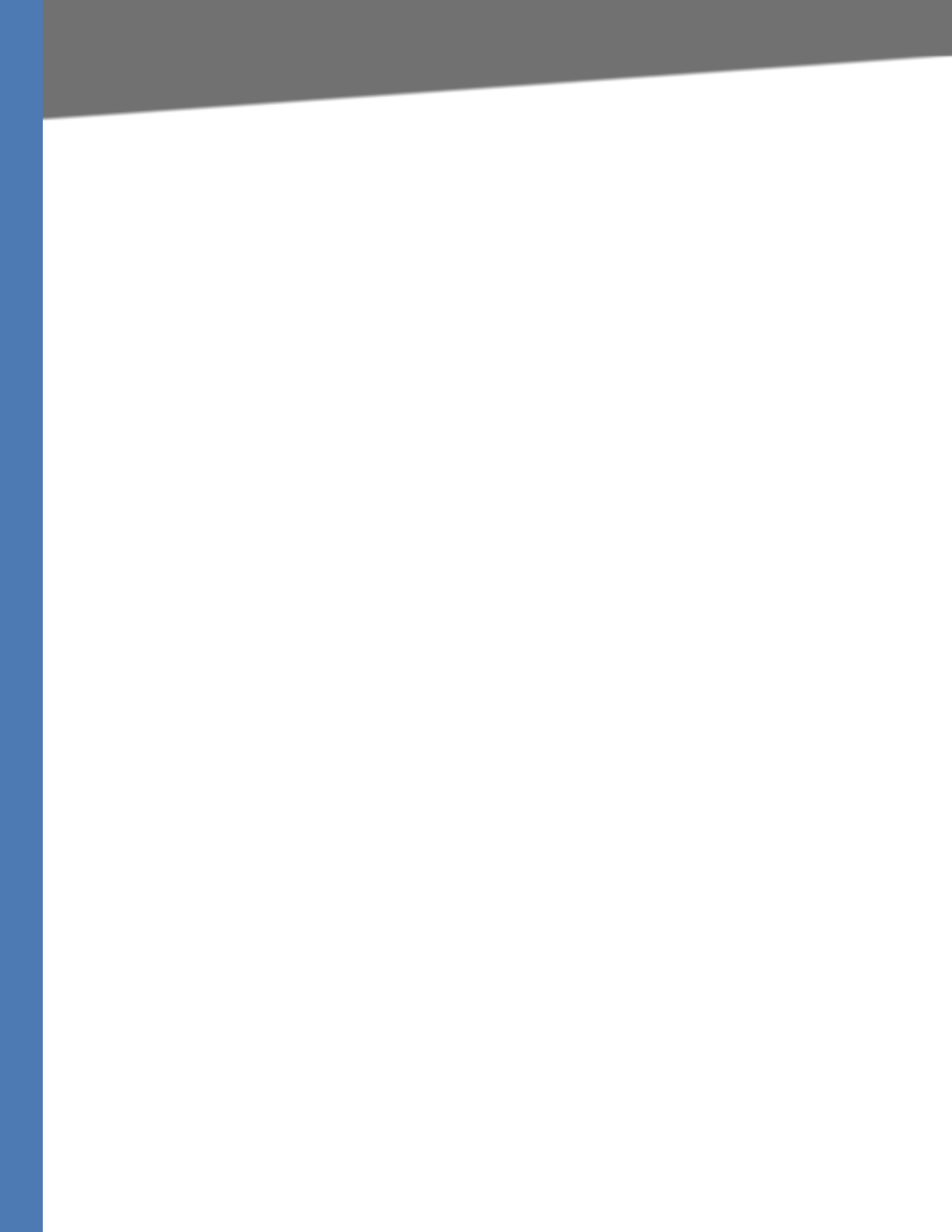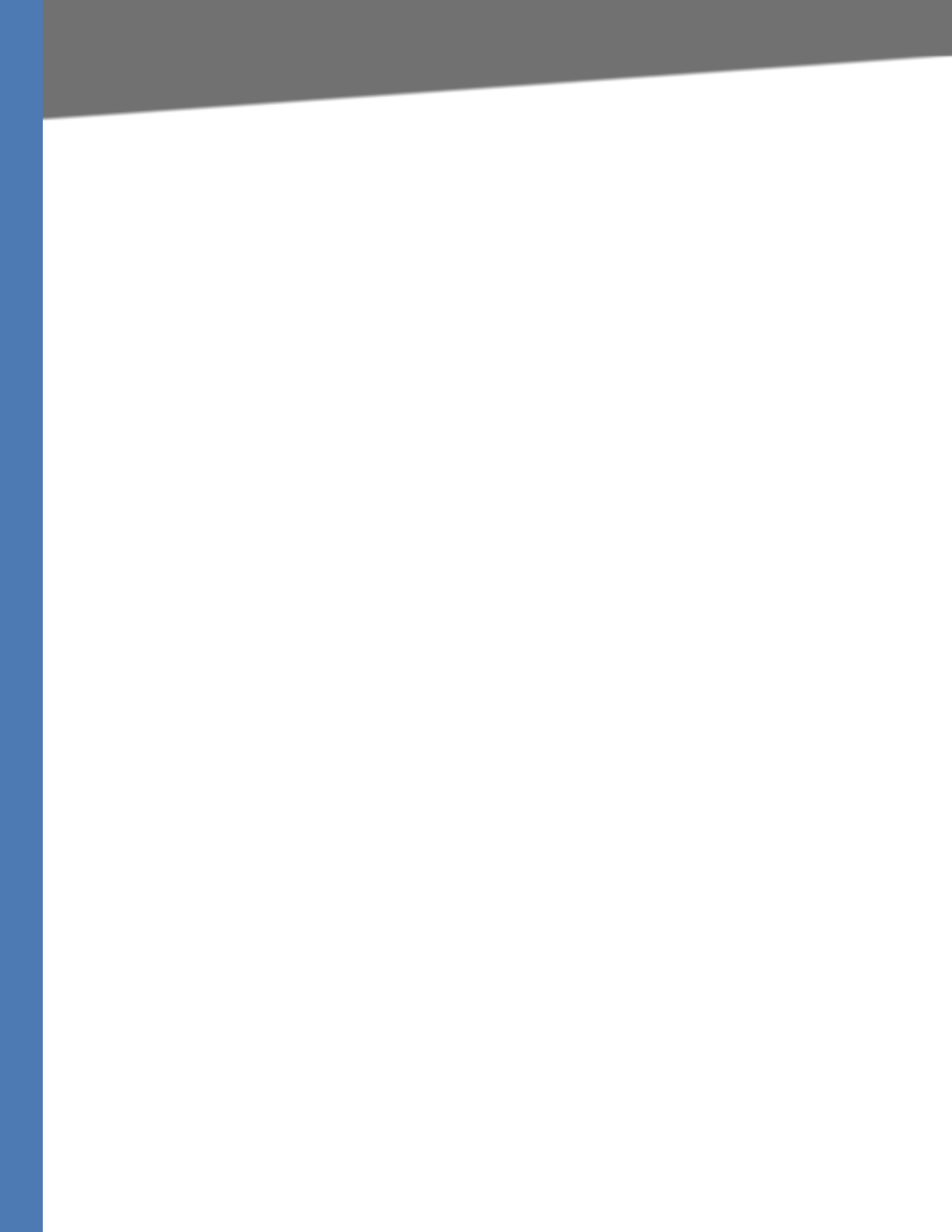
WRVS4400N User Guide 69
VPN Tab
Setting Up and Configuring the Router
Tunnels Used—Displays the number of tunnels used.
Tunnel(s) Available—Displays the number of available tunnels.
Detail button—Click Detail to display more tunnel information.
Tunnel Status
No—Displays the number of the tunnel.
Name—Displays the name of the tunnel, as defined by the Tunnel Name field on the VPN >
IPSec VPN screen.
Status—Displays the tunnel's status: Connected, Hostname Resolution Failed, Resolving
Hostname, or Waiting for Connection.
Phase Enc/Auth—Displays the Phase 2 Encryption type (3DES), Authentication type (MD5 or
SHA1), and Group (768-bit, 1024-bit, or 1536-bit) that you chose in the VPN > IPSec VPN screen.
Local Group—Displays the IP address and subnet of the local group.
Remote Group—Displays the IP address and subnet of the remote group.
Remote Gateway—Displays the IP address of the remote gateway.
Tunnel Test—Click Connect to verify the tunnel status; the test result is updated in the Status
column. If the tunnel is connected, you can disconnect the IPSec VPN connection by clicking
Disconnect.
Config—Click Edit to change the tunnel's settings. Click Trash to delete all of the tunnel's
settings.
VPN Clients Status
No—The range of user number is from 1 to 5.
Username—Displays the username of the VPN Client.
Status—Displays the connection status of the VPN Client.
Start Time—Displays the start time of the most recent VPN session for the specified VPN Client.
End Time—Displays the end time of a VPN session if the VPN Client has disconnected.
Duration—Displays the total connection time of the latest VPN session.
Disconnect—Check the Disconnect box at the end of each row in the VPN Clients Table and
click the Disconnect button to disconnect a VPN Client session.