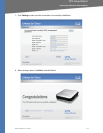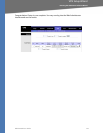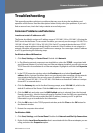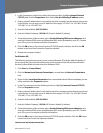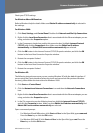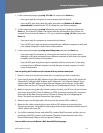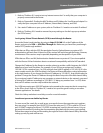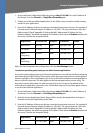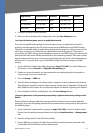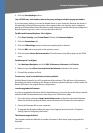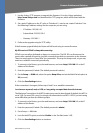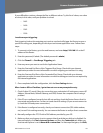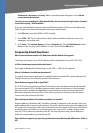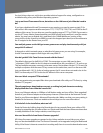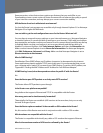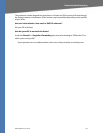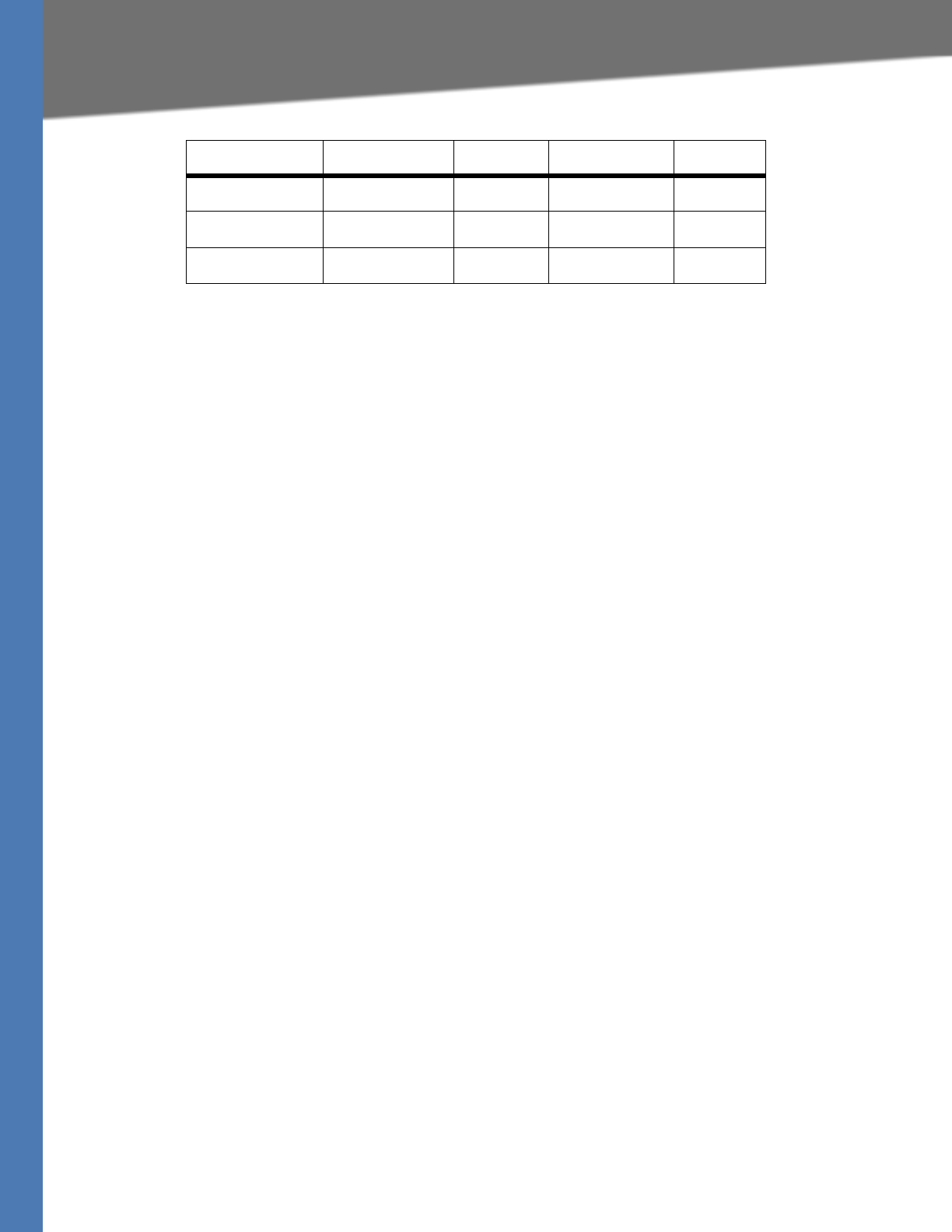
WRVS4400N User Guide 127
Common Problems and Solutions
4. Configure as many entries as you like.
5. When you have completed the configuration, click the Save Settings button.
I can’t get the Internet game, server, or application to work.
If you are having difficulties getting any Internet game, server, or application to function
properly, consider exposing one PC to the Internet using DeMilitarized Zone (DMZ) hosting.
This option is available when an application requires too many ports or when you are not sure
which port services to use. Make sure you disable all the forwarding entries if you want to
successfully use DMZ hosting, since forwarding has priority over DMZ hosting. (In other words,
data that enters the Router will be checked first by the forwarding settings. If the port number
that the data enters from does not have port forwarding, then the Router will send the data to
whichever PC or network device you set for DMZ hosting.) Follow these steps to set DMZ
hosting:
1. Access the Router’s Web-based Utility by going to http://192.168.1.1 or the IP address of
the Router. Go to the Firewall => Single Port Forwarding tab.
2. Disable or remove the entries you have entered for forwarding. Keep this information in
case you want to use it at a later time.
3. Go to the Setup => DMZ tab.
4. Enter the Ethernet adapter’s IP address of the computer you want exposed to the Internet.
This will bypass the NAT security for that computer. Please refer to “Appendix E: Finding the
MAC Address and IP Address for Your Ethernet Adapter” for details on getting an IP address.
5. Once completed with the configuration, click the Save Settings button.
I forgot my password, or the password prompt always appears when saving settings to the
Router.
Reset the Router to factory defaults by pressing the Reset button for ten seconds and then
releasing it. If you are still getting prompted for a password when saving settings, then perform
the following steps:
1. Access the Router’s web interface by going to http://192.168.1.1 or the IP address of the
Router. Enter the default password admin, and click the Administration => Management
tab.
2. Enter the old password in the Old Password field.
3. Enter a different password in the New Password field, and enter the new password in the
Confirm New Password field to confirm the password.
Halflife 27015 to 27015 Both 192.168.1.105 X
PC Anywhere 5631 to 5631 UDP 192.168.1.102 X
VPN IPSEC 500 to 500 UDP 192.168.1.100 X
Application Start and End Protocol IP Address Enabled