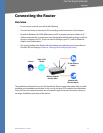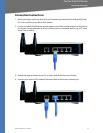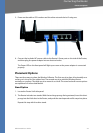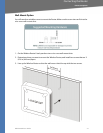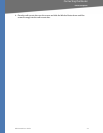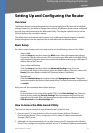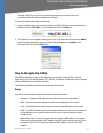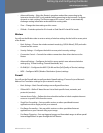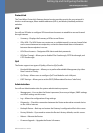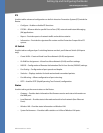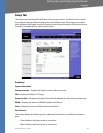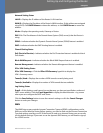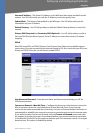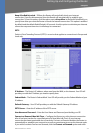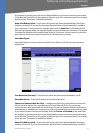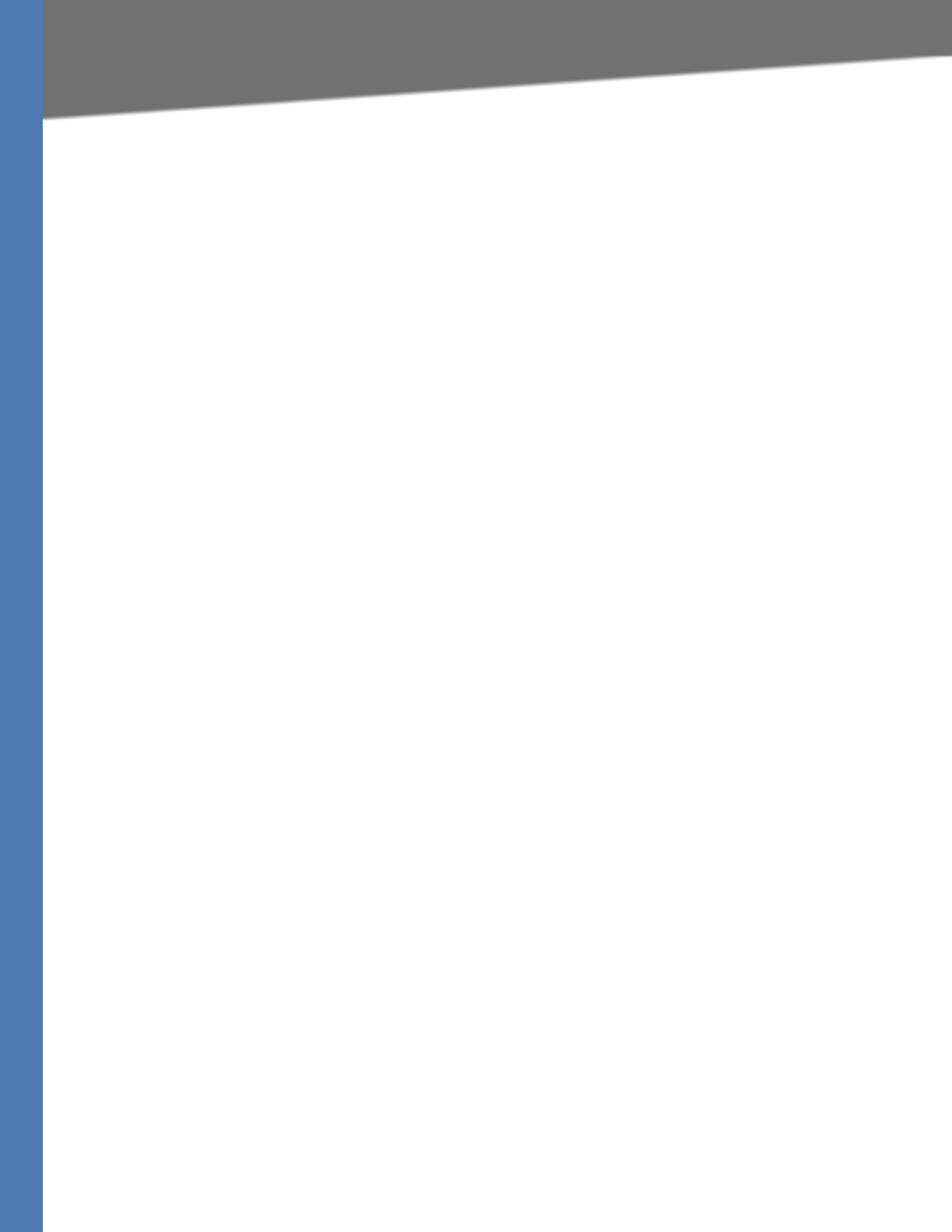
WRVS4400N User Guide 26
How to Navigate the Utility
Setting Up and Configuring the Router
ProtectLink
The Trend Micro ProtectLink Gateway hosted service provides security for your network. It
checks e-mail messages, filters website addresses (URLs), and blocks potentially malicious
websites.
VPN
You will use VPN tabs to configure VPN tunnels and accounts to establish a secured channel
through Internet.
• Summary—Displays the Summary of IPSec tunnel Status.
• IPSec VPN—The VPN Router can create one or multiple tunnels (or secure channel) that
each connect between two endpoints, so that the transmitted data or information
between these endpoints is secure.
• VPN Client Accounts—Designates VPN clients and their passwords.
• VPN Pass Through—Allows you to disable IPSec Passthrough, PPTP Passthrough, and
L2TP Passthrough.
QoS
The Router support two types of Quality of Service (QoS) traffic.
• Bandwidth Management—Allows you to perform Bandwidth Management, by either
Rate Control or Priority.
• QoS Setup—Allows users to configure QoS Trust Mode for each LAN port.
• DSCP Settings—Allows you to set the DSCP (Differentiated Services Code Point)
Administration
You will use Administration tabs for systems administration purposes.
• Management—You can alter the Router’s password, its access privileges, SNMP settings,
and UPnP settings on this screen.
• Log—Allows the configuration of Log settings.
• Diagnostics—Check the connection between the Router and another network device
on the LAN or Internet.
• Backup & Restore—Back up and restore the Gateway's configuration file in this screen.
• Factory Defaults—If you need to restore the Router’s factory defaults, use this screen.
• Reboot—Reboots the Router.
• Firmware Upgrade—Upgrade the Router’s firmware.