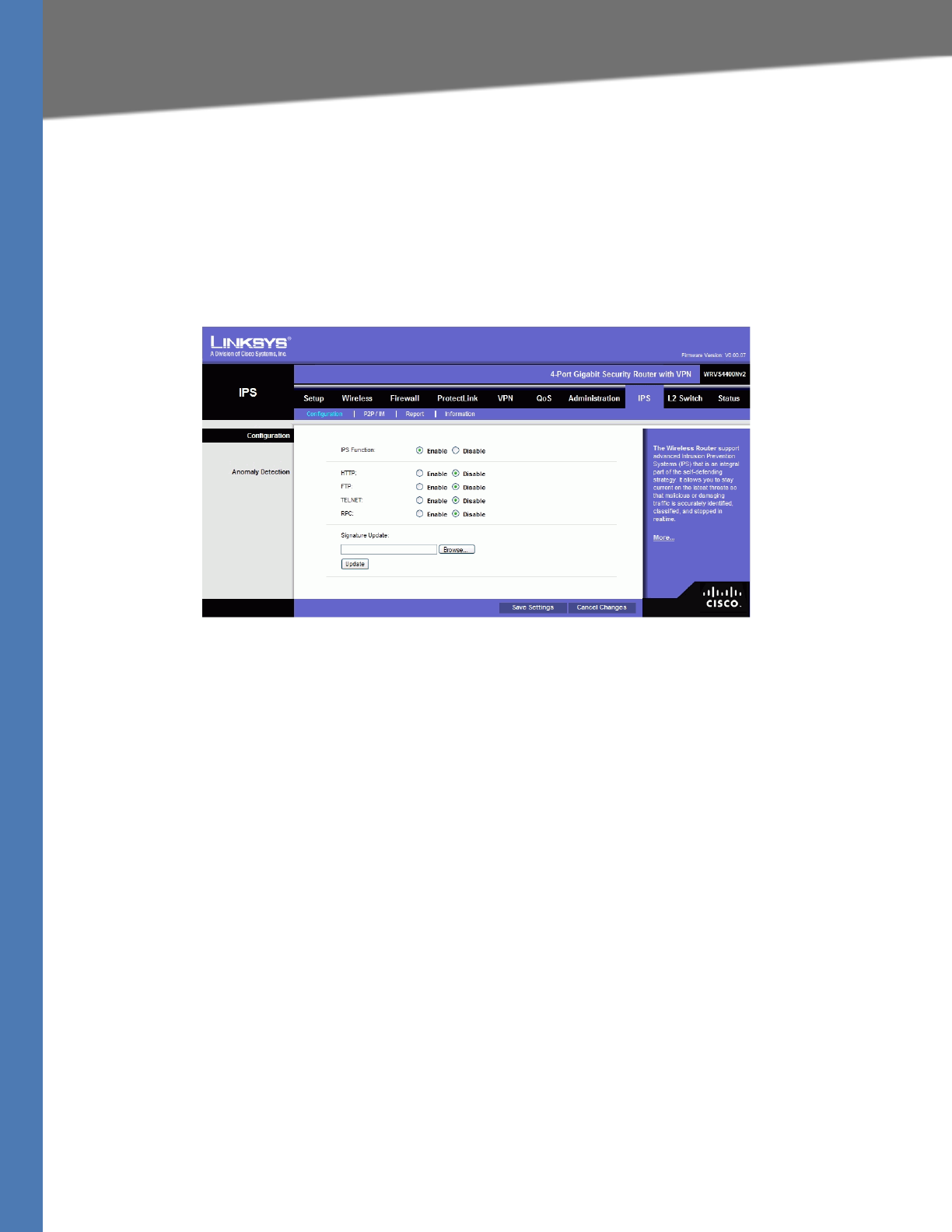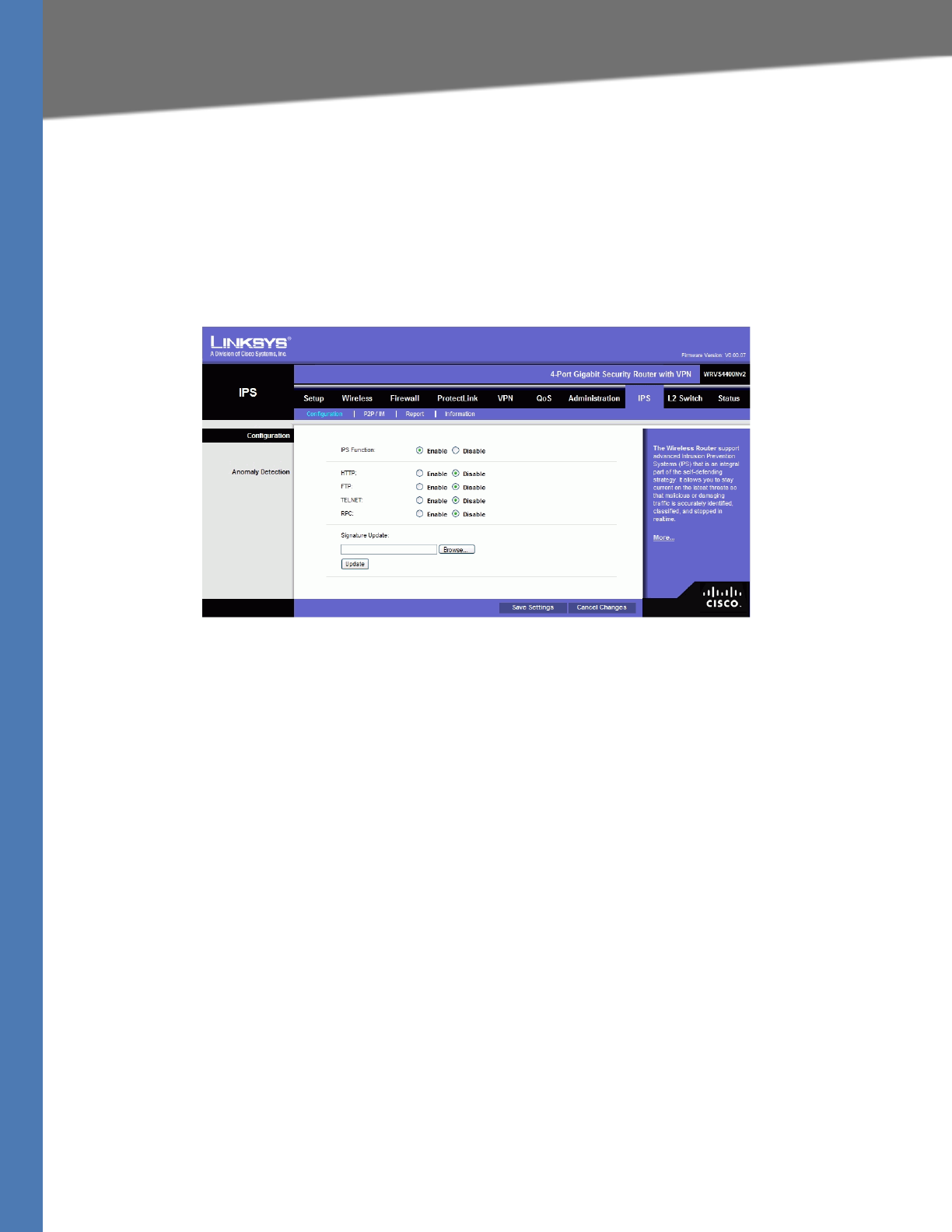
WRVS4400N User Guide 91
IPS Tab
Setting Up and Configuring the Router
IPS Tab
The Wireless Router supports advanced Intrusion Prevention Systems (IPS), which is an integral
part of the self-defending strategy—It allows you to stay current on the latest threats so that
malicious or damaging traffic is accurately identified, classified, and stopped in realtime. You
can use IPS together with Firewall, IP based ACL, and IPsec VPN to achieve maximum securities.
The IPS is hardware-accelerated on this Wireless Router.
Configure IPS functions on this screen after enabling IPS.
Configuration
IPS Function—Enable or Disable the IPS Function as desired.
Abnormally Detection
• HTTP—Web attacks use weaknesses on HTTP protocol to trigger the buffer overflow on
Web servers. The default is Disable.
• FTP—FTP attacks use weaknesses on FTP protocol to generate illegal FTP commands to
the FTP server. The default is Disable.
• TELNET—Telnet attacks use weakness on TELNET protocol to execute illegal commands
on the TELNET server. The default is Disable.
• RPC—Remote Procedure Call allows attackers to issue illegal commands to be executed
on RPC server. The default is Disable
Signature Update—To protect your local network from the latest Internet threats, you are
encouraged to upgrade the IPS Signature file regularly. First, you need to download the
Signature file from www.linksys.com to your PC. Then you can select this file by clicking the
Browse button. Use the Upgrade button to start an upgrade.
Browse button—Enter the path name of the new signature file In the field provided, or click
the Browse button to find this file from your Windows file system.
Update button—After you have selected the file, click this button to start an upgrade.