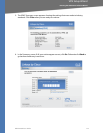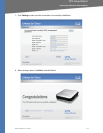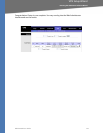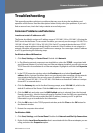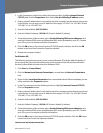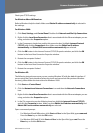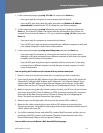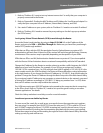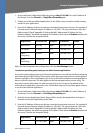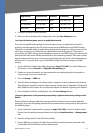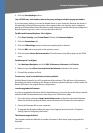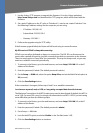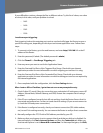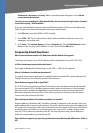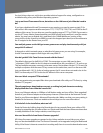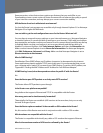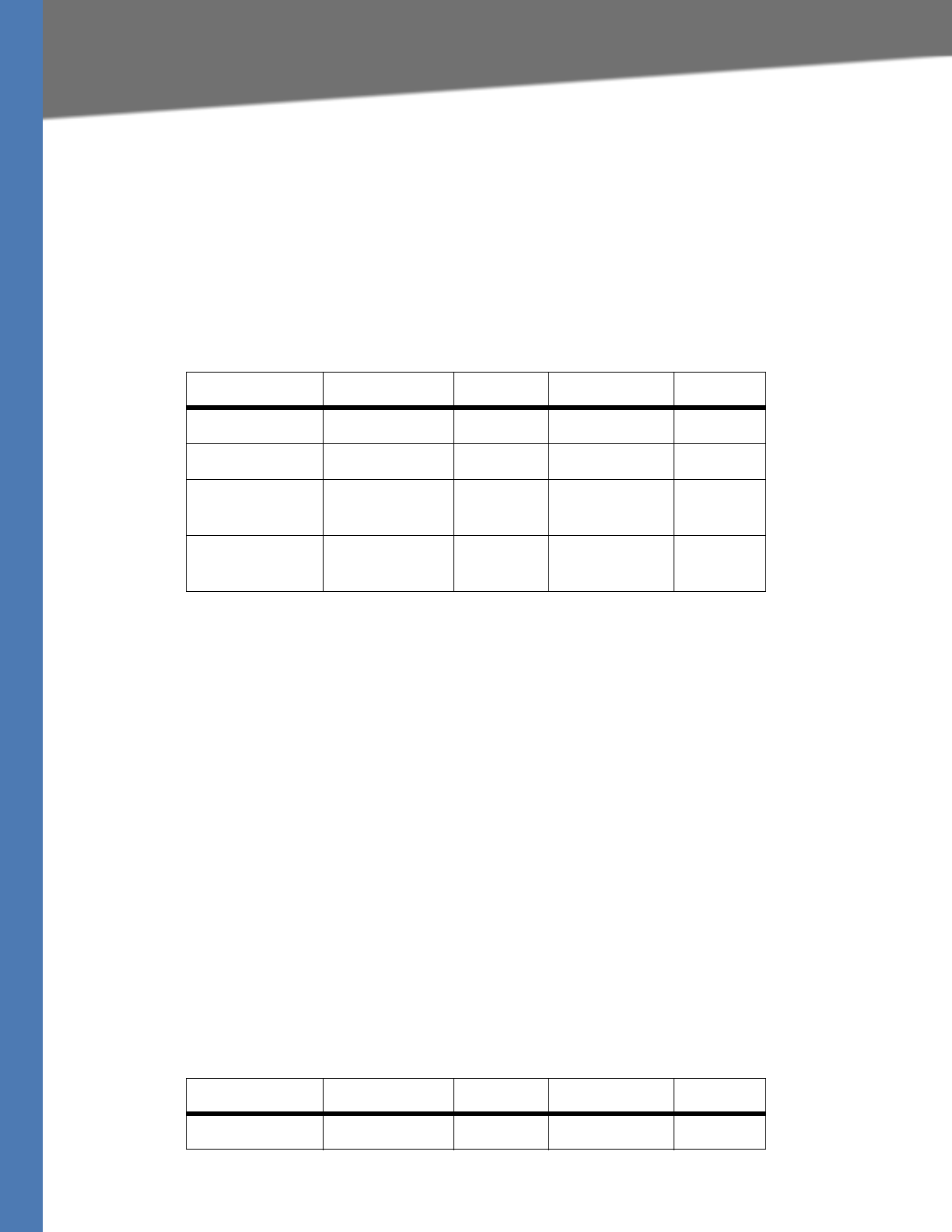
WRVS4400N User Guide 126
Common Problems and Solutions
1. Access the Router’s Web-based Utility by going to http://192.168.1.1 or the IP address of
the Router. Go to the Firewall => Single Port Forwarding tab.
2. Enable one of the pre-defined applications in the Table or you can add or modify existing
entries for your application.
3. Enter the IP Address of the server that you want the Internet users to access. For example, if
the web server’s Ethernet adapter IP address is 192.168.1.100, you would enter 100 in the
field provided. Check “Appendix E: Finding the MAC Address and IP Address for Your
Ethernet Adapter” for details on getting an IP address. Then check the Enable checkbox for
the entry. Consider the examples below:
When you have completed the configuration, click the Save Settings button.
I need to set up online game hosting or use other Internet applications.
If you want to play online games or use Internet applications, most will work without doing any
port forwarding or DMZ hosting. There may be cases when you want to host an online game or
Internet application. This would require you to set up the Router to deliver incoming packets or
data to a specific computer. This also applies to the Internet applications you are using. The
best way to get the information on what port services to use is to go to the website of the
online game or application you want to use. Follow these steps to set up online game hosting
or use a certain Internet application:
1. Access the Router’s Web-based Utility by going to http://192.168.1.1 or the IP address of
the Router. Go to the Firewall => Port Range Forwarding tab.
2. Enter the Service Application Name, Range of Port used by this Application, and Layer 4
Protocol used by this Application to the Table.
3. Enter the IP Address of the server that you want the Internet users to access. For example, if
the web server’s Ethernet adapter IP address is 192.168.1.100, you would enter 100 in the
field provided. Check “Appendix E: Finding the MAC Address and IP Address for Your
Ethernet Adapter” for details on getting an IP address. Then check the Enable checkbox for
the entry. Consider the examples below:
Application Start and End Protocol IP Address Enable
Web server 80 to 80 Both 192.168.1.100 X
FTP server 21 to 21 TCP 192.168.1.101 X
SMTP
(outgoing)
25 to 25 Both 192.168.1.102 X
POP3
(incoming)
110 to 110 Both 192.168.1.102 X
Application Start and End Protocol IP Address Enabled
UT 7777 to 27900 Both 192.168.1.100 X