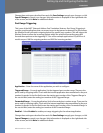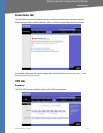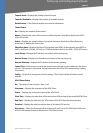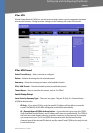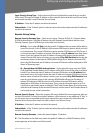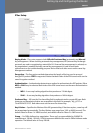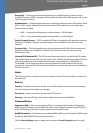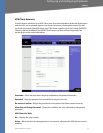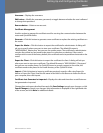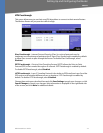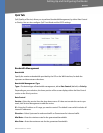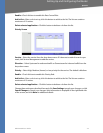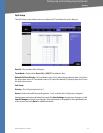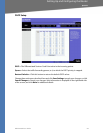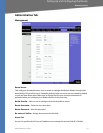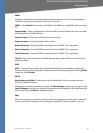WRVS4400N User Guide 75
VPN Tab
Setting Up and Configuring the Router
Username—Displays the username.
Edit button—Modify the username, password, or toggle between whether the user is allowed
to change their password.
Remove button—Delete a user account.
Certificate Management
Use this section to manage the certificate used for securing the communication between the
router and QuickVPN clients.
Generate—Click this button to generate a new certificate to replace the existing certificate on
the router.
Export for Admin—Click this button to export the certificate for administrator. A dialog will
ask you to specify where you want to store your certificate. The default file name is
"WRVS4000Nv2_Admin.pem" but you can use another name. The certificate for administrator
contains the private key and needs to be stored in a safe place as a backup. If the router's
configuration is reset to the factory default, this certificate can be imported and restored on the
router.
Export for Client—Click this button to export the certificate for client. A dialog will ask you
where you want to store your certificate. The default file name is "WRVS4000Nv2_Client.pem"
but you can use another name. For QuickVPN users to securely connect to the router, this
certificate needs to be placed in the install directory of the QuickVPN client.
Import—Click this button to import a certificate previously saved to a file using Export for
Admin or Export for Client. Enter the file name in the field or click Browse to locate the file on
your computer, then click Import.
Certificate Last Generated or Imported—Displays the date and time when a certificate was
last generated or imported.
Change these settings as described here and click Save Settings to apply your changes, or click
Cancel Changes to cancel your changes. Help information is displayed on the right-hand side
of the screen, and click More for additional details.