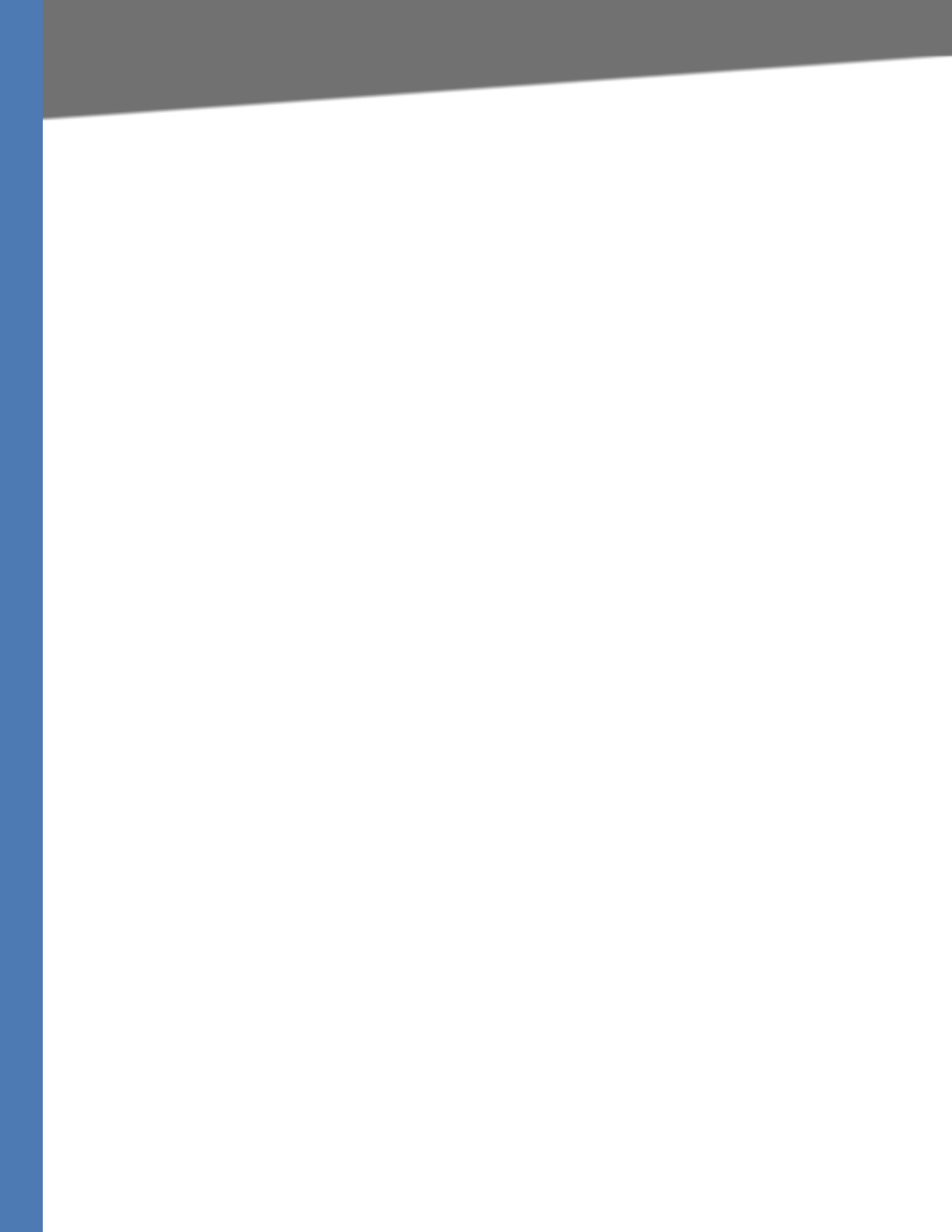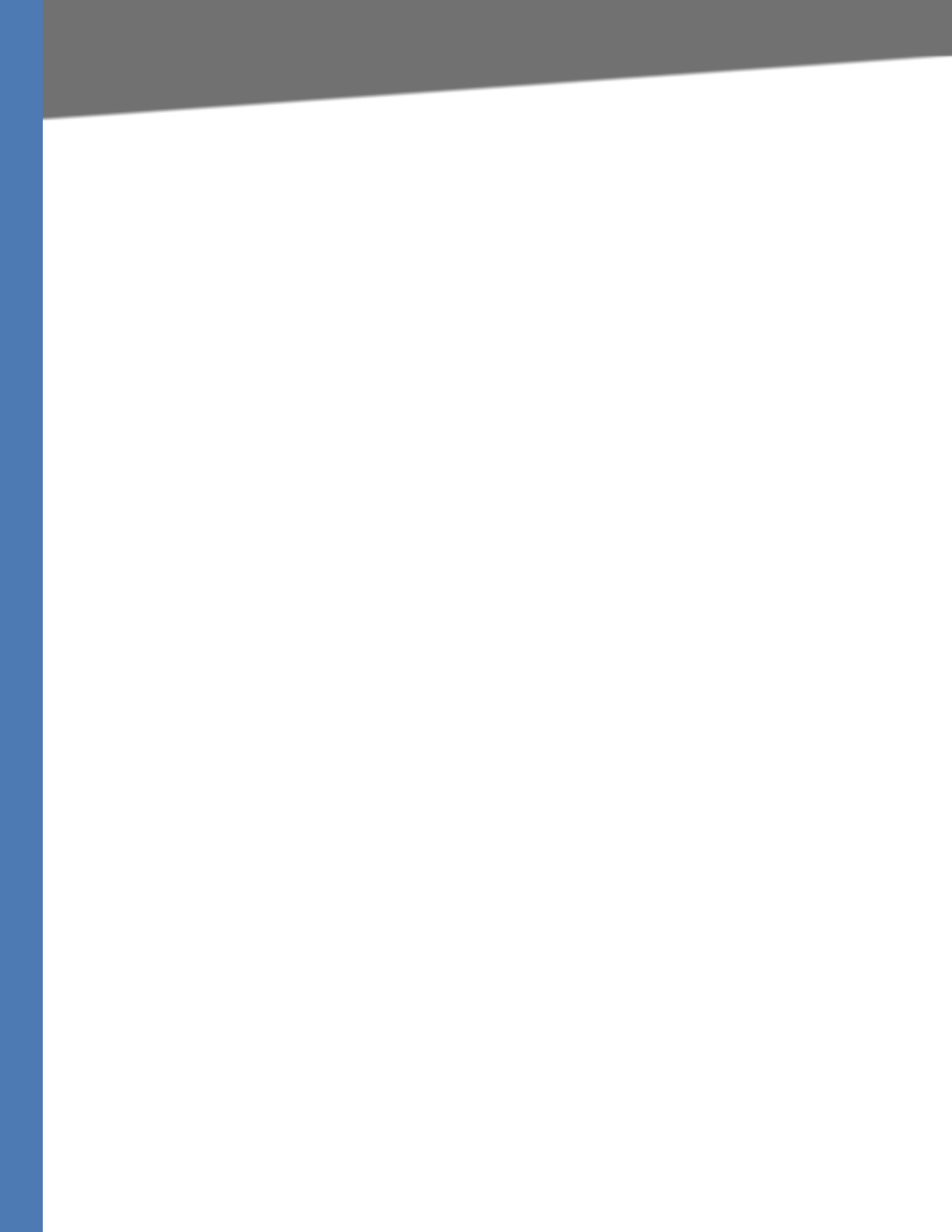
WRVS4400N User Guide 29
Setup Tab
Setting Up and Configuring the Router
Network Setting Status
LAN IP—Displays the IP address of the Router's LAN interface.
WAN IP—Displays the IP address of the Router's WAN interface. If this address was assigned
using DHCP, click DHCP Release to release the address, or click DHCP Renew to renew the
address.
Mode—Displays the operating mode, Gateway or Router.
DNS 1-2—The IP addresses of the Domain Name System (DNS) server(s) that the Router is
using.
DDNS—Indicates whether the Dynamic Domain Name System (DDNS) feature is enabled.
DMZ—Indicates whether the DMZ Hosting feature is enabled.
Firewall Setting Status
DoS (Denial of Service)—Indicates whether the DoS Protection feature is enabled to block
DoS attacks.
Block WAN Request—Indicates whether the Block WAN Request feature is enabled.
Remote Management—Indicates whether the Remote Management feature is enabled.
IPSec VPN Setting Status
IPSec VPN Summary—Click the IPSec VPN Summary hyperlink to display the
VPN > Summary screen.
Tunnel(s) Used—Displays the number of VPN tunnels currently being used.
Tunnel(s) Available—Displays the number of VPN tunnels that are available.
Log Setting Status
E-mail—If this displays, email cannot be sent because you have not specified an outbound
SMTP server address. Click the E-mail hyperlink to display the Administration > Log screen
where you can configure the SMTP mail server.
Click the Save Settings button to save the network settings or click the Cancel Changes
button to undo your changes.
WAN
The WAN Setup screen provides Internet Connection Type and DDNS configurations on the
WAN port of the Wireless Router. Before starting, you need to find out the Internet Connection
Type and settings used by your ISP. If the Router is used as an Intranet Router, you can mostly
use the default settings. If you want to use the dynamic DNS feature, you will need to sign up
for a DDNS service.