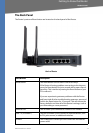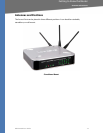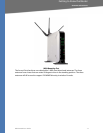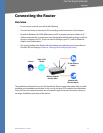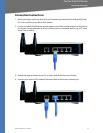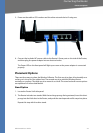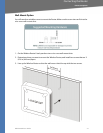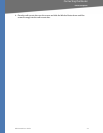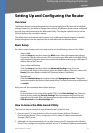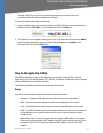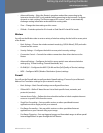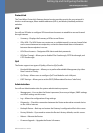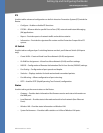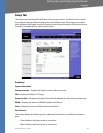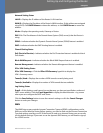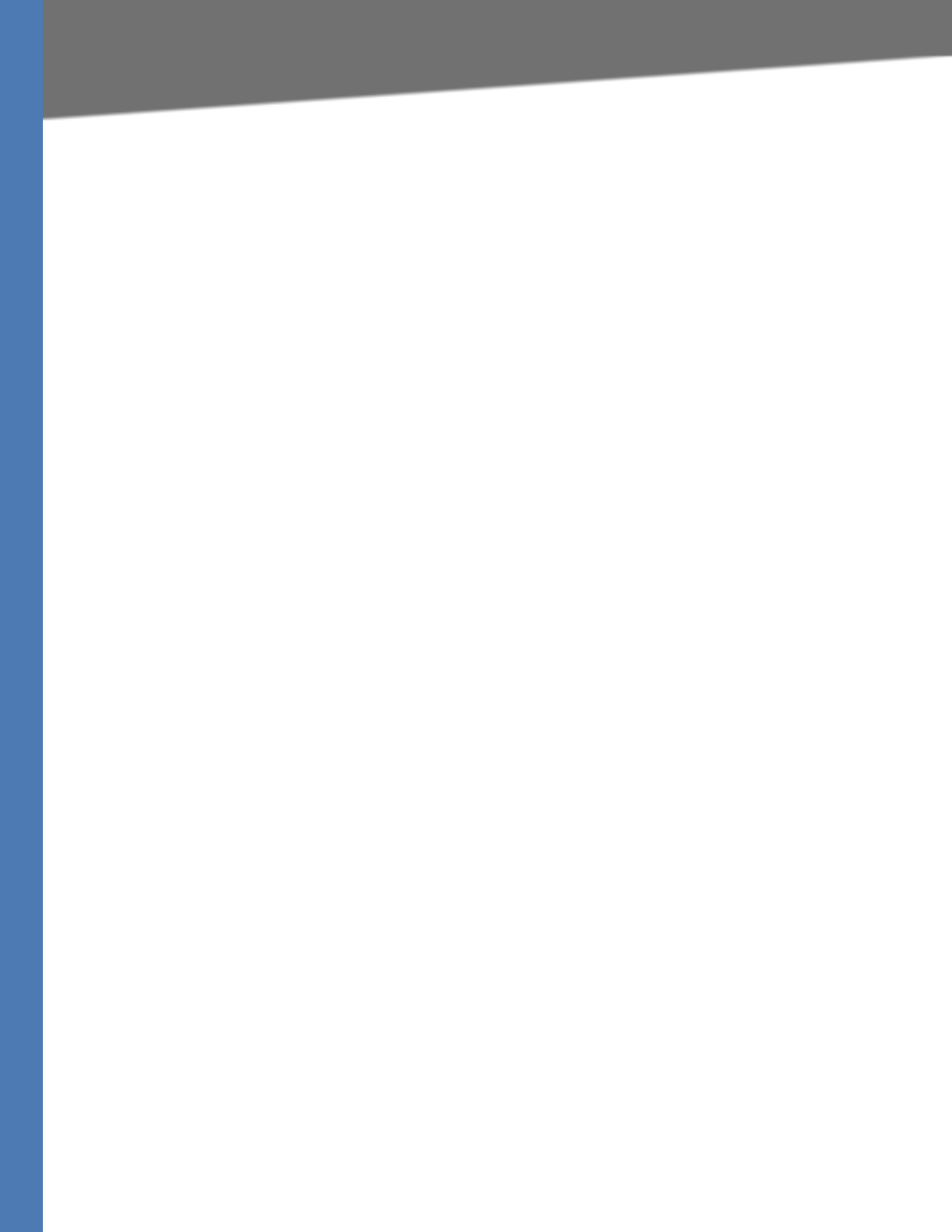
WRVS4400N User Guide 23
Overview
Setting Up and Configuring the Router
Setting Up and Configuring the Router
Overview
The Wireless Router has been designed to be functional right out of the box with the default
settings. However, if you'd like to change these settings, the Wireless Router can be configured
through your web browser with the Web-based Utility. This chapter explains how to use the
Utility to perform the most basic settings.
The Utility can be accessed via web browsers, such as Microsoft Internet Explorer or Mozilla
Firefox through the use of a computer that is networked with the Wireless Router.
Basic Setup
For a basic network setup, most users only need to use the following screens of the Utility:
• Setup->WAN
Click the Setup tab and then select the WAN screen. Select the appropriate Internet
Connection Type according to your ISP if connecting your WAN port to the WAN (DSL or
cable modem). Otherwise, most cases can leave the default setting to get a WAN port IP
address from a DHCP server.
• Setup->Advanced Routing
Click the Setup tab and then select the Advanced Routing screen. If you are
connecting the Router to the Internet, leave the default setting. Otherwise, choose the
Router Operation Mode to disable NAT (Network Address Translation).
• Management
Click the Administration tab and then select the Management screen. Change the
access password for the Router’s Web-based Utility. The default username and password
are admin.
Most users will also customize their wireless settings:
• Wireless
On the Wireless screen, change the default SSID on the Basic Settings Tab. Select the
level of security under the Security Settings Tab and complete the options for the
selected security mode. When the appropriate security mode is configured, disable
SSID Broadcast on the Basic Settings Tab.
How to Access the Web-based Utility
There are two ways to connect to your Wireless Router for the first time.
1. Connect your PC to one of the four LAN ports on the Router. (Refer to "Chapter 5:
Connecting the Router.") Then, configure your PC to obtain IP address automatically
through a DHCP server.
2. Although it is not recommended, you can also connect your PC wirelessly to the Wireless
Router. Then, configure the wireless interface of your PC to obtain IP address automatically