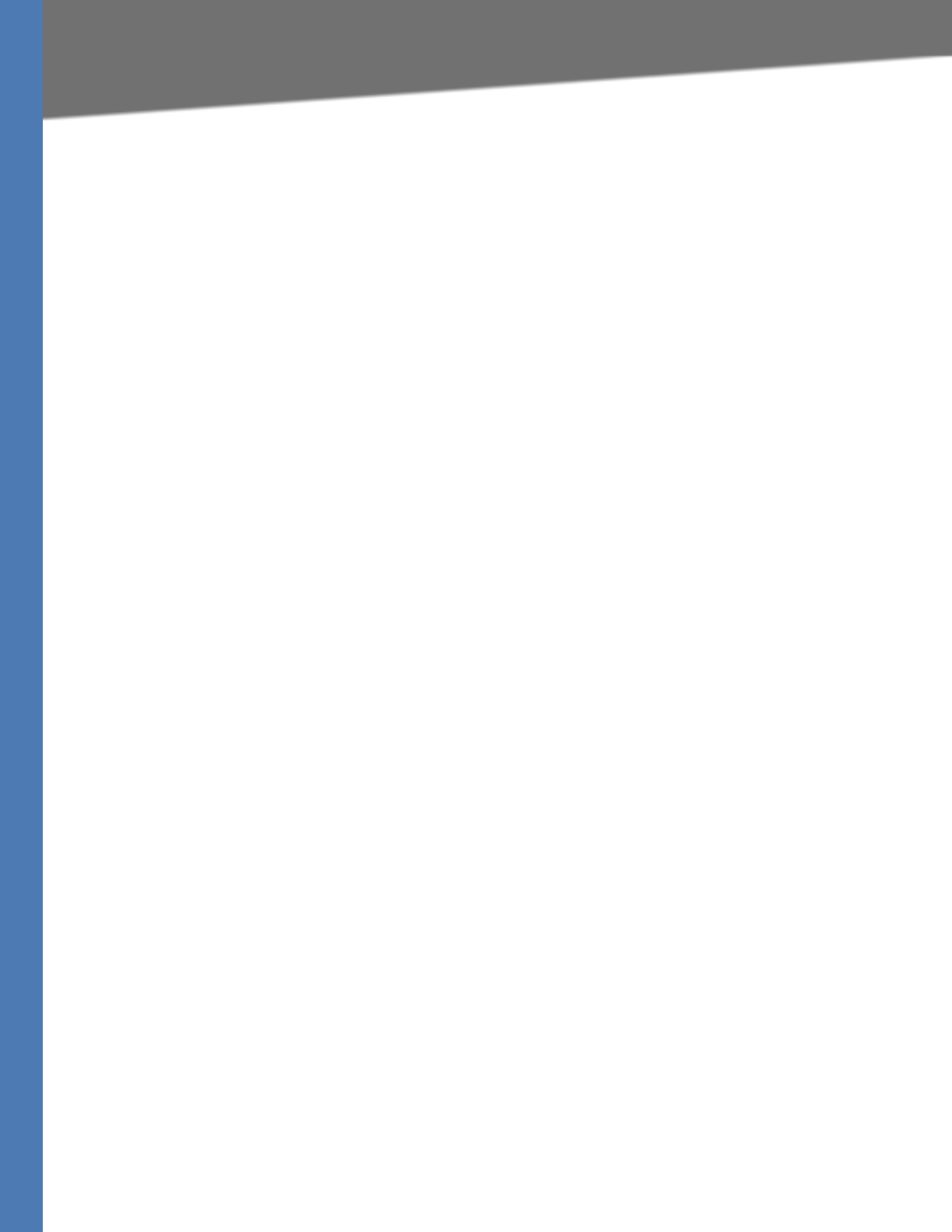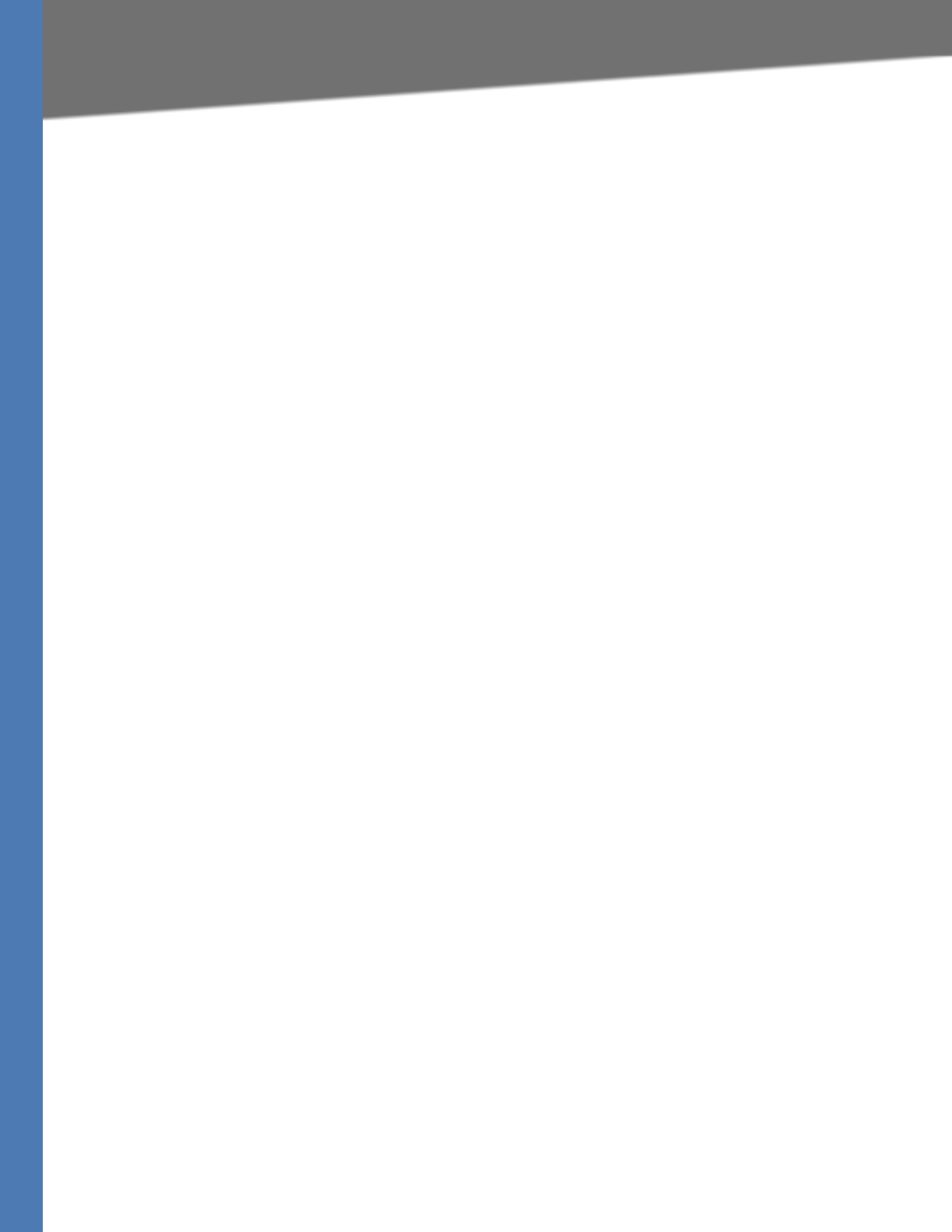
WRVS4400N User Guide 39
Setup Tab
Setting Up and Configuring the Router
IP Reserved for Internal Usage—Enter the reserved IP between 1 and 254.
Server Settings (DHCP)
The Router can be used as your network’s DHCP (Dynamic Host Configuration Protocol) server,
which automatically assigns an IP address to each PC on your network. Unless you already have
one, it is highly recommended that you leave the Router enabled as a DHCP server.
DHCP Server—DHCP is enabled by default. If you already have a DHCP server on your network,
or you don't want a DHCP server, then select Disabled (no other DHCP features will be
available). If you already have a DHCP server on your network, and you want the Router to act
as a Relay for that DHCP Server, select DHCP Relay, then enter the DHCP Server IP Address.
Starting IP Address—Enter a value for the DHCP server to start with when issuing IP
addresses. This value will automatically follow your local IP address settings. Normally, you
assign the first IP address for the Router (e.g. 192.168.1.1) so that you can assign an IP address to
other devices starting from the 2nd IP address (e.g. 192.168.1.2). The last address in the subnet
is for subnet broadcast (e.g. 192.168.1.255) so that the address cannot be assigned to any host.
Maximum Number of DHCP Users—Enter the maximum number of PCs that you want the
DHCP server to assign IP addresses to. This number cannot be greater than the available host
addresses in the subnet (e.g. 253 for /24 subnet). In order to determine the DHCP IP Address
range, add the starting IP address (e.g., 100) to the number of DHCP users.
Client Lease Time—The amount of time a DHCP client can keep the assigned IP address before
it sends a renewal request to the DHCP server. The default value is 0, which actually means one
day.
Static DNS 1-3—If applicable, enter the IP address(es) of your DNS server(s).
WINS—The Windows Internet Naming Service (WINS) performs name resolution function
(similar to DNS) in the Windows network environment. It can help you to determine the IP
address of a remote Windows PC from its computer name. If you have a WINS server, enter that
server's IP Address here. Otherwise, leave this blank.
IPv6
IPv6 Address—If you selected dual-stack option under IP Versions Setup screen, enter the
IPv6 address on the LAN side of the Router.
Prefix Length—Enter the IPv6 prefix length. The default is 64, which should not need to be
changed.
Router Advertisement—Enabling this option allows the Router to send out IPv6 Router
Advertisement packets periodically. This helps IPv6 hosts to learn their IPv6 prefix and setup
their IPv6 Address automatically.
DHCPv6
To enable the DHCP v6 feature, select Enable. To disable DHCP v6, select Disable.
Lease time—Enter the lease time in minutes.
DHCP address range start—Enter the starting DHCP v6 IP address.