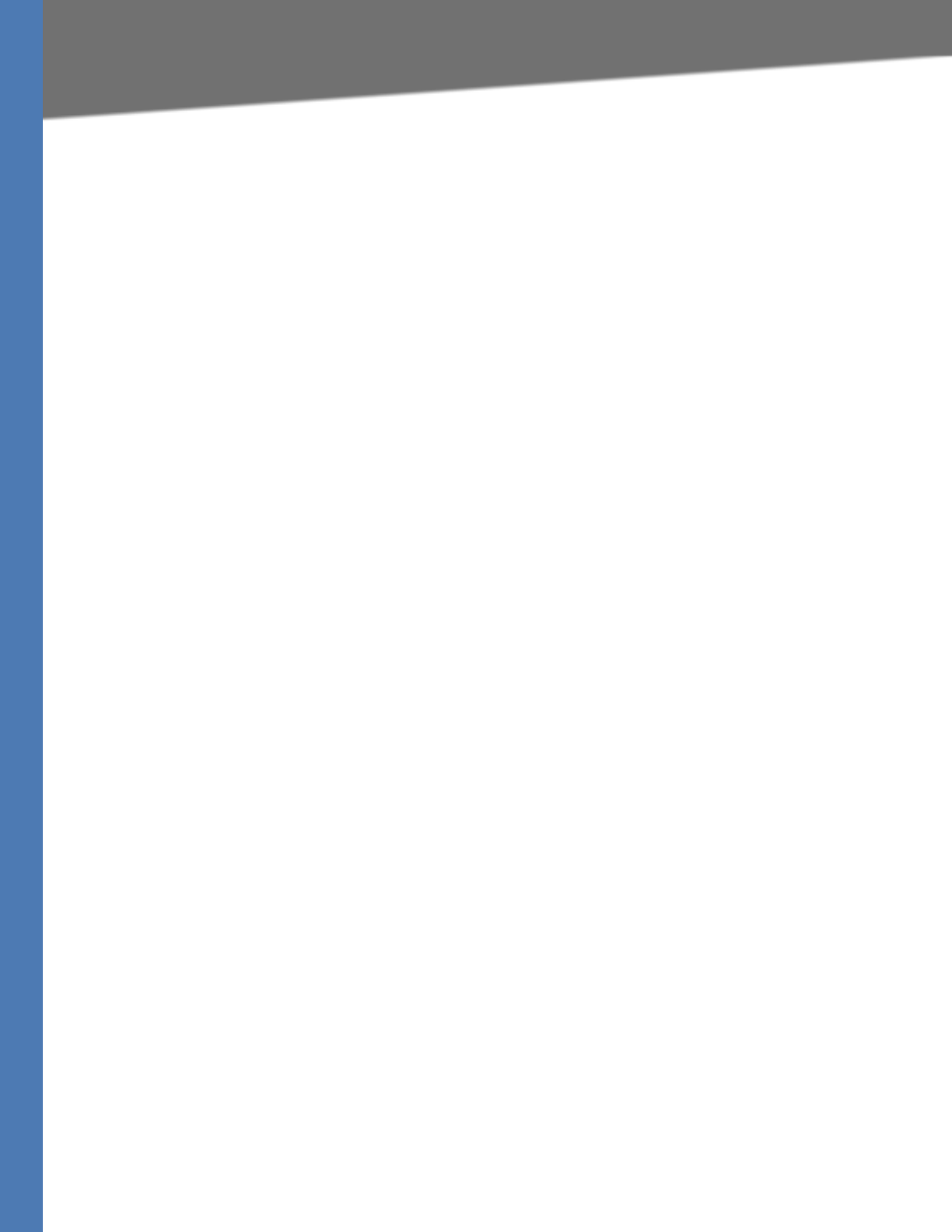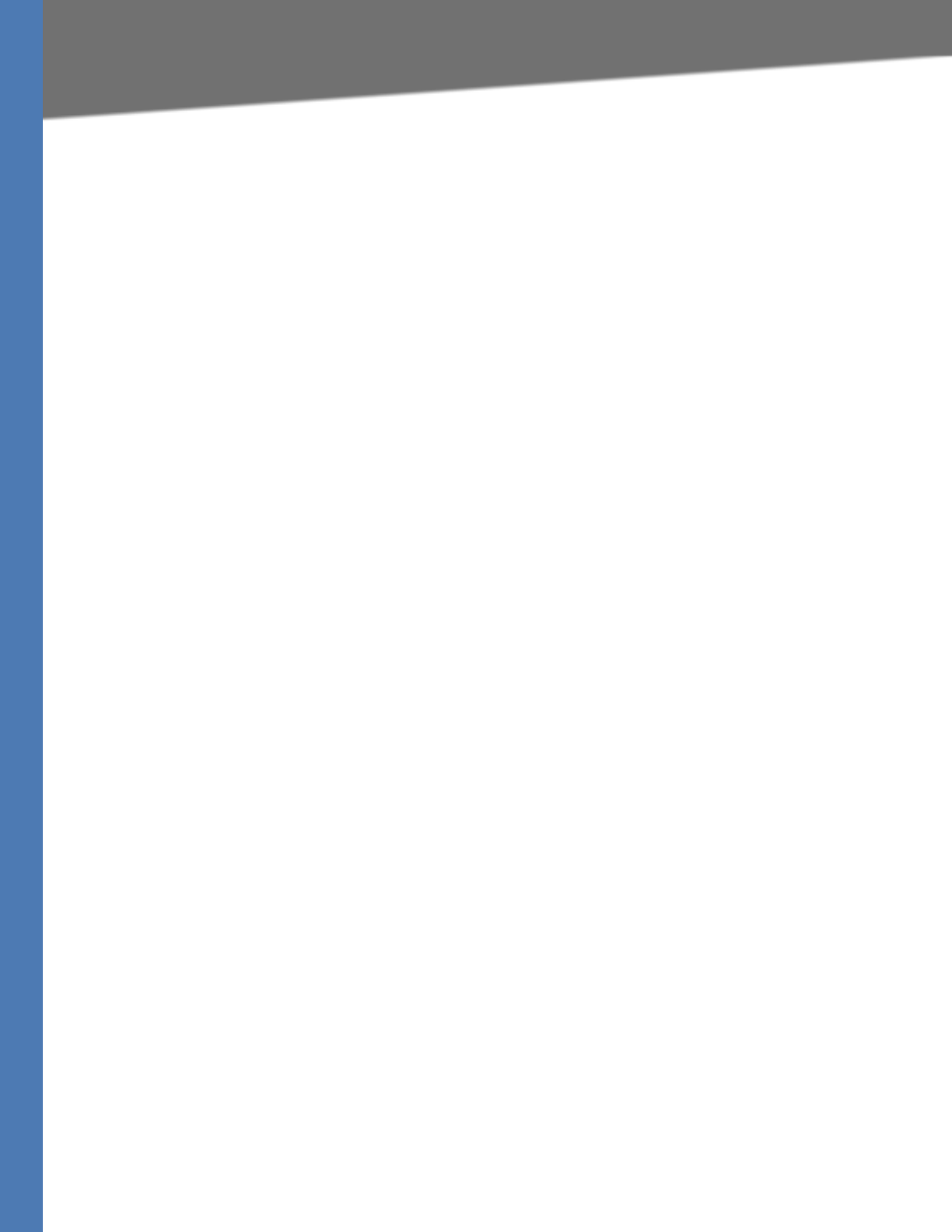
WRVS4400N User Guide 64
Firewall Tab
Setting Up and Configuring the Router
To create an Internet Access policy:
1. Select the desired policy number from the Internet Access Policy drop-down menu.
2. Enter a Policy Name in the field provided.
3. Enable this policy by clicking the Enable option.
4. Click the Edit List of PCs button to select which PCs will be affected by the policy. The List
of PCs screen appears in a sub-window. You can select a PC by MAC Address or IP Address.
You can also enter a range of IP Addresses if you want this policy to affect a group of PCs.
After making your changes, click the Save Settings button to apply your changes.
5. Click the appropriate option, Deny or Allow, depending on whether you want to block or
allow Internet access for the PCs you listed on the List of PCs screen.
6. Decide what Days and what Times you want this policy to be enforced. Select the individual
days during which the policy will be in effect, or select Everyday. Enter a range of hours and
minutes during which the policy will be in effect, or select 24 Hours.
7. If you wish to block access to Web sites, use the Website Blocking by URL Address or
Website Blocking by Keyword feature.
• Website Blocking by URL Address. Enter the URL or Domain Name of the web sites
you wish to block.
• Website Blocking by Keyword. Enter the keywords you wish to block in the fields
provided. If any of these Keywords appears in the URL of a web site, access to the site
will be blocked. Note that only the URL is checked, not the content of each Web page.
8. Click the Save Settings button to save the policy settings.
Single Port Forwarding
This is one of the NAPT (Network Address Port Translation) features. Use the Single Port
Forwarding screen when you want to open specific services (that use single port). This allows
users on the Internet to access this server by using the WAN port address and the matched
external port number. When users send these types of request to your WAN port IP address via