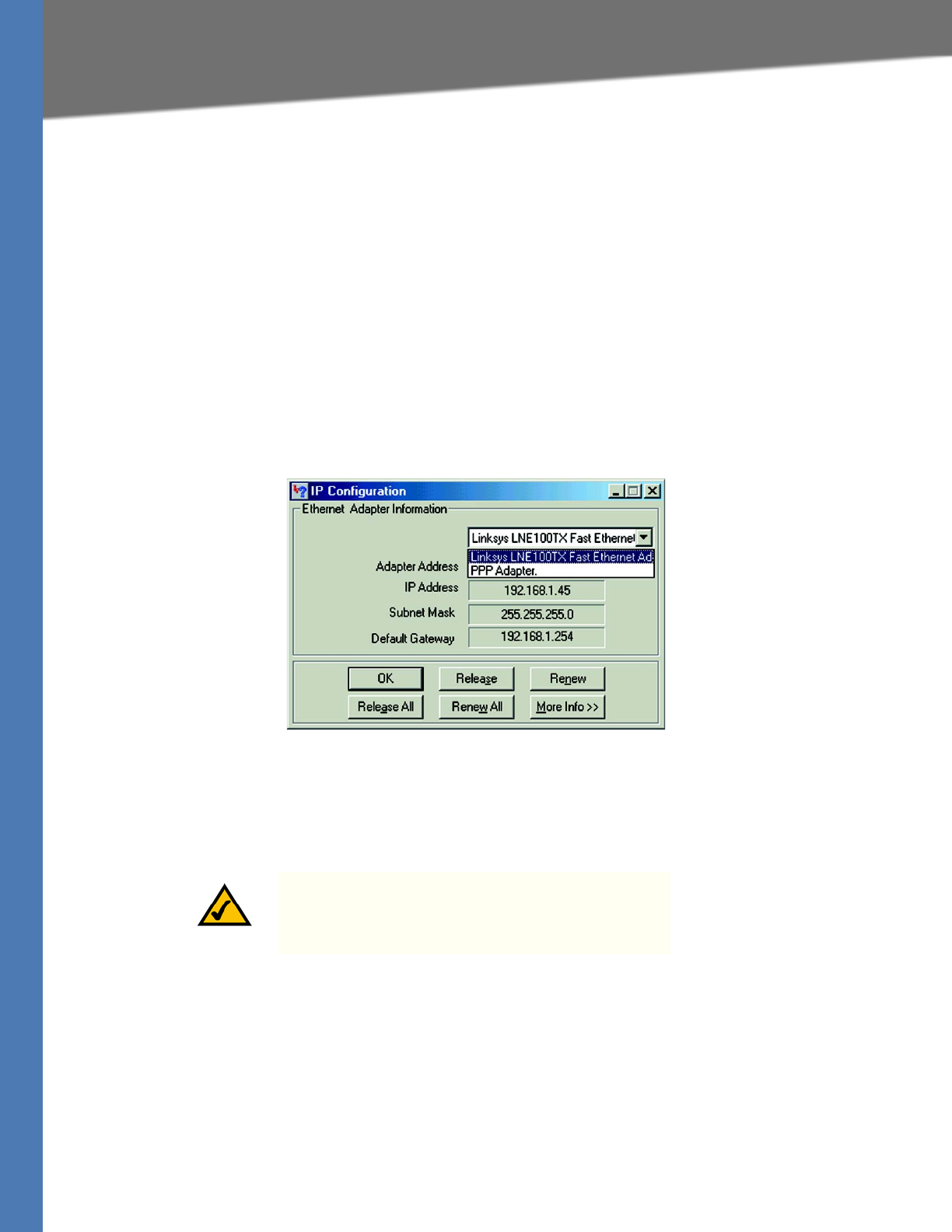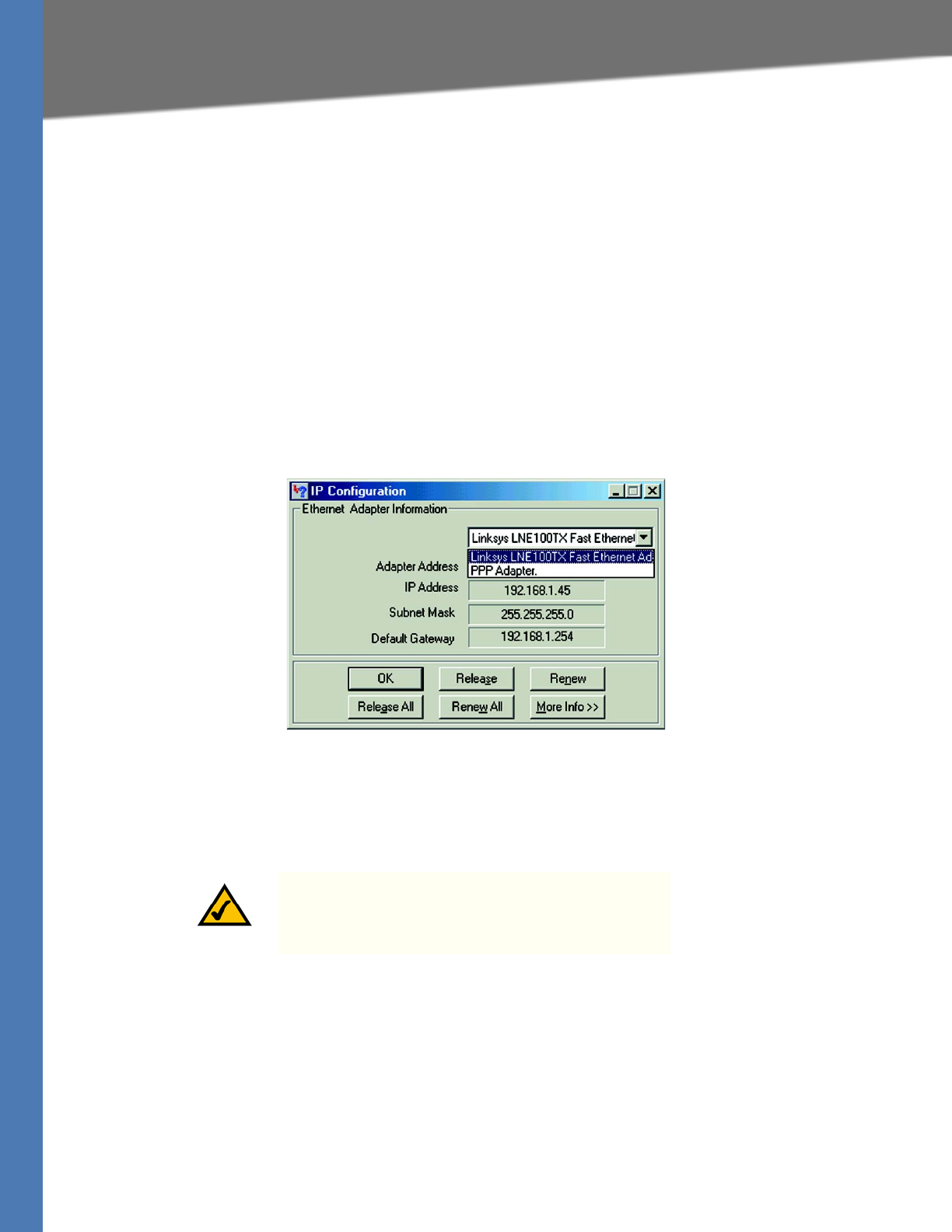
WRVS4400N User Guide 145
Windows 98 or Me Instructions
MAC Address and IP Address
This section describes how to find the MAC address for your computer’s Ethernet adapter so
you can use the MAC address cloning feature of the Router. You can also find the IP address of
your computer’s Ethernet adapter. This IP address is used for the Router’s filtering, forwarding,
and/or DMZ features. Follow the steps in this appendix to find the adapter’s MAC or IP address
in Windows 98, Me, 2000, or XP.
Windows 98 or Me Instructions
1. Click Start > Run. In the Open field, enter winipcfg. Then press the Enter key or the OK
button.
2. The IP Configuration screen appears. Select the Ethernet adapter you have connected to the
Router via a CAT 5 Ethernet network cable.
IP Configuration Screen
Write down the Adapter Address as shown on your computer screen. This is the MAC
address for your Ethernet adapter and is shown as a series of numbers and letters.
The MAC address/Adapter Address is what you will use for MAC address cloning or MAC
filtering.
NOTE: The MAC address is also called the Adapter
Address Physical Address, or the Hardware Address.