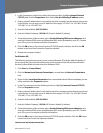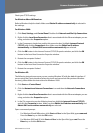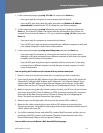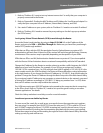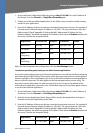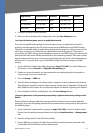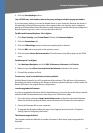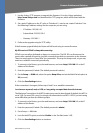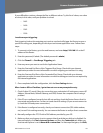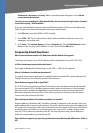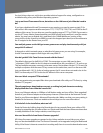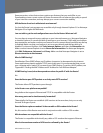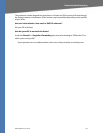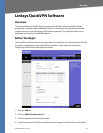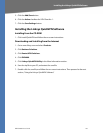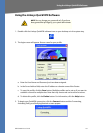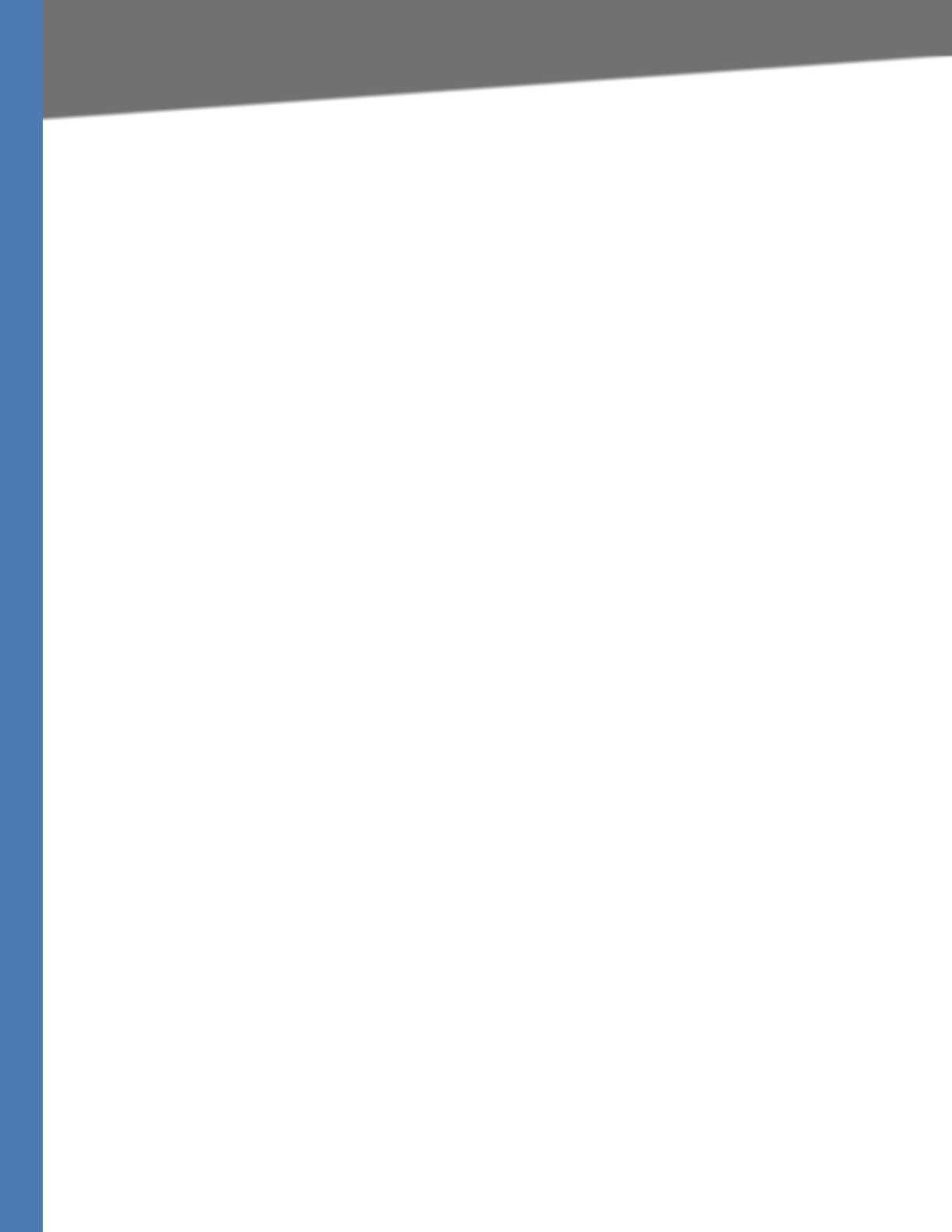
WRVS4400N User Guide 130
Common Problems and Solutions
If your difficulties continue, change the Size to different values. Try this list of values, one value
at a time, in this order, until your problem is solved:
– 1462
– 1400
– 1362
– 1300
I need to use port triggering.
Port triggering looks at the outgoing port services used and will trigger the Router to open a
specific incoming port, depending on which port an Internet application uses. Follow these
steps:
1. To connect to the Router, go to the web browser, and enter http://192.168.1.1 or the IP
address of the Router.
2. Enter the password, if asked. (The default password is admin.)
3. Click the Firewall => Port Range Triggering tab.
4. Enter any name you want to use for the Application Name.
5. Enter the Start and End Ports of the Triggered Port Range. Check with your Internet
application provider for more information on which outgoing port services it is using.
6. Enter the Start and End Ports of the Forwarded Port Range. Check with your Internet
application provider for more information on which incoming port services are required by
the Internet application.
7. Once completed with the configuration, click the Save Settings button.
When I enter a URL or IP address, I get a time-out error or am prompted to retry.
1. Check if other PCs work. If they do, ensure that your workstation’s IP settings are correct (IP
Address, Subnet Mask, Default Gateway, and DNS). Restart the computer that is having a
problem.
2. If the PCs are configured correctly, but still not working, check the Router. Ensure that it is
connected and powered on. Connect to it and check its settings. (If you cannot connect to
it, check the LAN and power connections.)
3. If the Router is configured correctly, check your Internet connection (DSL/cable modem,
etc.) to see if it is working correctly. You can remove the Router to verify a direct connection.
4. Manually configure the TCP/IP with a DNS address provided by your ISP.
5. Make sure that your browser is set to connect directly and that any dial-up is disabled. For
Internet Explorer, click Tools, Internet Options, and then the Connection tab. Make sure
that Internet Explorer is set to Never dial a connection. For Netscape Navigator, click Edit,