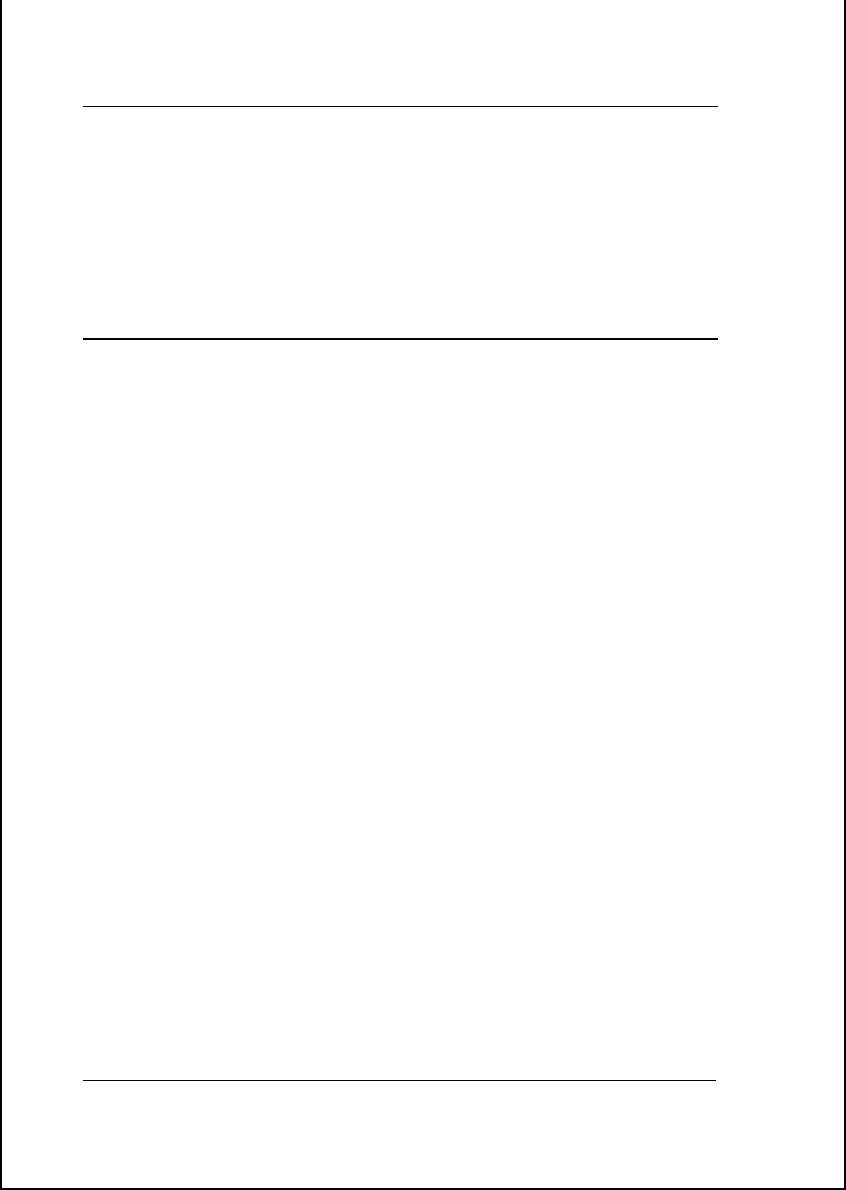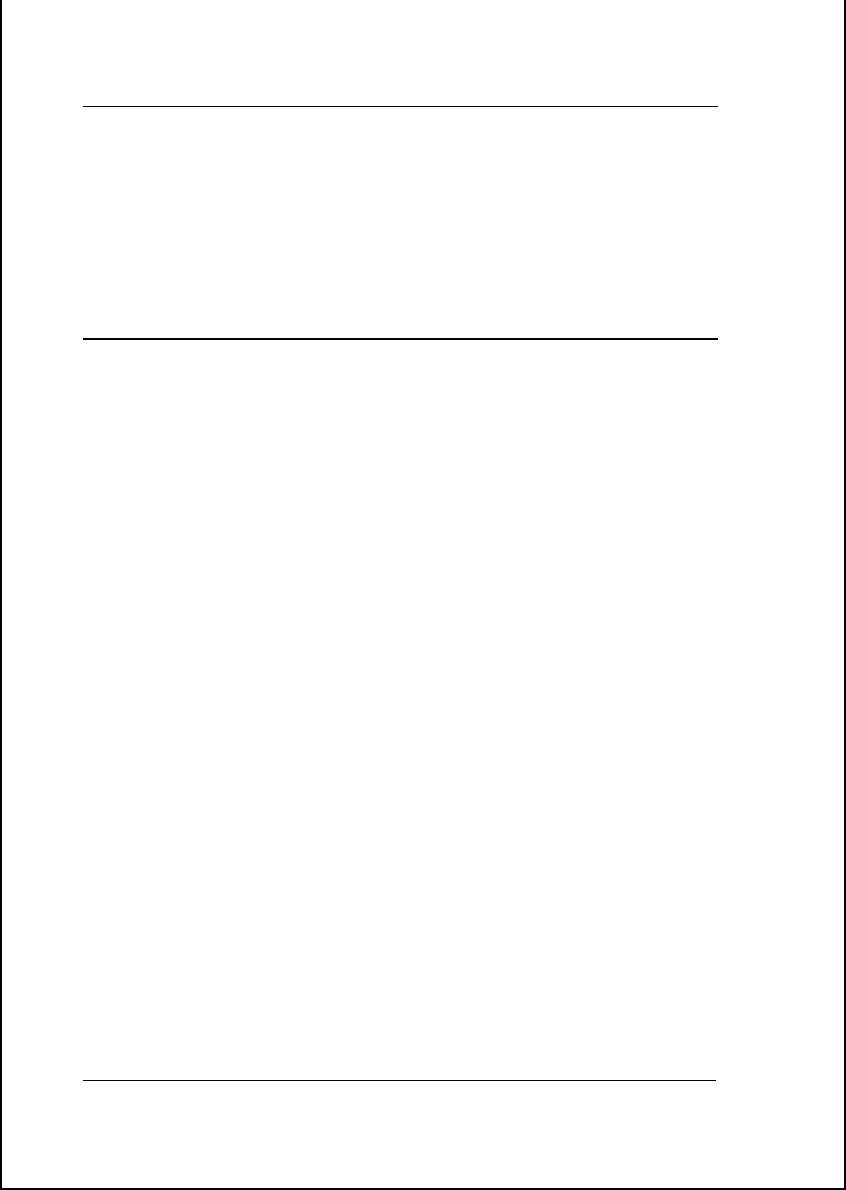
DI-1162 Remote Access Router
Installation 7
Installation
This chapter details installation procedures for the DI-1162 router.
Overview
The DI-1162 can be configured in two ways; through a direct serial
connection (a console), or remotely, through the included Router
Configuration Utility, Telnet, etc. Please note that if you wish to
remotely configure the router, you must still use a console to initially
configure the LAN or WAN port for a remote connection.
In general, the installation procedures are as follows:
1.
Physically install the router into an equipment rack or onto a
desktop.
2.
Configure the router through a console.
3.
Power off the router and console.
4.
Plug in all cables and connectors (LAN, WAN, etc.).
5.
Power on all devices.
Each of the above items is discussed in detail below.
Note: Your LAN does not need to be powered down when making a
LAN connection to the router via the RJ-45 port. However, when
connecting devices to the WAN or Diagnostic (console) ports please
make sure the router and the other devices are turned off before making
the connection.