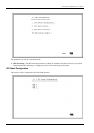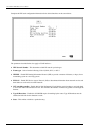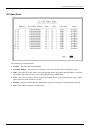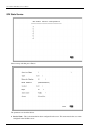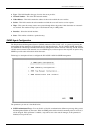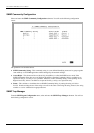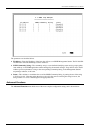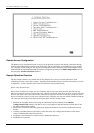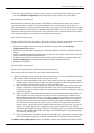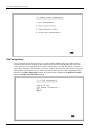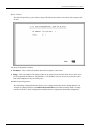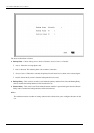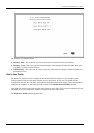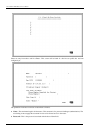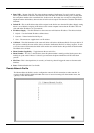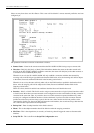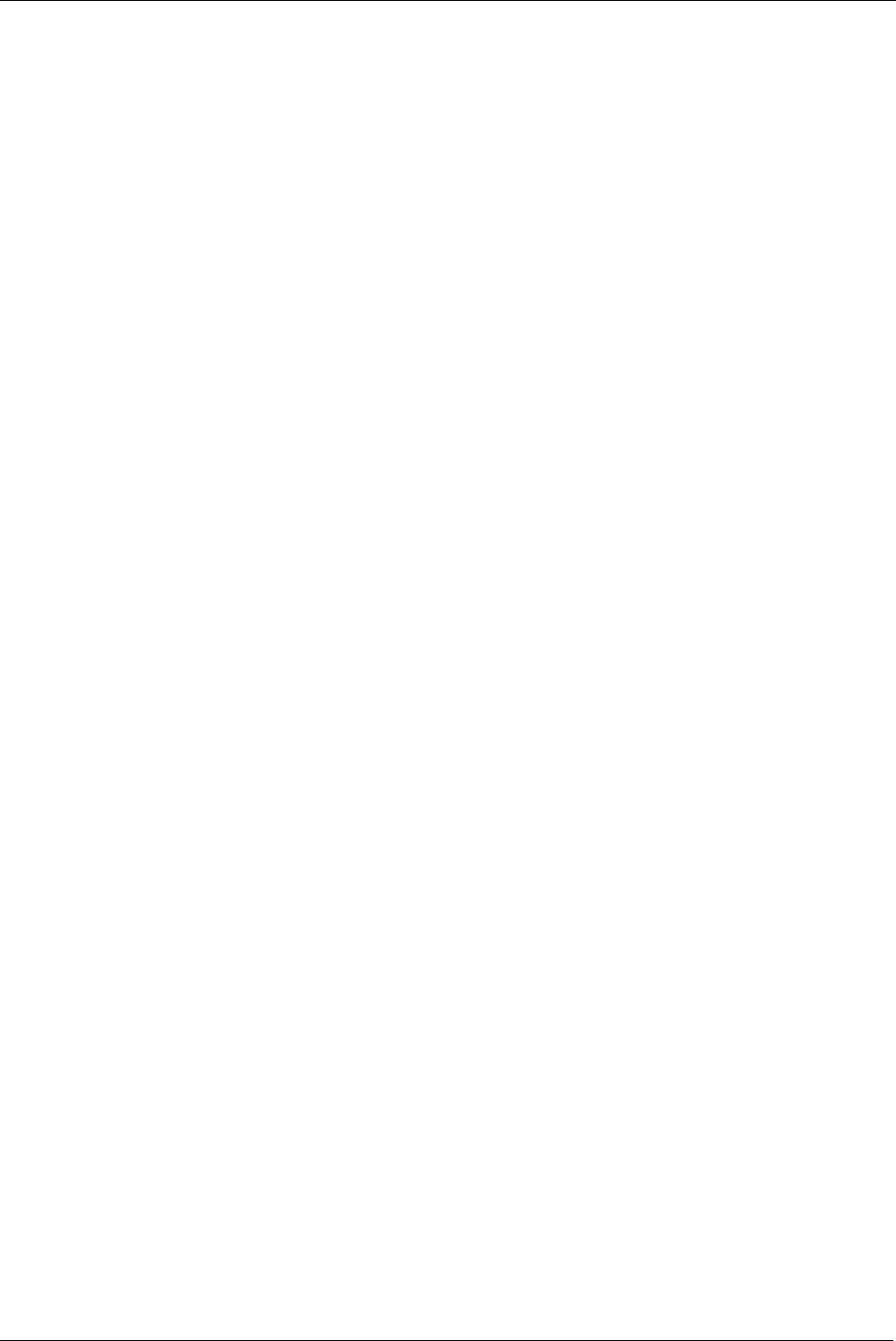
DI-1162/DI-1162M Remote Access Router
45
6.
In the case where the Dial-In User does not need to supply a Username and Password (Auth Type
is set to
None
in the
Interface Configuration
submenu) the remote computer must have its own IP address.
Remote Network Connections
Remote networks are defined as other networks (LANs) that have WAN connections using a router, Internet
server, network modem or similar device (in this document however, we will assume the remote device is a
router). In almost all cases, a Remote Network Profile needs to be set up for each network that will connect to the
DI-1162/DI-1162M via a WAN connection. The Remote Network Profiles are necessary for the router to identify
and tailor the connection to the remote network’s router. Once this is done, a connection between the two routers
can be made and computers on each network can communicate with each other.
Dial-In Network Connections
A dial-in network connection is very similar to a dial-in user connection. When the remote router dials into the DI-
1162/DI-1162M, the call comes into the WAN port and after answering the phone, the DI-1162:
1.
Identifies the Username and Password using the authentication protocol defined in the
Interface
Configuration!WAN
submenu.
2.
Checks the Username and Password against those defined in the Dial-In User Profiles and Remote Network
Profiles.
3.
Assuming a matching Remote Network Profile is found, the router may configure the IP address of the remote
station (as defined in the Remote Network Profile).
4.
Configures the specified WAN Interface (a virtual circuit) using the configuration parameters defined in the
Interface Configuration
menu and the Remote Network Profile
to handle the connection.
5.
Establishes the connection.
Dial-Out Network Connections
Dial-out network connections are much different than dial-in connections.
When a packet on the LAN reaches the router, the DI-1162/DI-1162M will:
1.
Check it’s routing table to try to identify where this packet should go. It looks for two variables in the routing
table, Gateway address
and Interface. There are four possible results:
I.
In the case where the destination resides on the LAN, the router will send out an ARP request to obtain
the MAC address of the destination computer and deliver the packet. Note that defining Static ARPs
can
speed up delivery since the router won’t need to send out an ARP request.
II.
In the case where the router finds a match in the routing table, it uses the Gateway address
and Interface
numbers to identify the correct Remote Network Profile
to use to dial out. From the Remote Network
Profile, the router gets the telephone number and other information and dials out, establishes a connection
and delivers the packet
III.
In the case where no match is found in the routing table, the router will search for IP Static Routes. If a
match is found in the static routing table, the router will use the information there to find the correct
Remote Network Profile to use to dial out. If you have a connection to the Internet, it is very important
that you define the default next hop router in the
IP Static Routes
submenu of the console program as
your ISP (see the
IP Static Routes
section of this manual for more detailed configuration information).
This is because if a user on your LAN makes a request to download a web page for the first time, for
instance, since it is the first time, the DI-1162/DI-1162M will not have any record of the web page’s IP
address. If no default next hop router is defined, the request will be dropped and the user will get a
‘Destination Unreachable’ error message. However, if a default next hop router is defined in the IP Static
Routes, the DI-1162/DI-1162M will pass this request on to the ISP (the request will go through) and the
user will receive the web page.
IV.
In the case where there is no match for the destination IP address in the routing table or the static routing
table, and no default next hop router is defined, the packet will be dropped and no action will be taken.
The
Remote Access Configuration
submenu is shown below. All items in the submenu are described as follows.