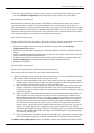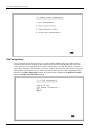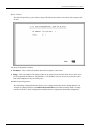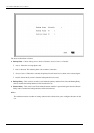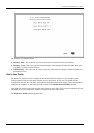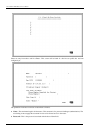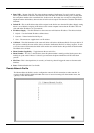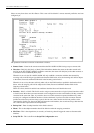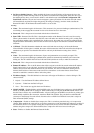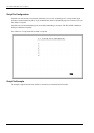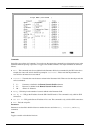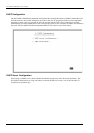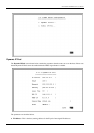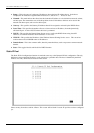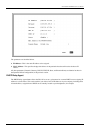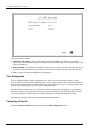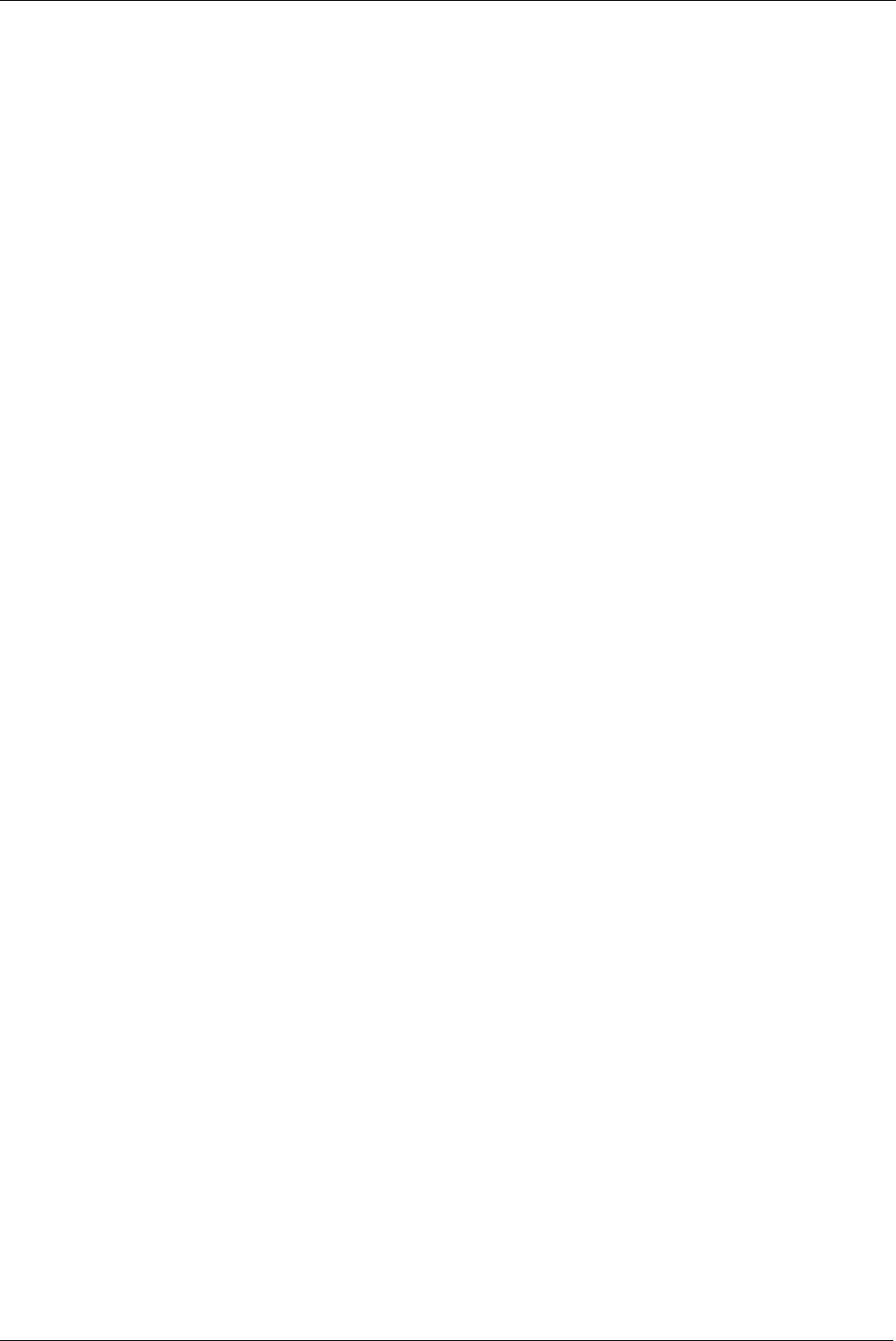
DI-1162/DI-1162M Remote Access Router
53
♦
Set Peer as default Gateway –
When enabled, this feature sets the IP address of the remote device as the
default gateway (default next hop router) for all packets not found in the routing table. If the Peer IP is set as
the default gateway here, you still need to define a static default route in the
Network Configuration!IP
Static Route
submenu, but you don’t need to designate a gateway IP address for the static route (the routers
will automatically negotiate and adjust the gateway IP setting accordingly). And also make sure that the
Remote IP Address in the Remote Networks Profile is set to 0.0.0.0.
Incoming:
♦
Name
– The maximum length is 64 characters. This username is for password challenges (authentication). The
user dialing in must supply this username in order to be allowed access to the router.
♦
Password
– This is the password associated with the above Name field.
♦
Rem CLID
– Remote Caller ID. This is the telephone number of the Remote User and is used for security.
When a phone number is entered in this field, the router will make sure that the incoming call is coming from
the same phone number as the one defined here. In other words, the remote user can only be calling from the
telephone number defined here, otherwise the call will not be accepted. This function is disabled if the field is
left blank.
♦
Call Back
– This field determines whether the router calls back after receiving a call from this Remote
Network Profile. If this option is enabled, the router will disconnect the initial call and call back to the phone
number that you provide. Note that this field will be valid only if the Direction setting above is
Both
.
Outgoing:
♦
Name
– The maximum length is 64 characters. Spaces and punctuation are not usually accepted. This
username is for password challenges (authentication) which are automatically handled by the router when
dialing out. The DI-1162/DI-1162 will use PAP and CHAP (whichever works) to make the connection.
♦
Password
– This is the password associated with the above Name field.
♦
Remote IP Address
– This is the IP address that will be assigned to the dial-in network when the IP Address
Supply setting below is set to
Default
. Assigning an IP address to the router dialing in ensures that the IP
address does not clash with other IP addresses on your network. For dial out connections utilizing dial on
demand, the IP address of the remote router needs to be entered here so the router knows which remote
network to establish a connection with to deliver the packet.
♦
IP Address Supply
– This field defines how the router will assign an IP address to a device dialing in. The
choices include:
◊
Default
– Uses the Remote IP address defined above.
◊
Dynamic
– Taken from the Dial In IP pool.
◊
None
– The remote user supplies their own IP Address.
♦
Multi-Link PPP
– Enables/disables multi-link PPP on this port. Individual ports can be set to join the MLPPP
bundle by enabling Multi-Link on each port. When enabled, the port will join the MLPPP bundle. Please note
that this router contains only one MLPPP bundle. All ports taking part in MLPPP, even the first or primary port
which initially establishes the connection, must have Multi-Link enabled. The port that first established the
connection is the Primary Port and will not disconnect due to a BOD Low Threshold event, but is subject to
Dial on Demand (DOD) settings.
♦
Compression
– Enables or disables Stac compression. This is an industry standard using a 4:1 compression
scheme. When enabled, the router will try to use Stac compression on the designated port whenever possible. If
the destination device is not capable of using Stac compression, the two devices will still communicate, albeit
without using Stac compression. When disabled, Stac compression will never be used on this port
♦
State
– Enables or disables this Remote Network Profile.