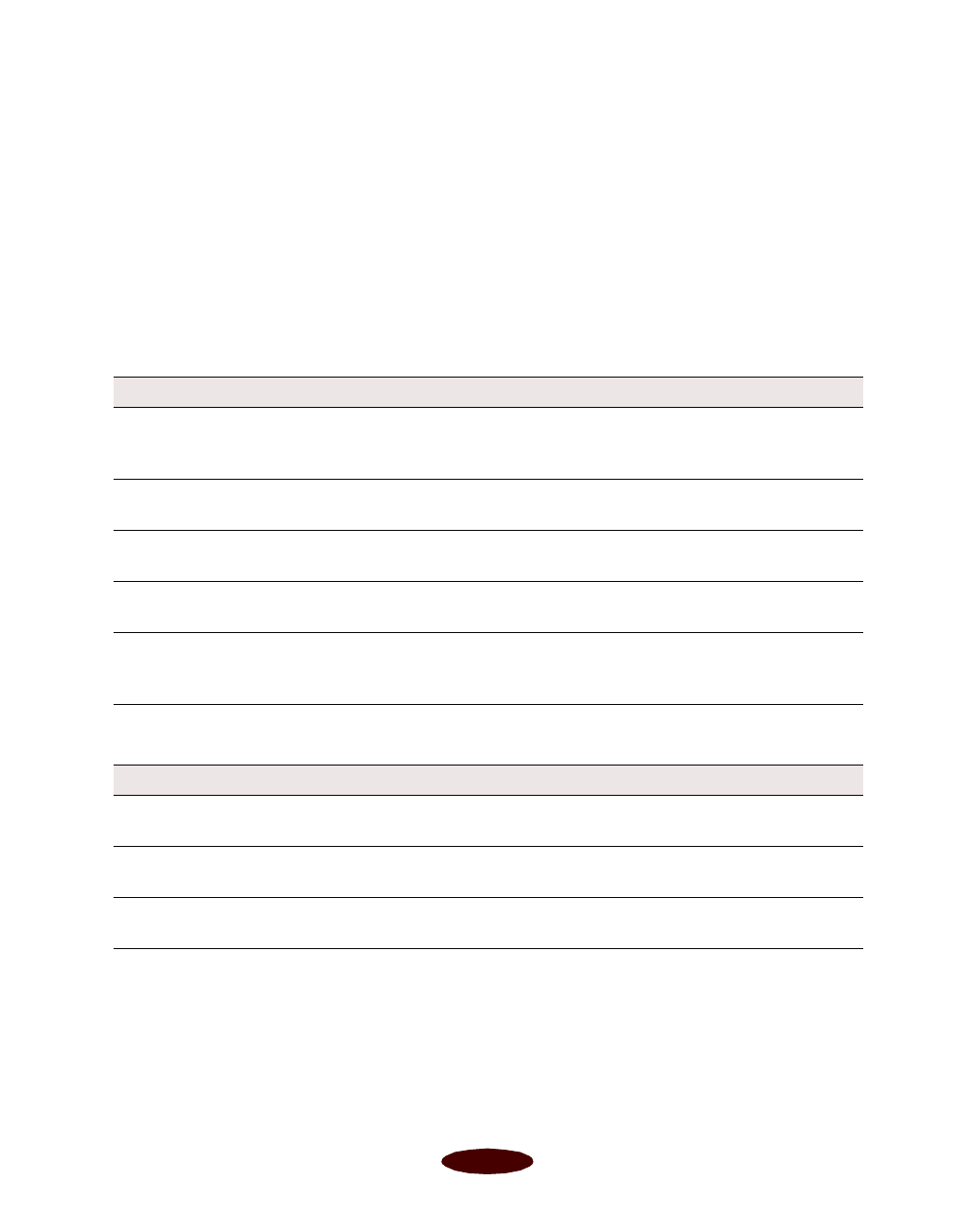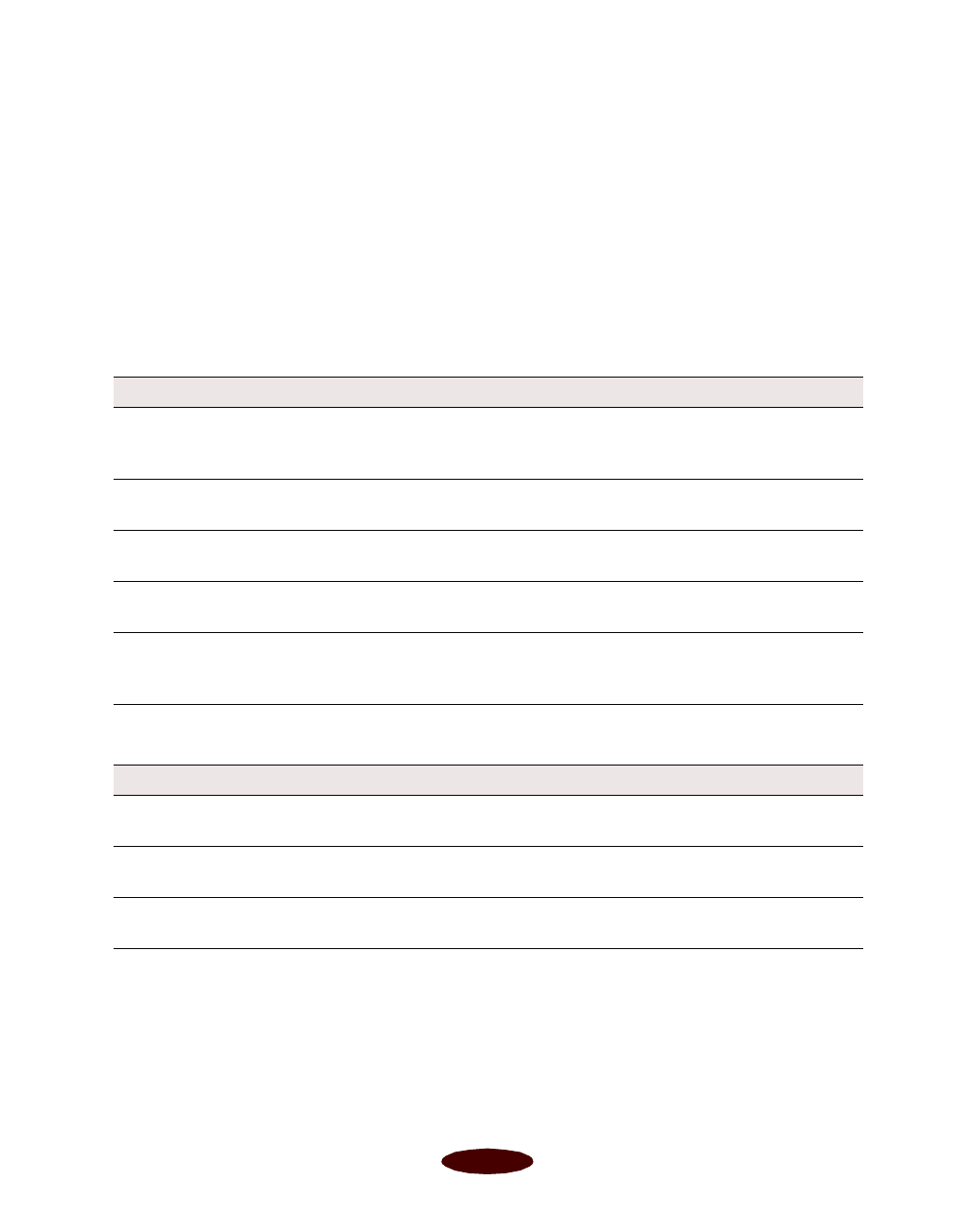
Troubleshooting
6-5
◗ Make sure
Economy mode is turned off in the printer
software, as described in Chapter 3.
◗ Replace the ink cartridges as described in Chapter 5.
(Check the status of the
B black and
A color ink out lights
first.)
Here are some detailed solutions to specific print quality
problems.
The printed image has horizontal banding.
Vertical lines are misaligned or vertical banding appears.
Possible cause Solution
The
Media Type
setting
doesn’t match the loaded
paper.
Make sure the
Media Type
setting matches the paper you’re
using. See Chapter 1 for instructions.
The printable side of the
paper is face down.
Remove the paper and reload it with the printable side face up.
See Chapter 2 for instructions.
The print head nozzles are
clogged.
Clean the print heads. See Chapter 5 for instructions.
The ink cartridges are low on
ink.
Check the
B black and
A color ink out lights to see which
cartridge you may need to replace. See Chapter 5.
The
MicroWeave
or
Super
MicroWeave
option is not
turned on.
Turn on
MicroWeave
or
Super MicroWeave
(if available) in the
More Settings dialog box. See Chapter 3 for more information.
Possible cause Solution
The print head nozzles are
clogged.
Clean the print heads. See Chapter 5 for instructions.
The
High Speed
setting is
turned on.
Turn off the
High Speed
setting if vertical lines are misaligned.
See Chapter 3 for information.
The print heads are
misaligned.
Run the Print Head Alignment utility. See Chapter 5 for
instructions.
Easch6.fm5 Page 5 Tuesday, March 24, 1998 1:16 PM