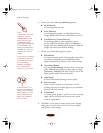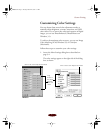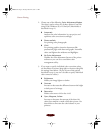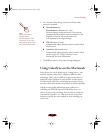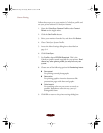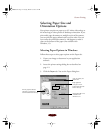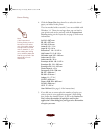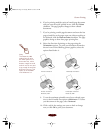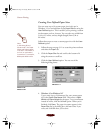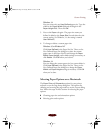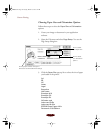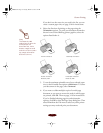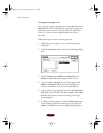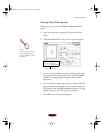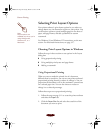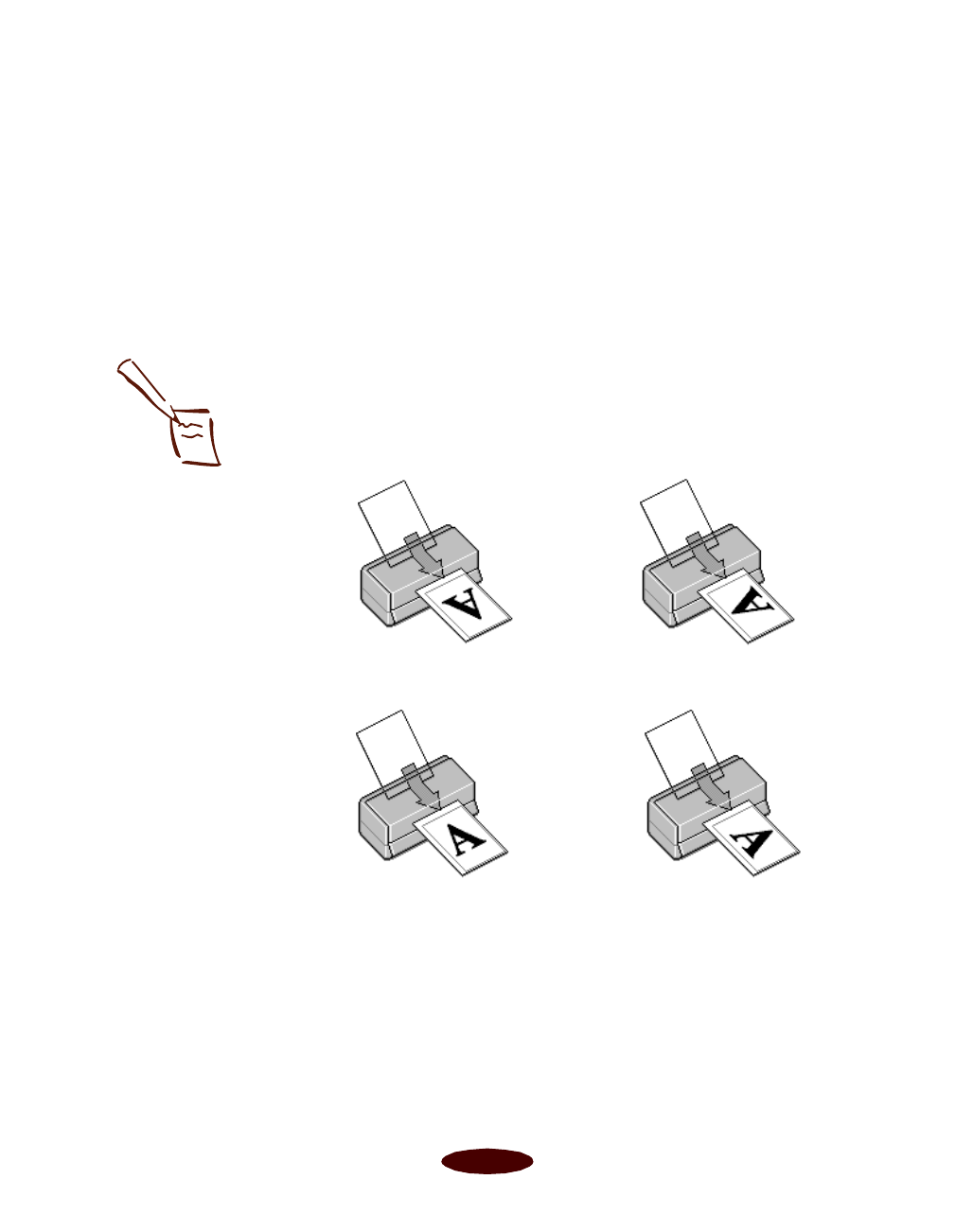
Custom Printing
3-13
6. If you’re printing multiple copies of a multi-page document
and you want the copies printed in sets, click the
Collate
checkbox. The page graphics change to show collated
documents.
7. If you’re printing a multi-page document and want the last
page printed first so the pages come out without needing to
be reordered, click the
Reverse Order checkbox. The page
graphics change to show later pages printing first.
8. Select the direction of printing on the page using the
Orientation options. To print your document oriented as
shown in one of the following printer graphics, select the
options listed below it.
9. To use the maximum printable area of your selected paper
size, set the Printable Area option to
Maximum. To center
your document on the page, select Centered
.
10. Click a tab for the settings you want to check or change
next, or click
OK to print your document.
Note:
The Rotate by 180
°
setting lets you print
the lower portion of a
document first, with a
bottom margin as small
as 0.12 inch (3 mm) and
a top margin as small as
0.55 inch (14 mm). This
option is not available
with Windows 3.1.
Portrait orientation Landscape orientation
Portrait orientation
Rotate by 180
°
Landscape orientation
Rotate by 180
°
Easch3.fm5 Page 13 Tuesday, March 24, 1998 1:14 PM