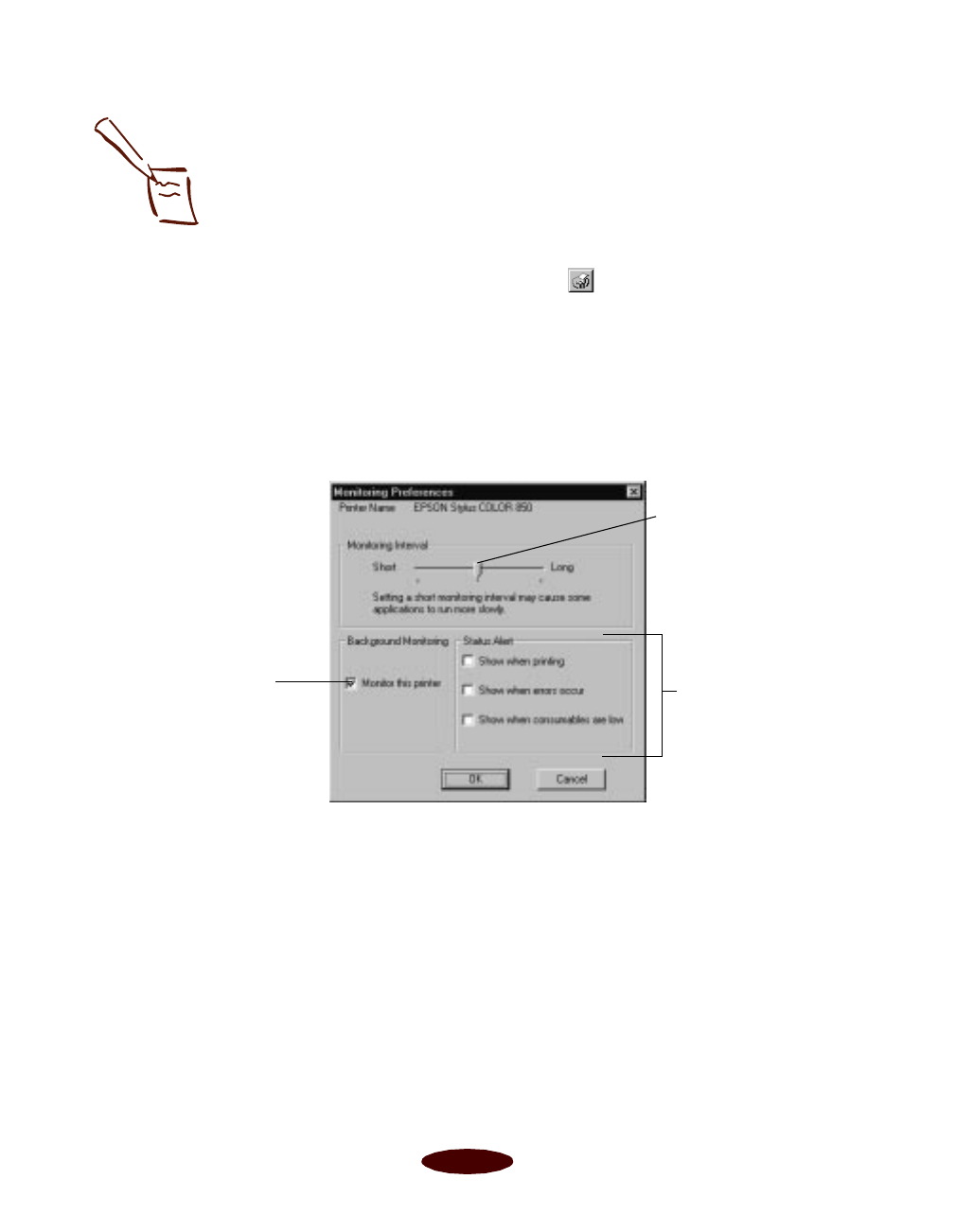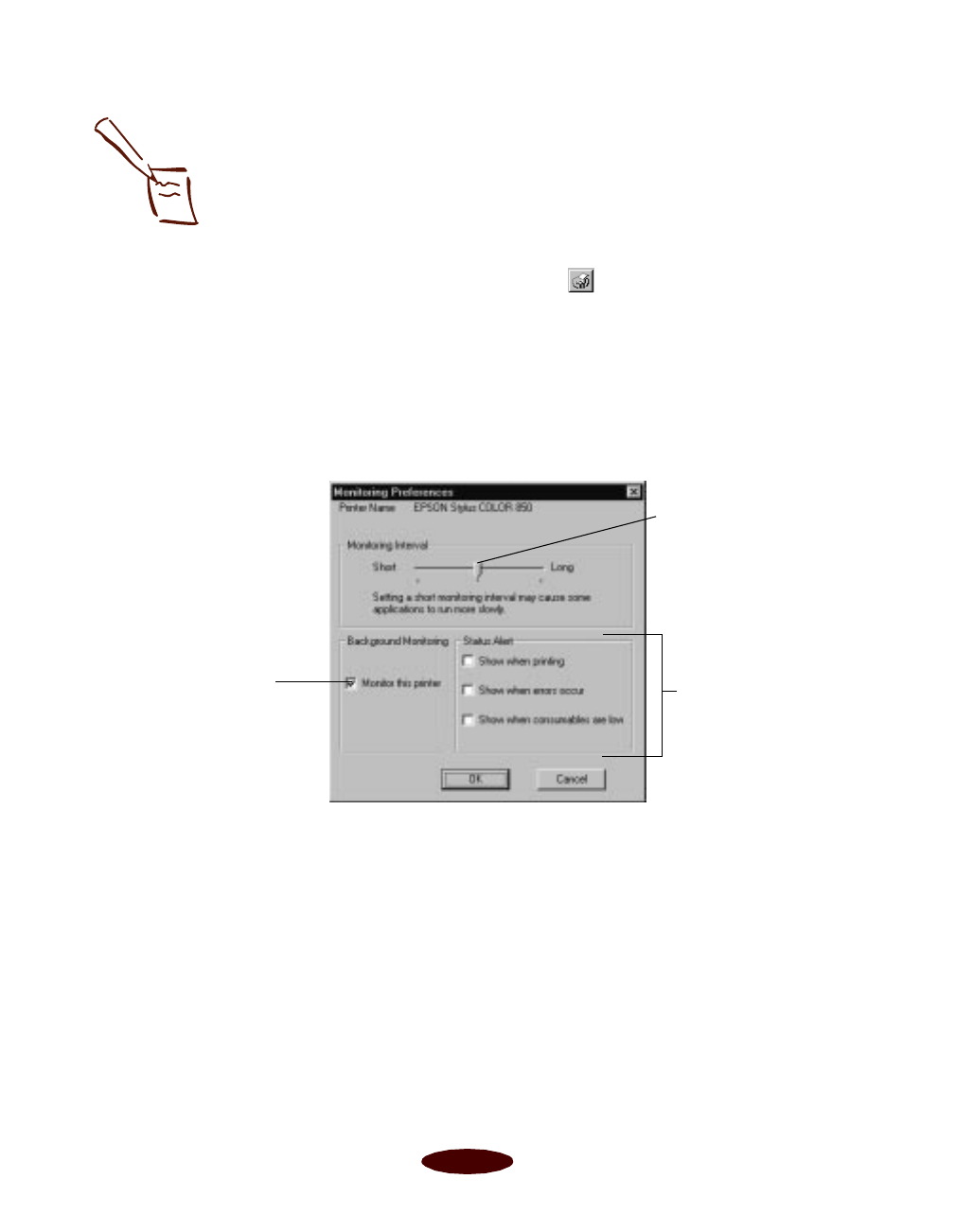
Managing Print Jobs
4-6
Setting Up Monitoring Preferences
You can select the way you want Status Monitor 2 to monitor
your printer using the Monitoring Preferences window. There
are several ways to open the window:
◗ Click the printer name in the Installed Printers list to
highlight it and click the icon or select
Monitoring
Preferences
from the Settings menu.
◗ Right-click the printer name in the Installed Printers list
and select
Monitoring Preferences from the drop-down
menu.
You see the Monitoring Preferences window:
If you turn on one or more of the Status Alert options, you’ll see
the Status Alert dialog box when the selected condition occurs.
For example, if you turn on
Show when errors occur, the
dialog box will appear only if a printing error occurs. If you
select all the options, the dialog box will appear whenever you
print, encounter an error, or have low ink levels.
Note:
Background monitoring
must be turned on to
change the Background
Monitoring and Status
Alert preferences for
individual printers in the
Monitoring Preferences
window. See page 4-5 for
instructions.
Set the length of the
interval in which you
want Status Monitor 2 to
monitor your printer here
(short intervals may cause
some applications to
run slower)
Turn background monitoring
on or off for the selected
printer
Select if and when to
use the Status Alert
dialog box: while
printing, when errors
occur, and/or when ink
is low
Easch4.fm5 Page 6 Tuesday, March 24, 1998 1:15 PM