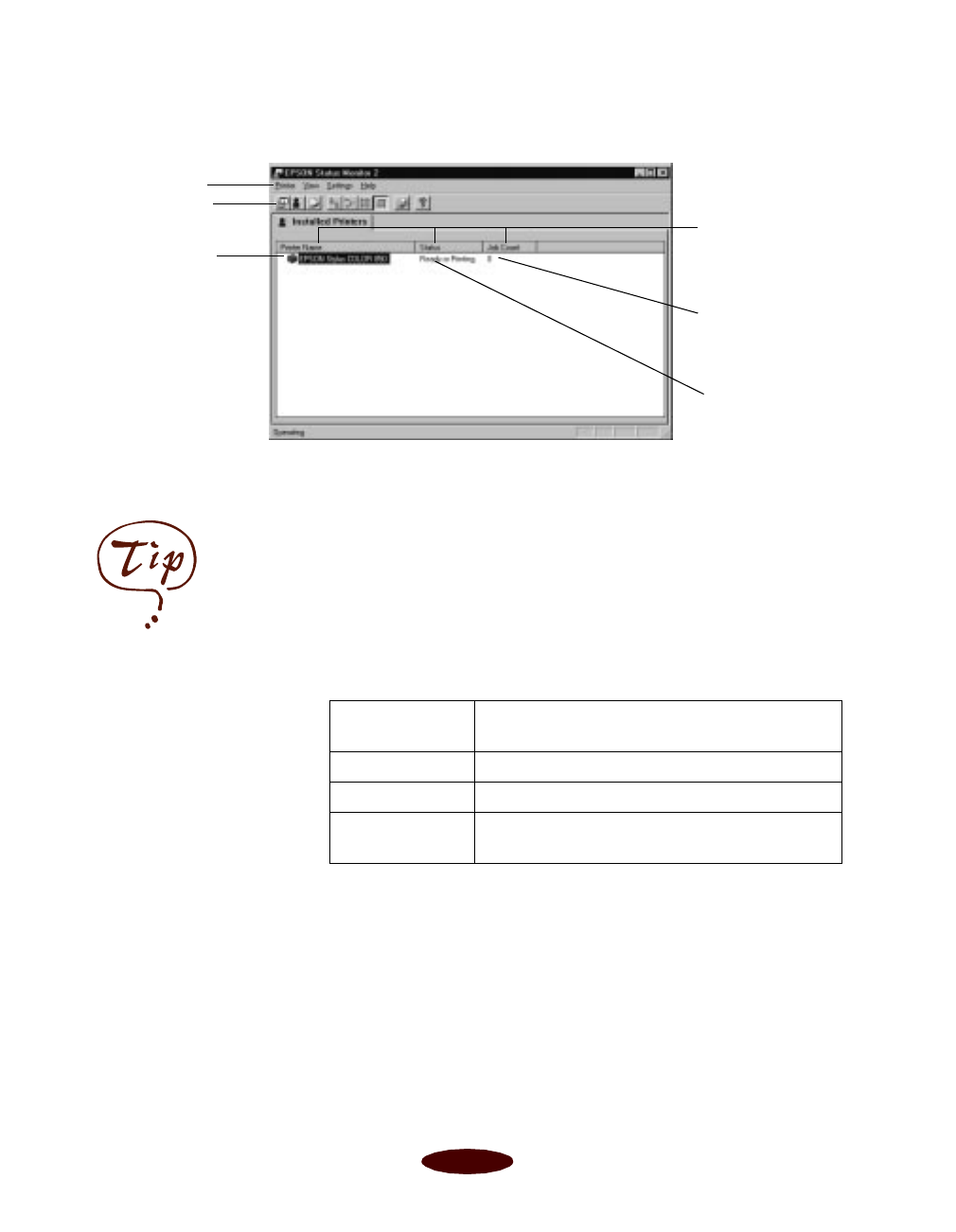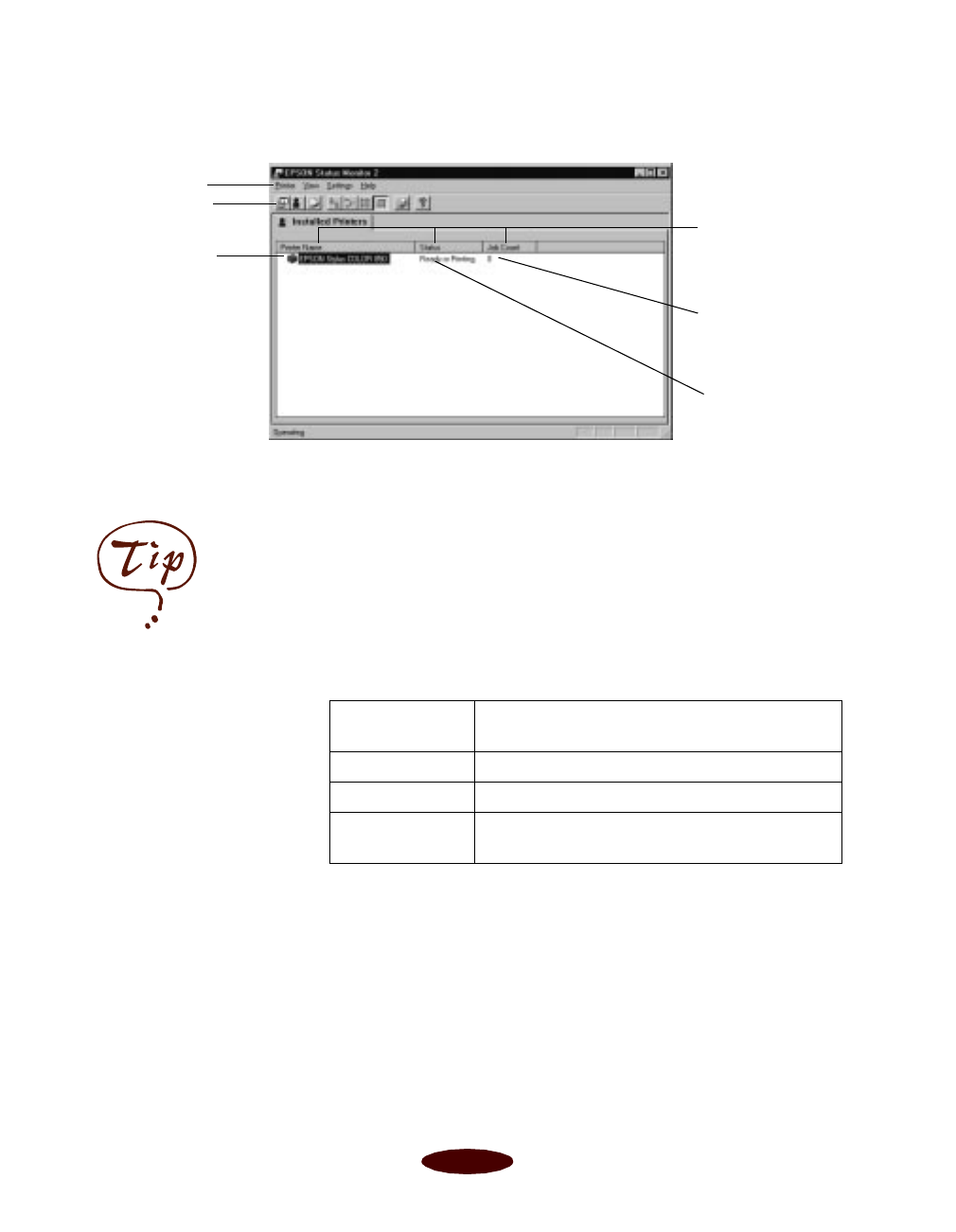
Managing Print Jobs
4-8
When you start Status Monitor 2, you see the main window:
If you have more than one printer you want to monitor, you
can add them using the
Add Printers option in the Settings
menu. To save your computer memory, you may want to delete
any printers from the Status Monitor 2 list that you don’t need
to monitor. To do this, click the printer in the Installed Printers
list and select
Delete Printer from the Settings menu.
The color of the Installed Printer icon indicates the printer
status as follows:
Other options in Status Monitor 2 let you view more details on
the printer or job status, as described in the next sections.
menu bar
button bar
Installed
Printer icon
and name
Brief status
messages
appear here
The number of
print jobs waiting
to print appears
here
Printer Name,
Status, and Job
Count title bars
You can customize the
appearance of items on
the Status Monitor 2
main window using the
View menu options or
using icons on the button
bar.
If you’re monitoring
multiple printers, you can
reorder them in the
Installed Printers list by
clicking in the Printer
Name, Status, or Job
Count title bar.
Installed Printer
icon color Status message
Green Ready to print
Yellow Paper and/or ink level is low
Red Paper and/or ink is out, paper is jammed, or a
print or communication error has occurred
Easch4.fm5 Page 8 Tuesday, March 24, 1998 1:15 PM