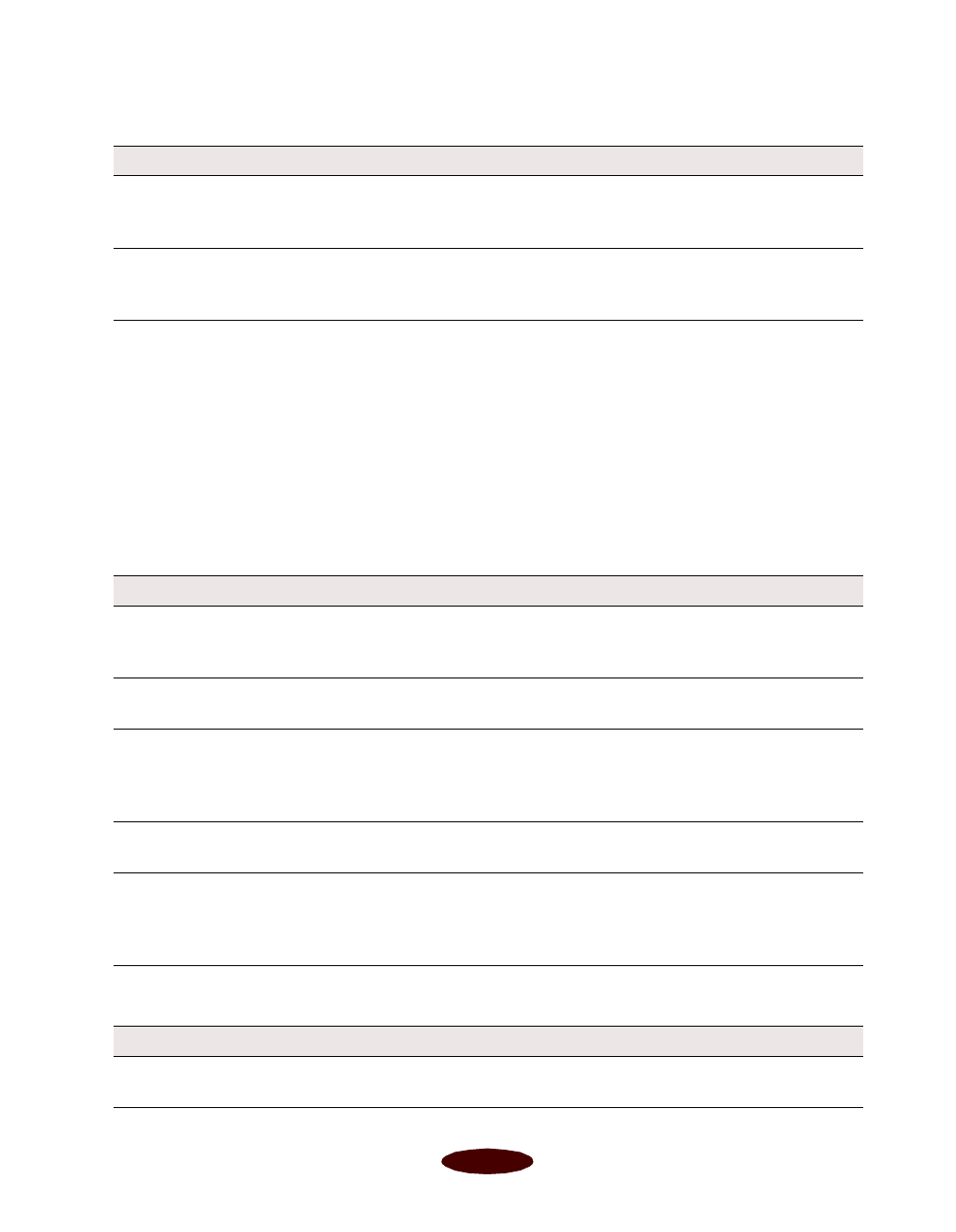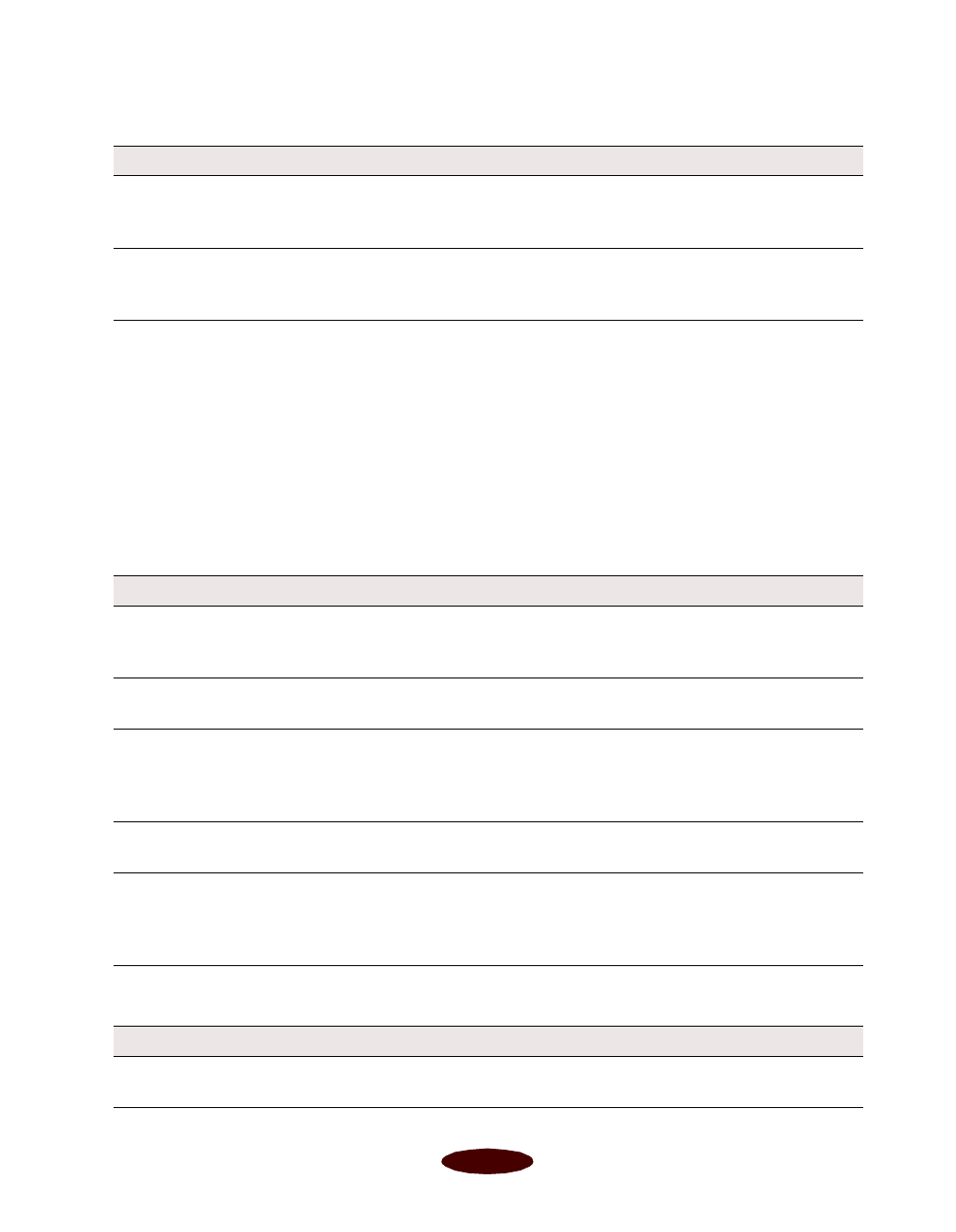
Troubleshooting
6-15
Paper doesn't eject fully or is wrinkled.
Solving Miscellaneous Printout
Problems
If your printout results are not what you expected, try these
solutions.
Characters are incorrect or garbled.
The image is inverted as if viewed in a mirror.
Possible cause Solution
If the paper doesn’t eject
fully, you may have set the
wrong paper size.
Press the
E load/eject button to eject the paper. Then make sure
you select the correct paper size in your printer software. See
Chapter 3 for instructions.
If it’s wrinkled when it
comes out, the paper may
be damp or too thin.
See the paper specifications in Appendix D for ranges of paper
thicknesses you can print with, as well as environmental
requirements for storage.
Possible cause Solution
Your printer is not selected
in your application or as the
Windows default printer.
Select your printer in your application or select it as the default
Windows printer. See your Windows documentation or online
help for instructions.
Your printer is not selected
in the Macintosh Chooser.
Select your printer in the Chooser as described on the CD-ROM
folder and in Appendix B.
Printing is stalled. In Windows, delete the stalled print jobs in Spool Manager (or the
spooler in Windows NT). On a Macintosh, select the stalled print
jobs in Monitor3 (see Chapter 4) or open the Extensions folder,
EPSON folder, and Spool folder, and delete any queued files.
The interface cable is not
securely connected.
Turn off your printer and computer. Then make sure the cable is
connected securely and meets the printer’s specifications.
Your video driver may be
conflicting with the EPSON
printer driver.
Change to a standard VGA driver (see your computer or video
card documentation for instructions). If your printout is correct,
your video driver is interfering with the printer driver. Contact
your computer or video card manufacturer for an updated driver.
Possible cause Solution
You used a Flip Horizontal
option.
Turn off the Flip Horizontal or mirror setting in your application
software or the printer software. See Chapter 3 for instructions.
Easch6.fm5 Page 15 Tuesday, March 24, 1998 1:16 PM