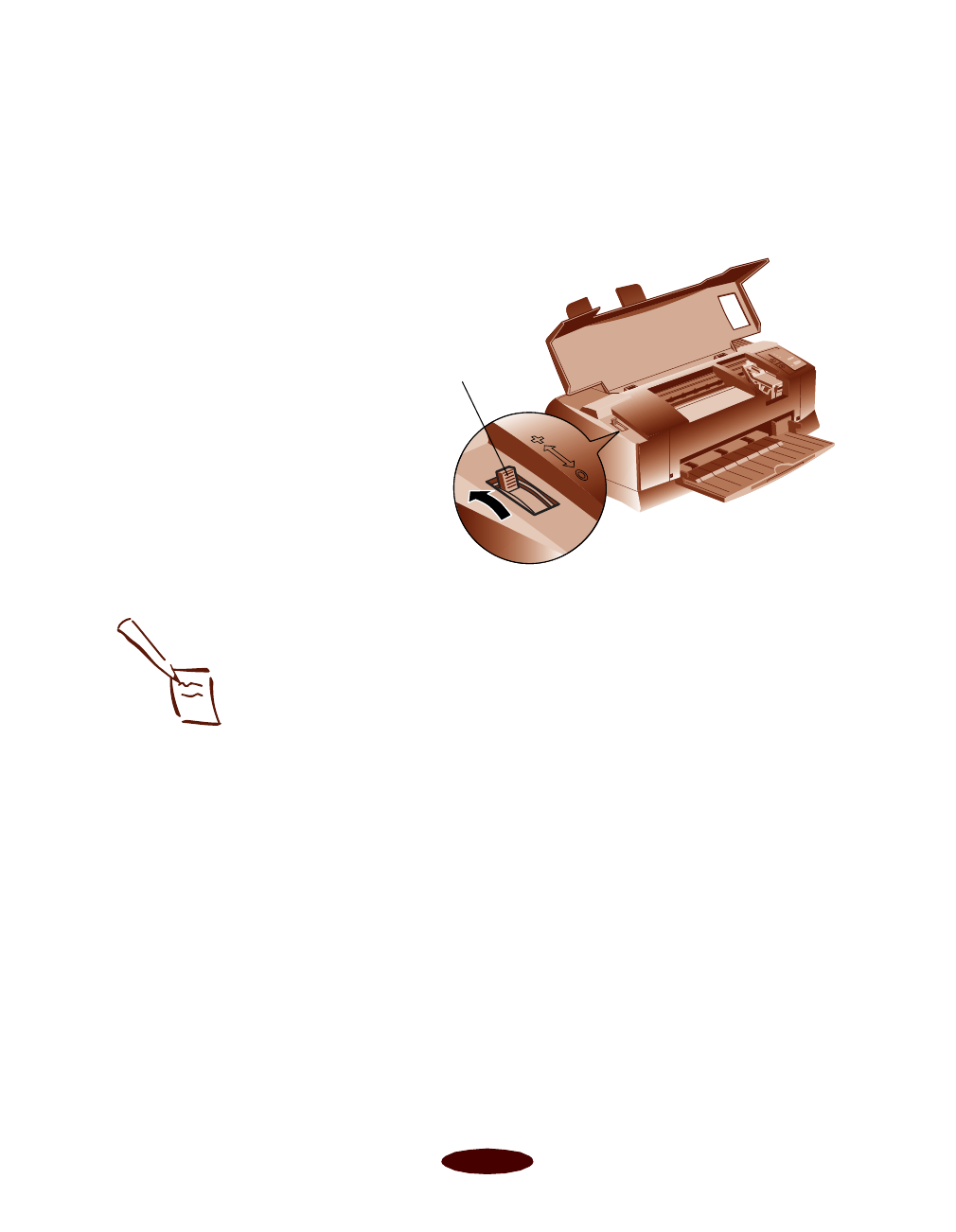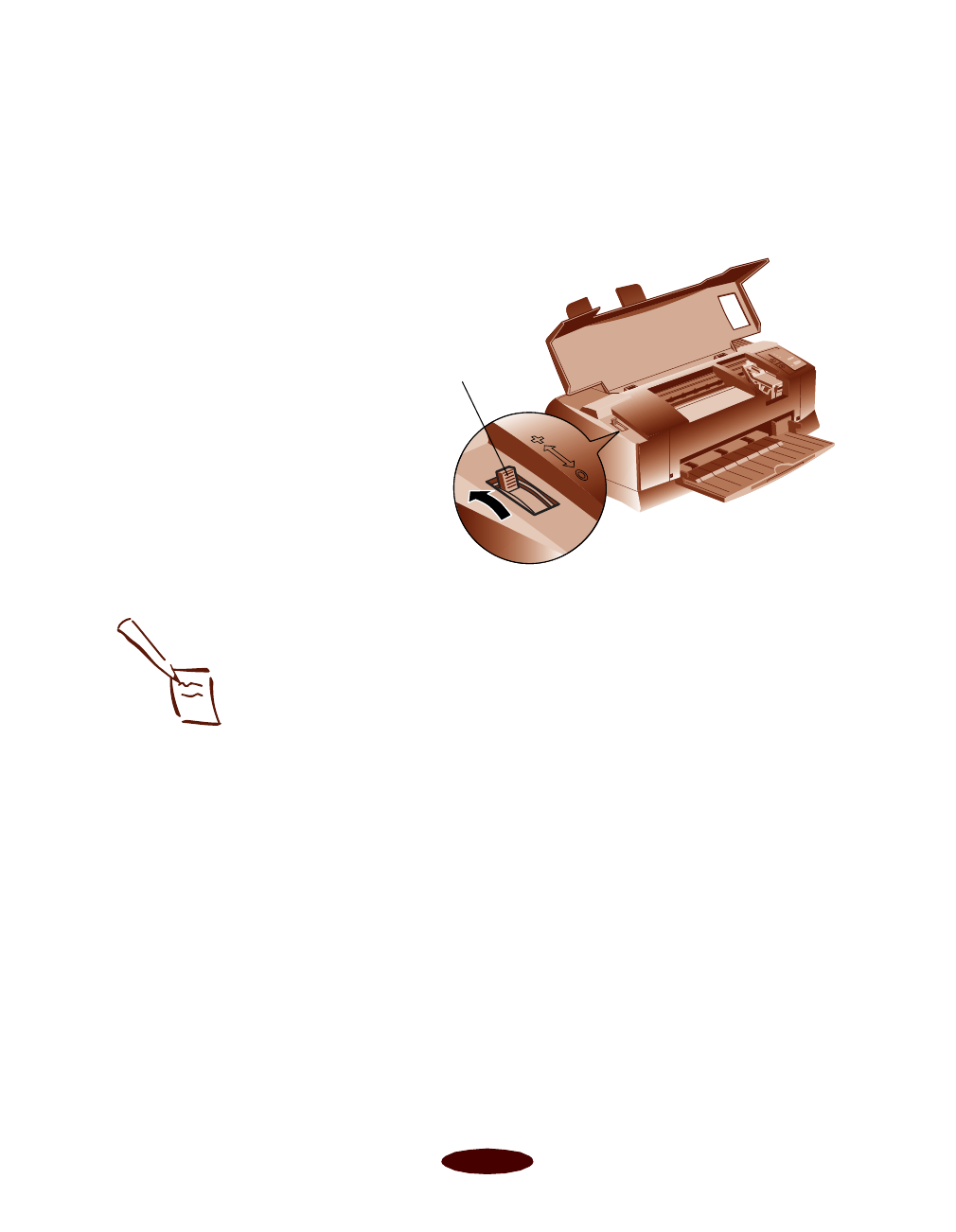
Printing on Special Media
2-5
If ink smears when you print on envelopes or other thick media,
set the paper thickness lever to the + position. Open the printer
cover and position the lever as shown below. (Make sure you
return the lever to the 0 position before you print on other
media.)
EPSON
Photo Paper
You can use EPSON Photo Paper to print photographs that
look almost as good as the ones you get from film processing.
4 × 6-inch Photo Paper is perforated around the edges, so you
can trim your printouts and “bleed” the photo—extend it to the
edge of the paper—on all sides.
You can load up to 20 sheets of 4
× 6-inch, Letter-size, or
A4-size Photo Paper or 1 sheet of Panoramic paper at a time.
Make sure you place a support sheet beneath the paper if it is
included in the paper package.
Keep the following in mind when using EPSON Photo Paper:
◗ Load the paper with the whiter side facing up.
◗ If you’re loading Panoramic Photo Paper, pull up the paper
support extension as shown on page 2-3. Then load the
Panoramic paper and hold up its top edge while you press
the
E load/eject button to feed it into the printer.
Set the thickness lever
to + if ink smears
when you print on thick
media
Note:
To keep your printouts
looking their best, store
them in a resealable
plastic bag or other
airtight covering and
protect them from heat,
humidity, and direct
sunlight.
Be sure to support your
Panoramic Photo Paper
as it ejects from the
printer so it doesn’t fall
onto the floor.
Easch2.fm5 Page 5 Tuesday, March 24, 1998 1:14 PM