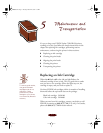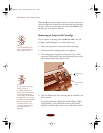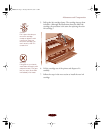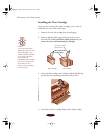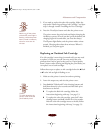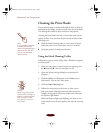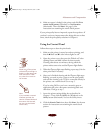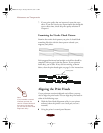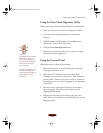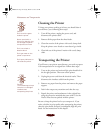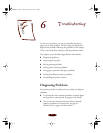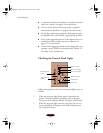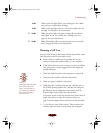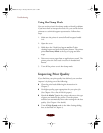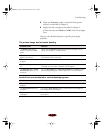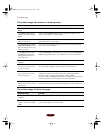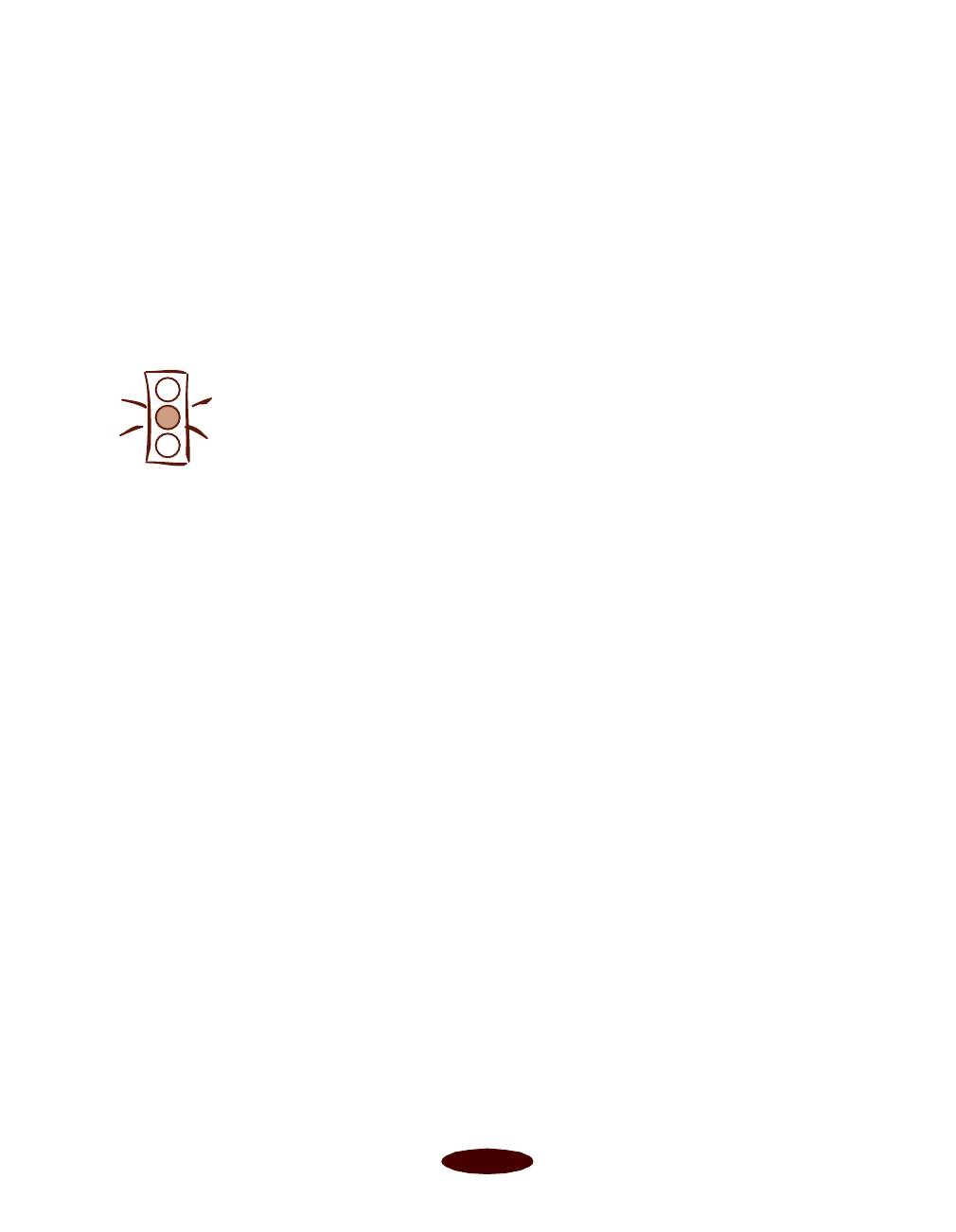
Maintenance and Transportation
5-9
Using the Print Head Alignment Utility
Follow these steps to run the utility (Windows or Macintosh):
1. Make sure the printer is turned on and paper is loaded.
2. Access the printer settings dialog box as described in
Chapter 1.
3. Click the
Utility tab (Windows) or the Utility button
(Macintosh). You see the Utility menu.
4. Click the
Print Head Alignment icon.
5. Follow the instructions on the screen to print a test page
and select the correct alignment.
Using the Control Panel
Follow these steps to align the print heads:
1. Make sure the printer is turned off and paper is loaded.
Then open the printer cover.
2. Hold down the
E load/eject button and the
Y black
cleaning button and turn on the printer. Then release the
buttons. After a moment, the printer prints an instruction
sheet telling you how to select a language for the alignment
instructions.
3. Press the correct control panel buttons as instructed to
select a language. The printer prints instructions for
aligning the print heads.
4. Follow the instructions on the sheet to align the print
heads. When you’re finished, turn off the printer to exit the
alignment mode.
Caution:
Load paper that’s at least
8.27 inches (210 mm)
wide. This prevents ink
from spraying inside the
printer and smudging
your printouts.
For the best results, load
EPSON ink jet paper in
the printer whenever you
check the print head
alignment.
Easch5.fm5 Page 9 Tuesday, March 24, 1998 1:16 PM