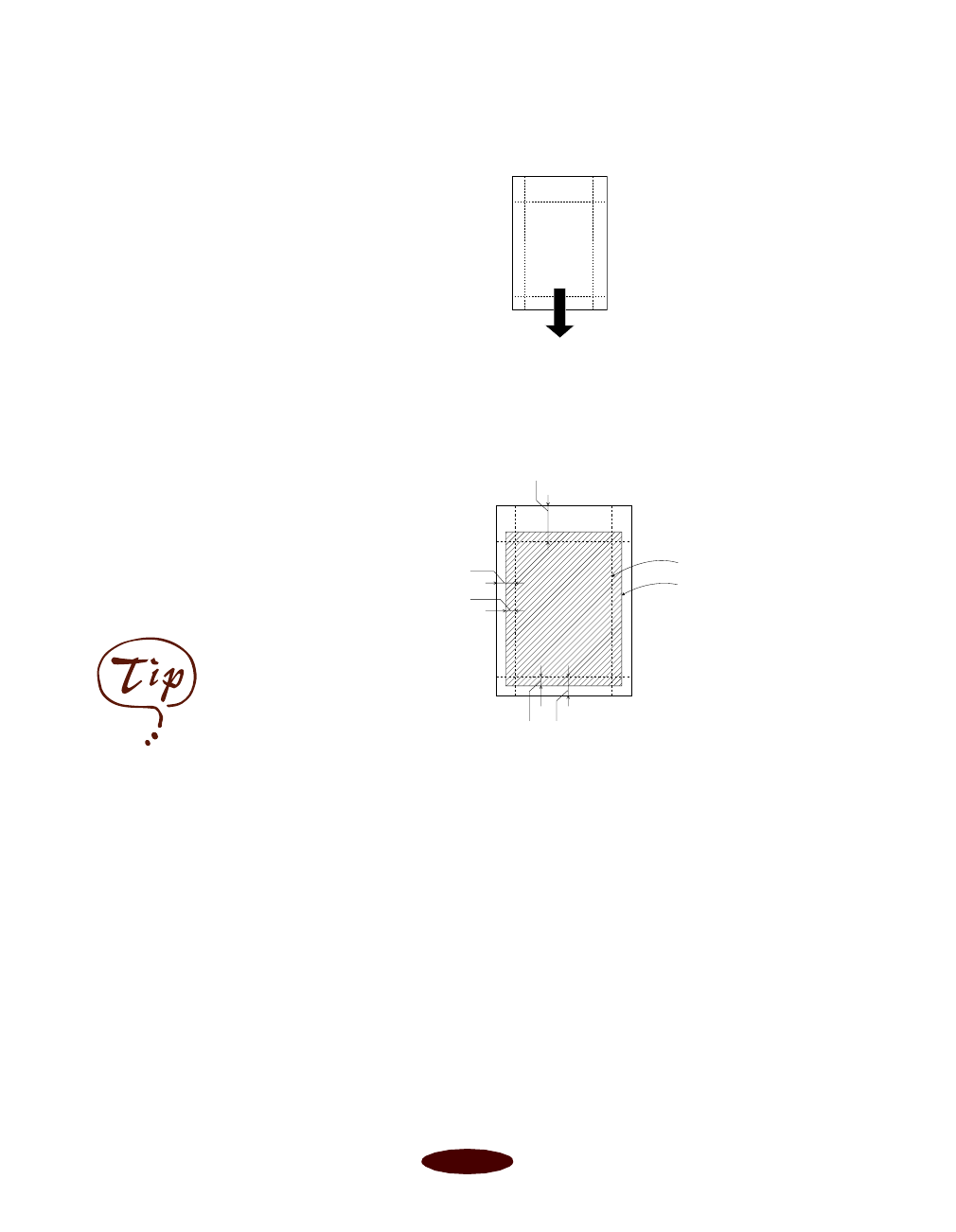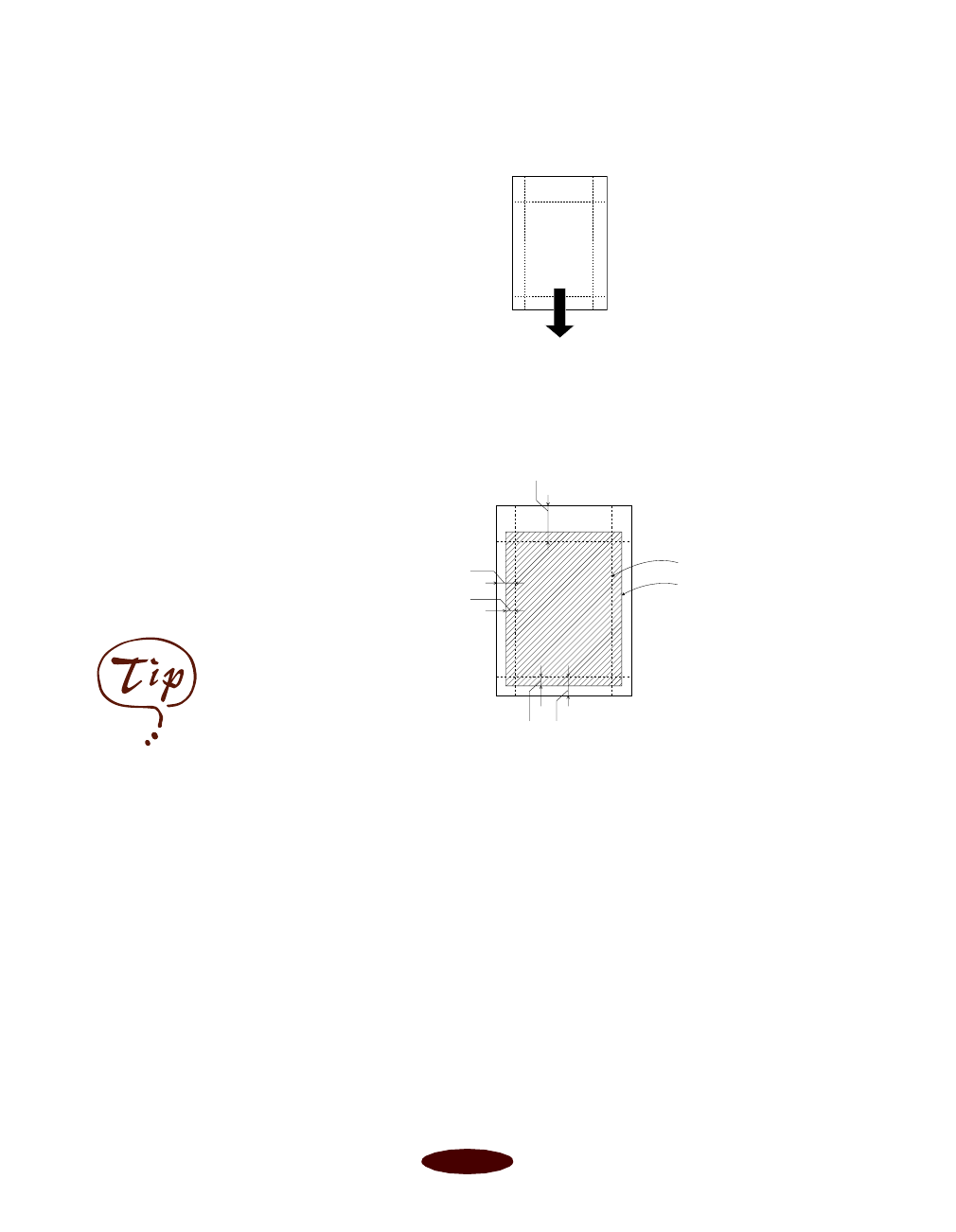
Printing on Special Media
2-6
◗ If you’re loading 4
× 6-inch Photo Paper, position the
perforated margins as shown:
◗ When you create an image for printing on 4
× 6-inch Photo
Paper in your application software, size it to 4.25 × 6.25
inches. For other sizes of Photo Paper, see Appendix D for
the maximum printable area specifications.
◗ Choose these printer software settings for your size of
Photo Paper:
◗ Choose
Photo Paper
as the Media Type setting.
◗ For 4
×
6-inch Photo Paper, select
EPSON Photo
Paper 4
× 6 in
as the
Paper Size setting and
Maximum
as the
Printable Area
setting
.
After you print, fold the
paper back and forth along the perforations and
carefully tear the margins off.
◗ For Letter- or A4-size Photo Paper, select
Letter
or
A4
as your Paper Size setting.
◗ For Panoramic Photo Paper, choose
Panoramic
210
× 594 mm as the Paper Size setting.
trim size
printed image size
0.67 in
0.24 in
0.12 in
0.24 in
0.12 in
You can use 4
×
6-inch
EPSON Photo Paper like
a postcard. Simply print
your image on the glossy
side of the paper using
Photo Paper as the Media
Type setting and let your
image dry. Then print
your message on the
uncoated side of the
paper using 360 dpi Ink
Jet Paper as the Media
Type setting.
Easch2.fm5 Page 6 Tuesday, March 24, 1998 1:14 PM