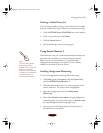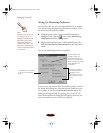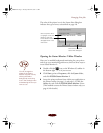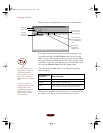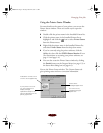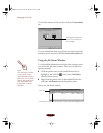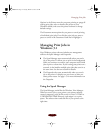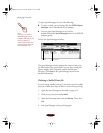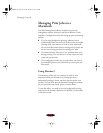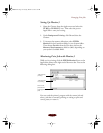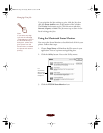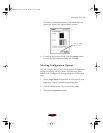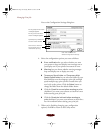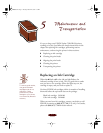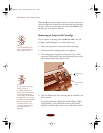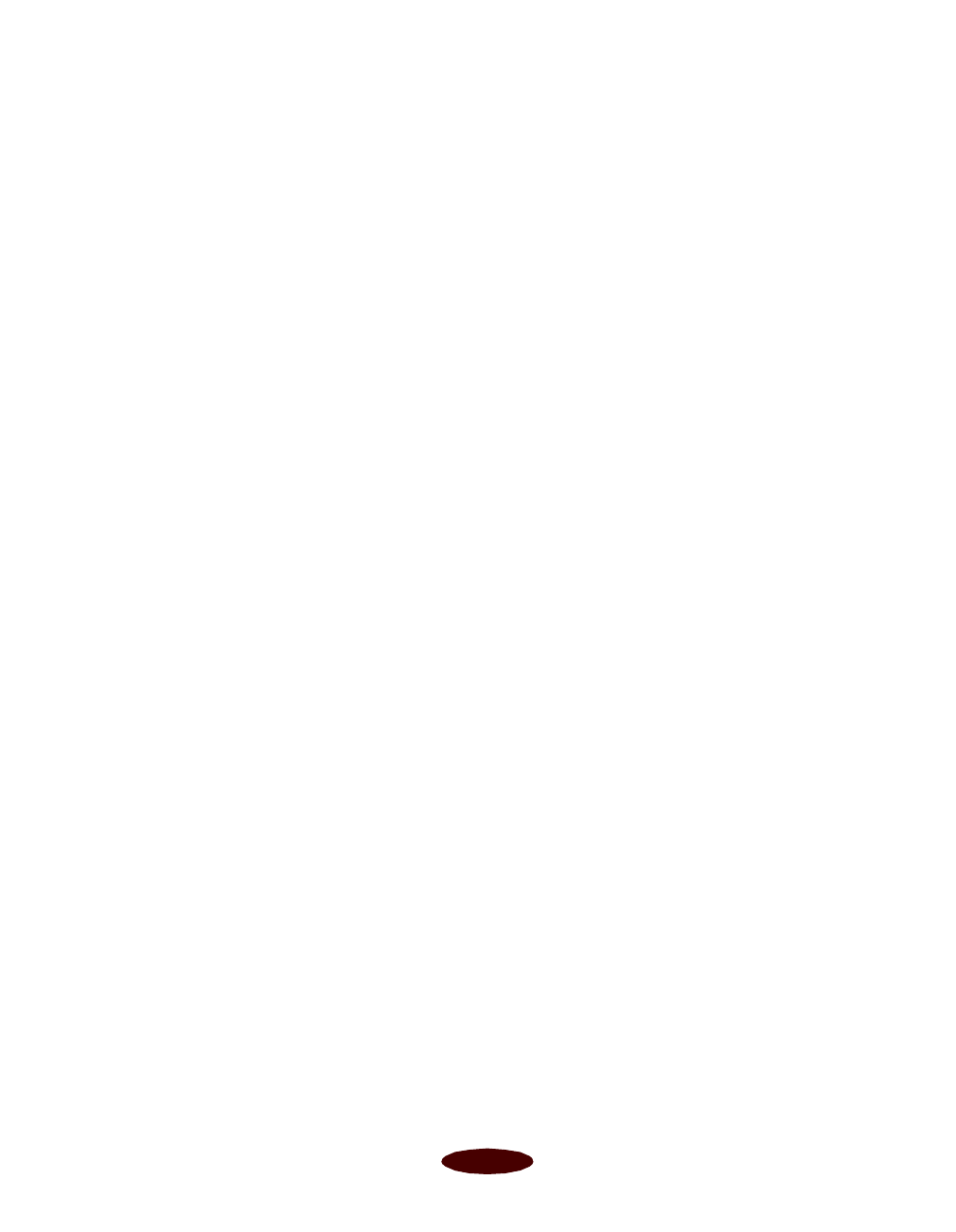
Managing Print Jobs
4-13
Changing the Default Spool Directory
If you get an error message while printing, or printing is very
slow, you can try changing your default spool directory.
1. Make a directory on your hard drive where you want
Spool Manager to store print job files, for example,
C:\SPLTEMP.
2. Open the Spool Manager as described on page 4-11.
3. Make sure EPSON Stylus COLOR 850 is selected, and
then choose
Setup from the Queue menu. The Queue
Setup dialog box appears.
4. Change the spool directory to the one you created in step 1.
Also make sure
Use Print Manager for this port is
checked. Then click OK.
5. Choose
Default Spool Directory from the Options menu.
6. In the dialog box, change the spool directory to the one you
created in step 1. Then click
OK.
7. Close Spool Manager.
Managing Print Jobs in
Windows NT 4.0
Windows NT 4.0 servers and workstations include a messenger
service to alert you to printer errors or let you know when a
print job is finished. If you have appropriate network access
privileges or you’re controlling printing from the server, you
can also cancel, pause, or restart print jobs and set the sharing,
security, scheduling, and port options. See your Windows NT
documentation for details.
Easch4.fm5 Page 13 Tuesday, March 24, 1998 1:15 PM