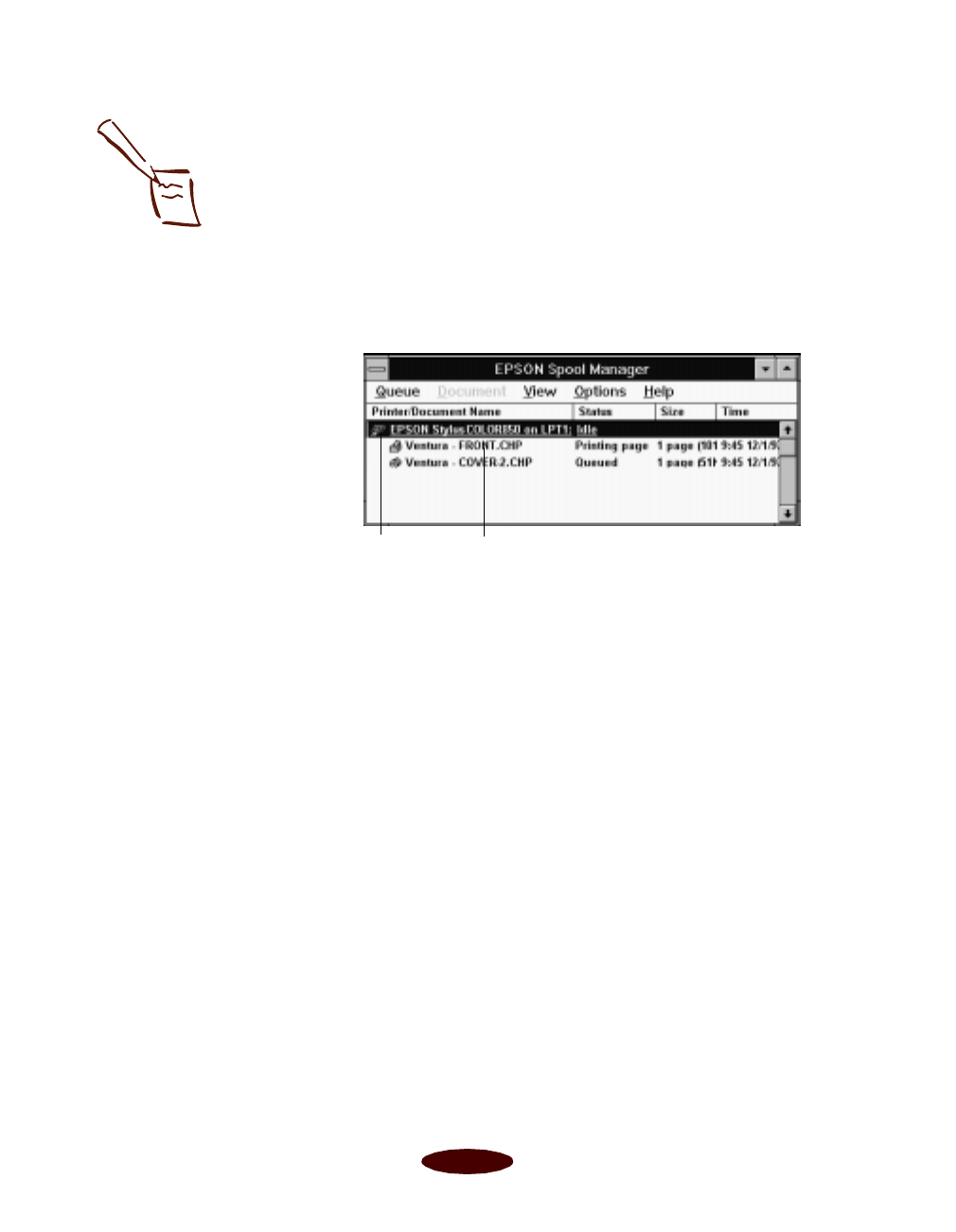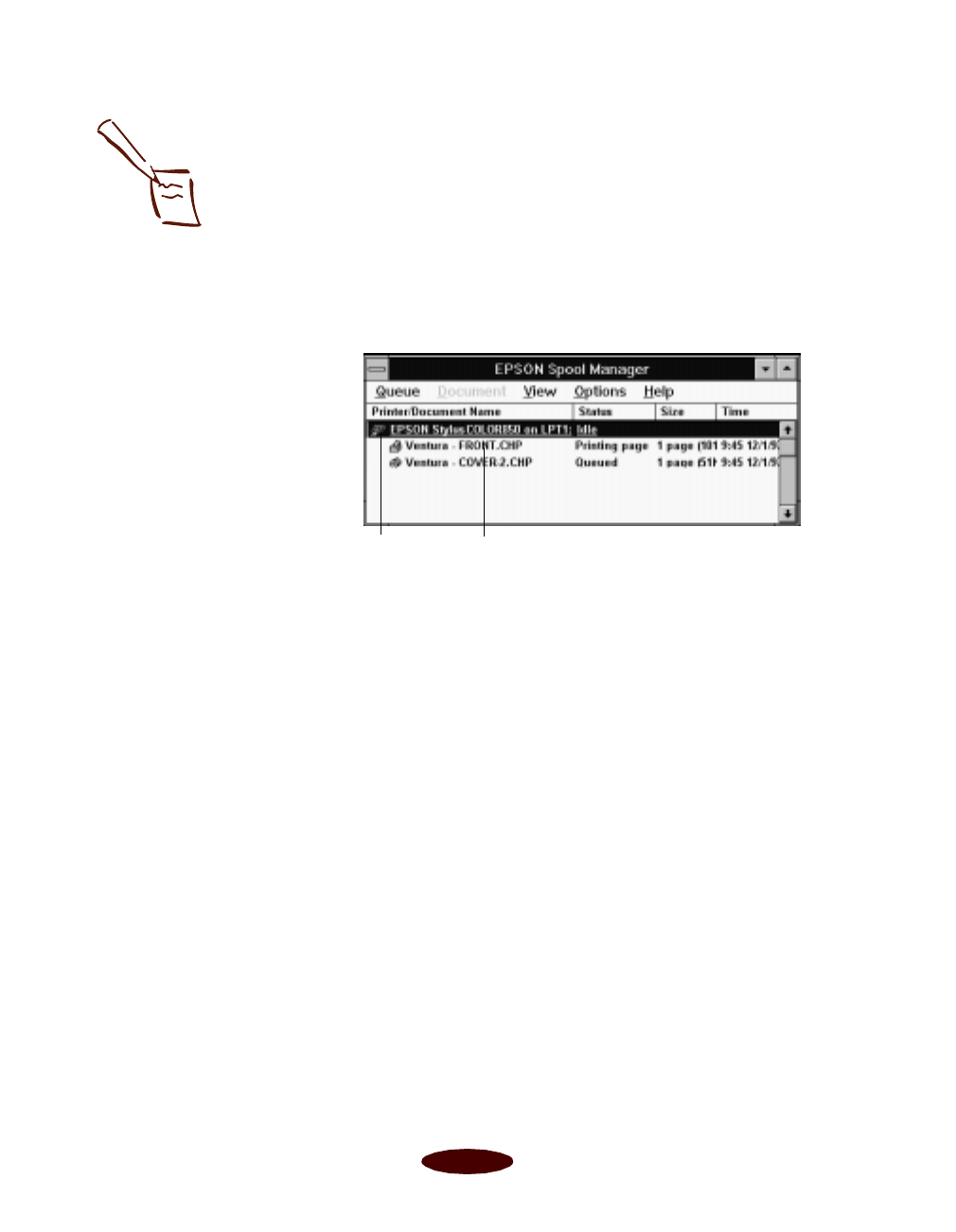
Managing Print Jobs
4-12
To open Spool Manager, do one of the following:
◗ To open it while you’re printing, click the
EPSON Spool
Manager
icon at the bottom of your desktop.
◗ You can open Spool Manager at any time by
double-clicking the
Spool Manager4 icon in the EPSON
program group.
You see the Spool Manager window:
The Spool Manager window displays the status of your print
job files and lets you control them. You can also control print
queues, display of the Despooler, and the default spool
directory. Click
Help in the Spool Manager menu bar for
detailed information.
Deleting a Stalled Print Job
If you’re having trouble printing, it may be because of a stalled
print job. Follow these steps to delete it and continue printing:
1. Open the Spool Manager as described on page 4-11.
2. Click on any print jobs marked
Held
.
3. Open the Document menu and click
Delete
. Then click
Yes.
4. Exit Spool Manager and try printing again.
Note:
You may not see the
Spool Manager icon if
Program Manager or the
current window is
maximized. Reduce the
window size to see the
Spool Manager icon.
queue
print job file
Easch4.fm5 Page 12 Tuesday, March 24, 1998 1:15 PM