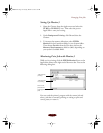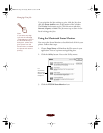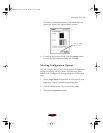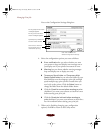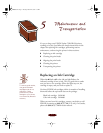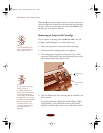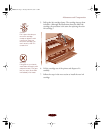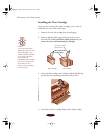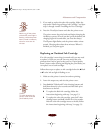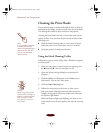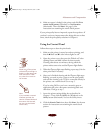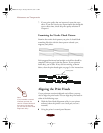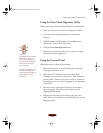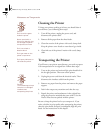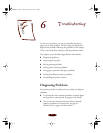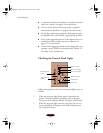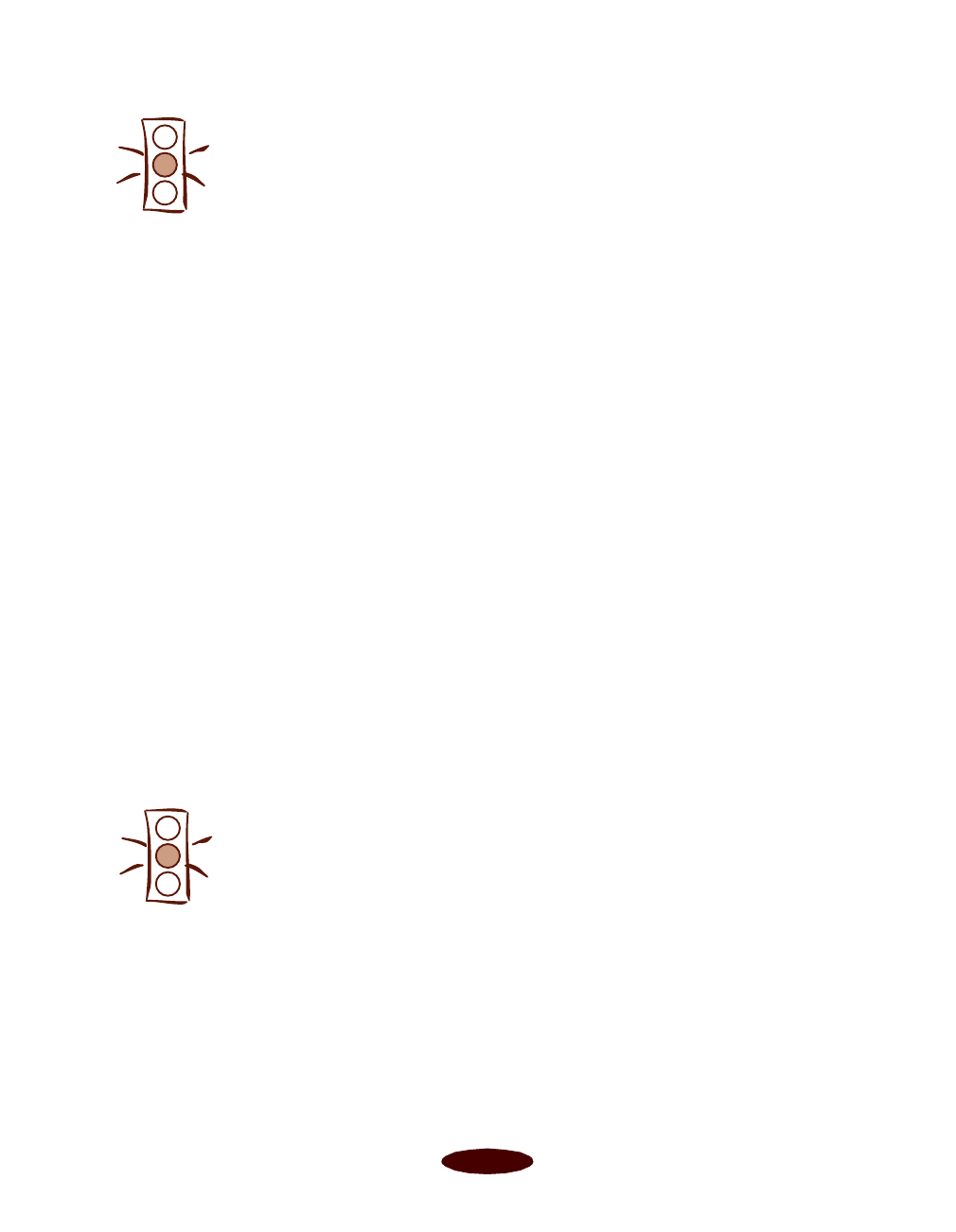
Maintenance and Transportation
5-5
5. If you need to replace the other ink cartridge, follow the
steps under “Removing an Empty Ink Cartridge,” and then
steps 1 through 4 under “Installing the New Cartridge.”
6. Press the
E load/eject button and close the printer cover.
The printer moves the print heads and begins charging the
ink delivery system. (Even if you don’t press the button, ink
charging begins 60 seconds after you close the clamp.)
The
Ppower light flashes, and the printer makes various
sounds. Charging takes about three minutes. When it’s
finished, you can print again.
Replacing an Outdated Ink Cartridge
If an ink cartridge is more than six months old, you may need
to replace it. How can you tell? You may notice that your
printouts don’t look as good as they used to. If print quality
doesn’t improve after cleaning and aligning the print heads, you
can replace one or both cartridges.
Follow these steps to replace an ink cartridge before the
B black
or
A color ink out light is flashing or on:
1. Make sure the printer is turned on and not printing.
2. Lower the output tray and raise the printer cover.
3. Press
both
the
Y black and
X color cleaning buttons and
hold them down for a few seconds until the black print
head moves to the left.
◗ To replace the black ink cartridge, follow the
instructions beginning with step 5 on page 5-3.
◗ To replace the color ink cartridge, press the
X color
cleaning button and hold it down for a few seconds.
After the color ink cartridge moves to the left, follow
the instructions beginning with step 5 on page 5-3.
Caution:
Never turn off the printer
while the
P power light is
flashing, unless the printer
hasn’t moved or made any
noise for more than 10
minutes.
Caution:
To avoid damaging the
printer, never move the
print heads by hand.
Easch5.fm5 Page 5 Tuesday, March 24, 1998 1:16 PM