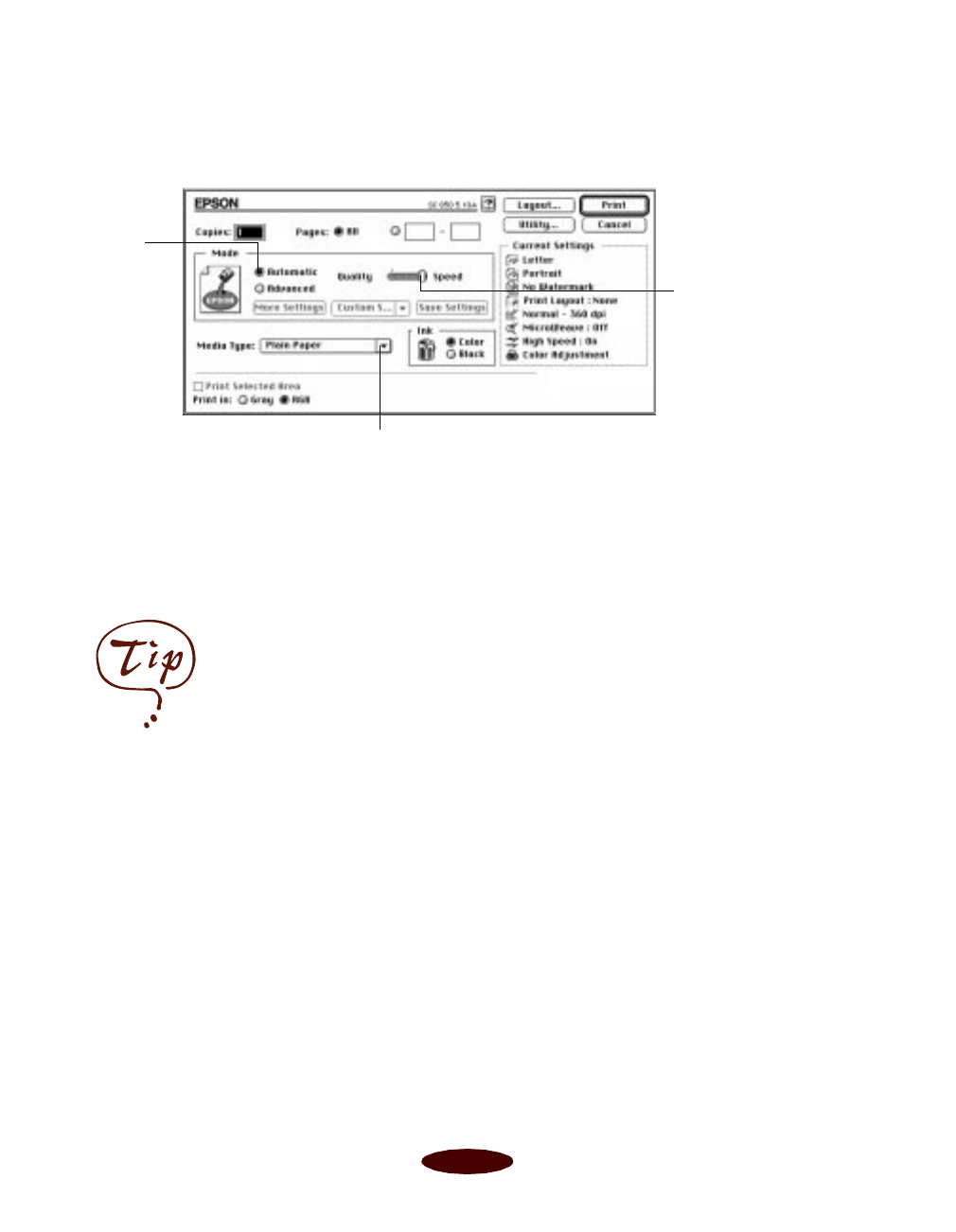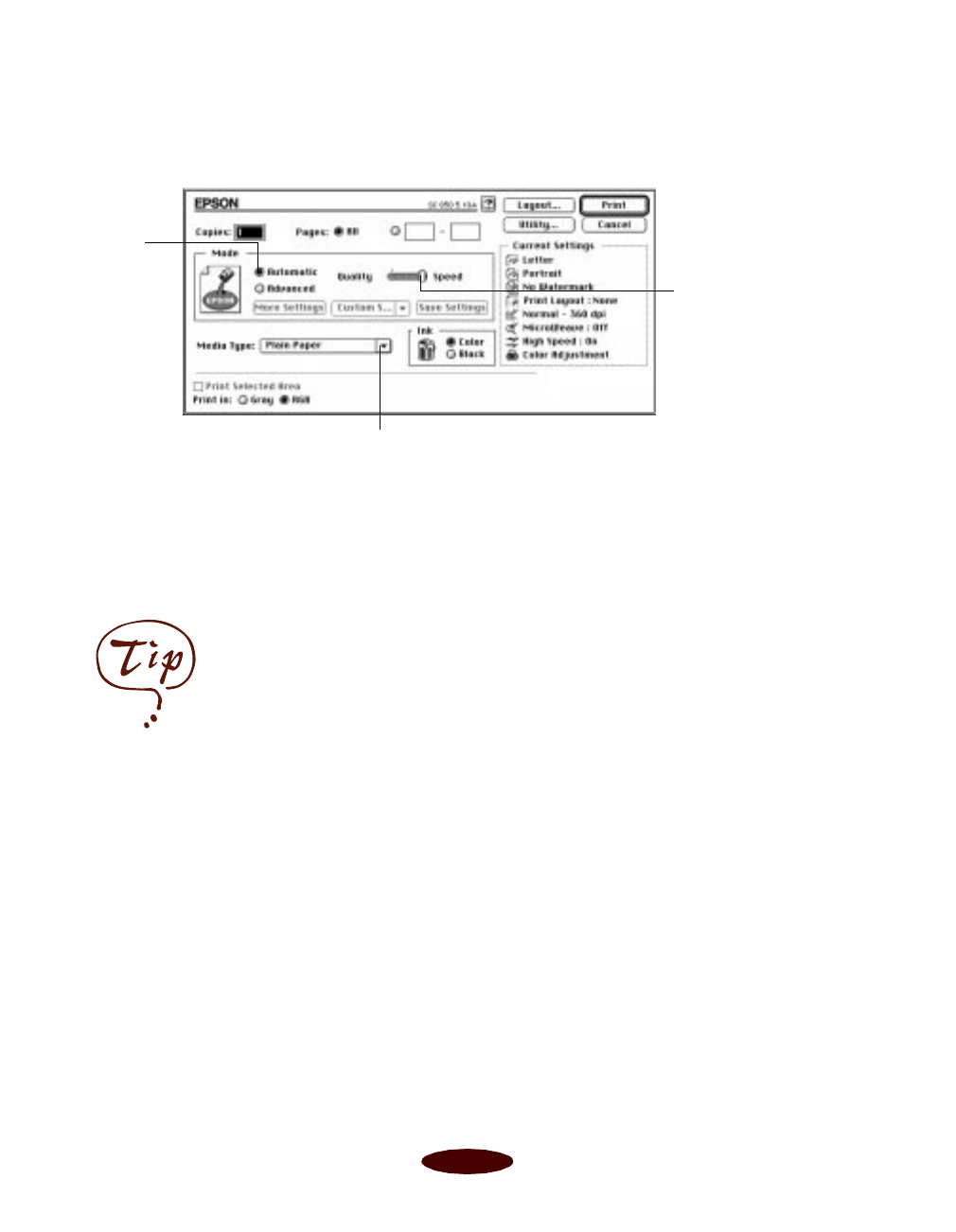
Basic Printing
1-8
4. Now choose
Print from the File menu in your application.
You see the printer settings dialog box:
5. Choose the number of copies and indicate which pages you
want to print.
6. Make sure the Mode option is set to Automatic. This is
the easiest way to get good printing results for all kinds of
documents, on all types of paper.
7. Choose the
Media Type you want to print on from the
following list:
◗ Plain Paper
◗ 360 dpi Ink Jet Paper
◗ Photo Quality Ink Jet Paper
◗ Photo Paper
◗ Photo Quality Glossy Film
◗ Ink Jet Transparencies
The type of paper or other media you choose determines
the print quality or resolution you can use. If you’re not
sure which setting to select for your media, see the table on
page 2-1.
8. Choose
Color
or
Black
ink.
Click to select your media type
Use the Quality/Speed
slider to select your
print resolution
Click to
select
Automatic
mode
For printing at the highest
resolution (1440 dpi), you
need to use plain paper,
Photo Paper, or one of the
Photo Quality media. For
the best printing at any
resolution, always use
EPSON media.
Easch1.fm5 Page 8 Tuesday, March 24, 1998 1:13 PM