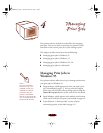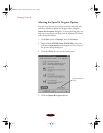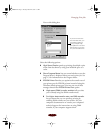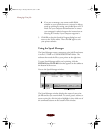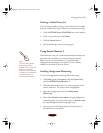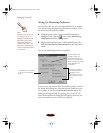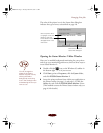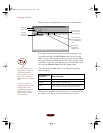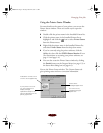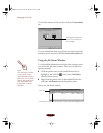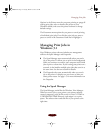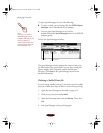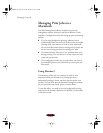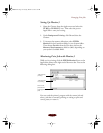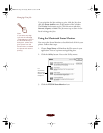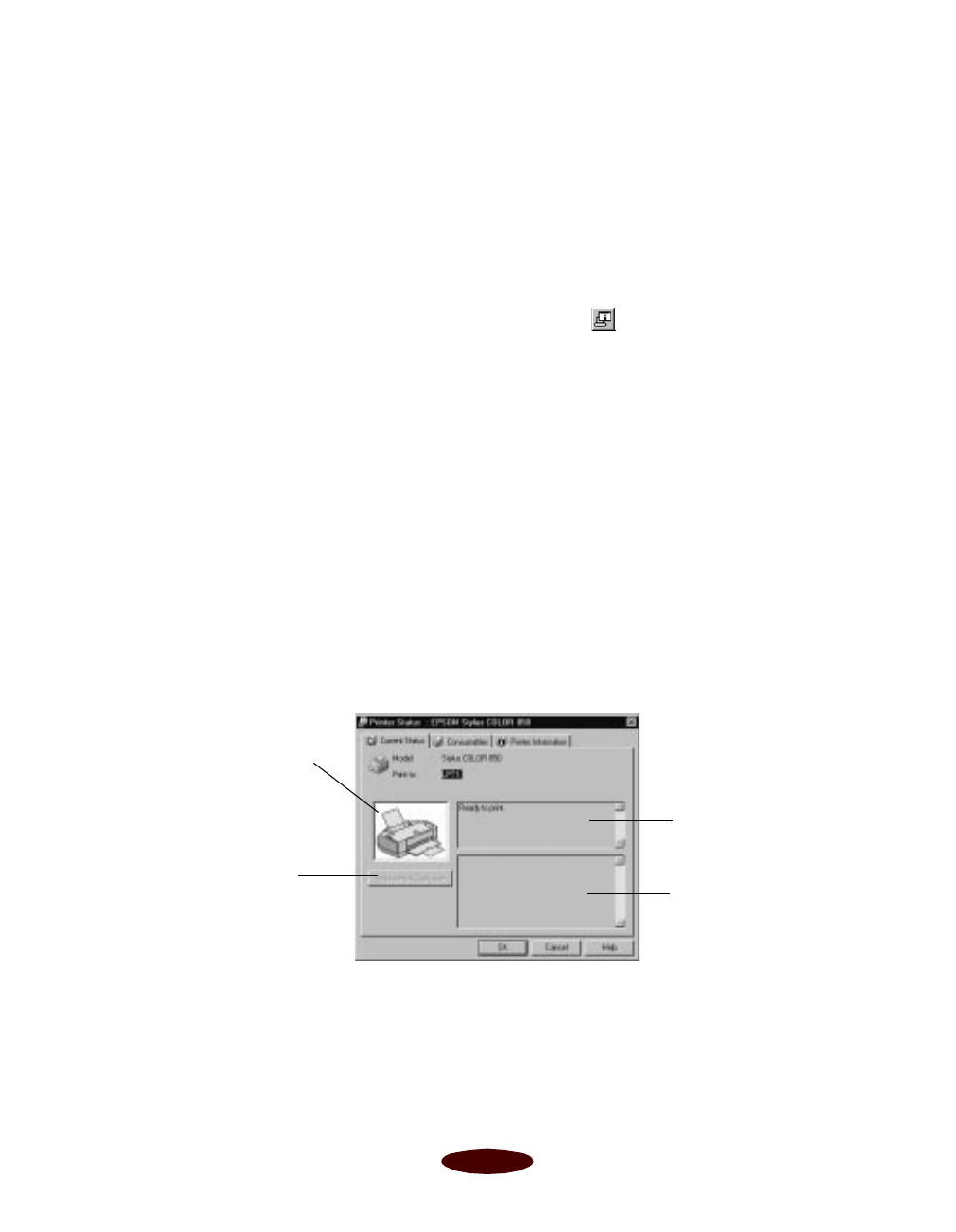
Managing Print Jobs
4-9
Using the Printer Status Window
For more details on the status of your printer, you can use the
Printer Status window. There are several ways to open the
window:
◗ Double-click the printer name in the Installed Printers list.
◗ Click the printer name in the Installed Printers list to
highlight it and click the icon or select
Printer Status
from the Printer menu.
◗ Right-click the printer name in the Installed Printers list
and select
Printer Status from the drop-down menu.
◗ If you’re currently using the printer software, click the
Utility tab, then click the EPSON Status Monitor 2 icon.
(For instructions on accessing your printer software, see
page 1-2 and page 1-4.)
◗ You can also access the Printer Status window by clicking
the
Details button on the Progress Meter (see page 1-5) or
the Status Alert dialog box (see page 4-6).
You see the Printer Status window. The Current Status tab
gives printing status and error correction information.
Printer status
messages appear here
If an error occurs,
troubleshooting tips
appear here
Illustrations of what to do if
an error occurs appear here
If your printer runs out of
ink, click this button to
display cartridge
replacement steps on the
right and illustrations in the
printer graphic area
Easch4.fm5 Page 9 Tuesday, March 24, 1998 1:15 PM