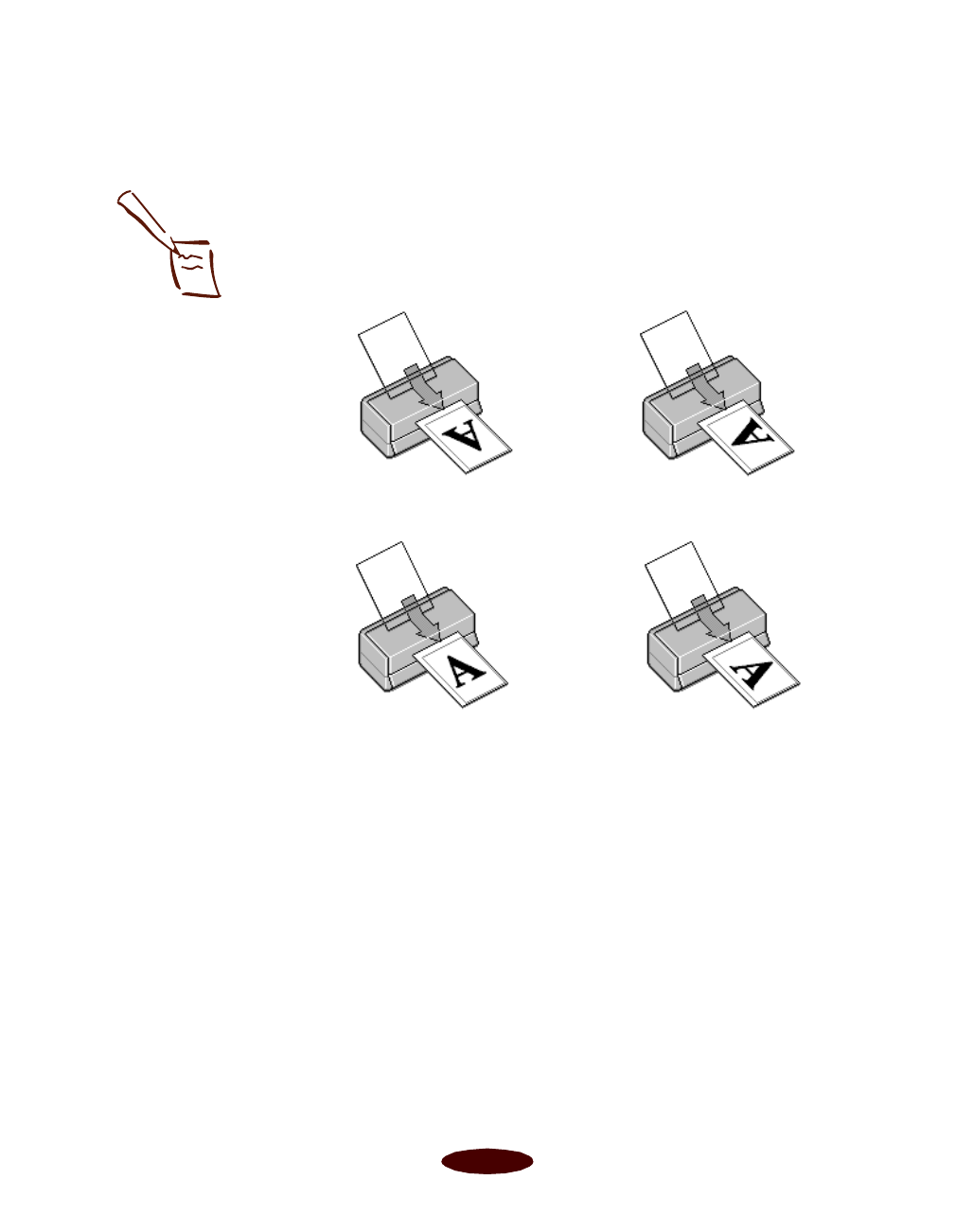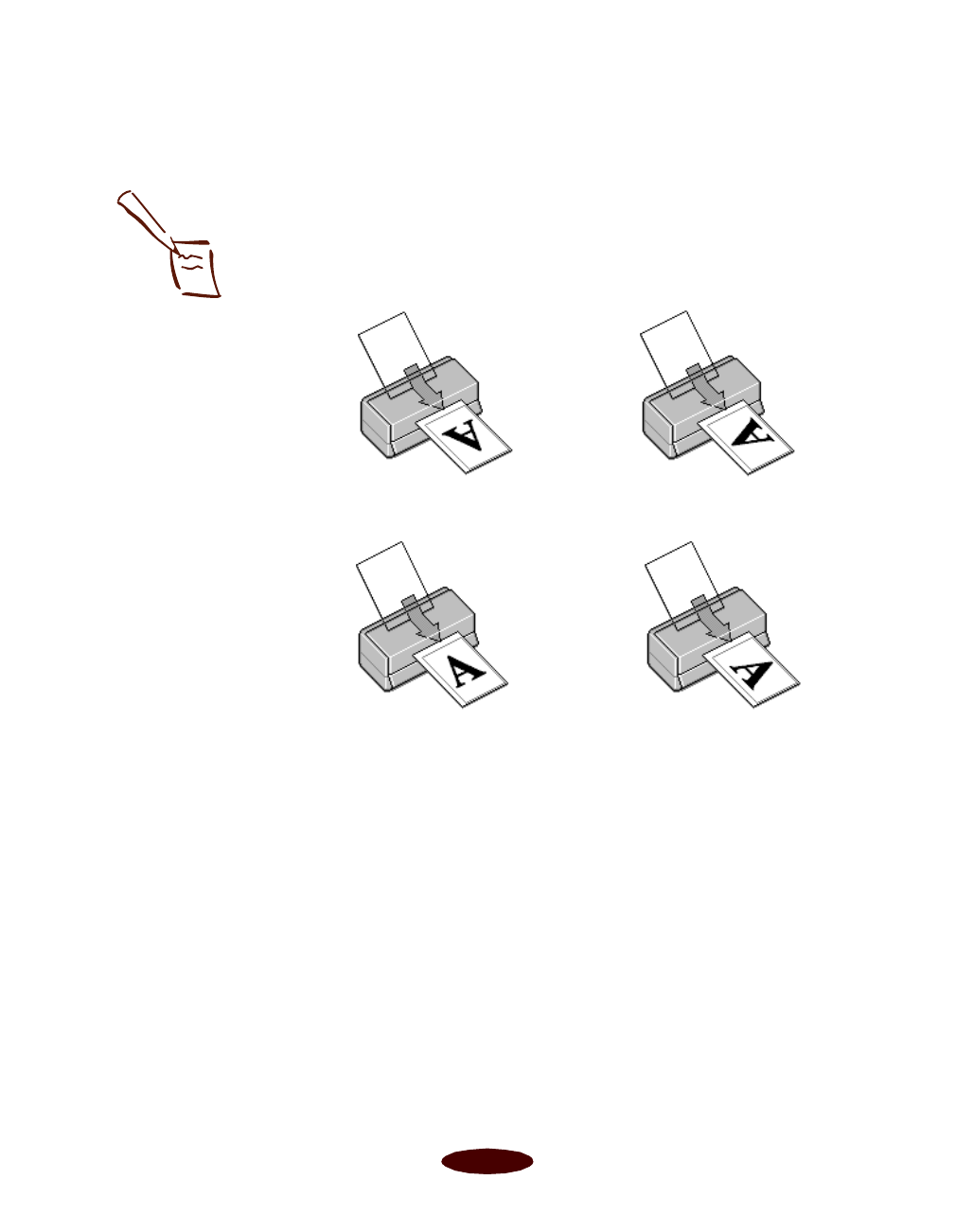
Custom Printing
3-17
If you don’t see the exact size you need in the list, you can
create a custom paper size; see page 3-18 for instructions.
4. Select the direction of printing on the page using the
Orientation options. To print your document oriented as
shown in one of the following printer graphics, select the
options listed below it.
5. To use the maximum printable area of your selected paper
size, set the Printable Area option to
Maximum. To center
your document on the page, select Centered
.
6. If you want to collate multiple copies of a multi-page
document or you want to reverse the order in which pages
are printed, click
OK. Then see page 3-19 for instructions.
If you’ve finished selecting page size and orientation
options, click
OK
to close the Page Setup dialog box. Then
select
Print
from the File menu to select any other printer
settings you may need and print your document.
Note:
The Rotate by 180
°
setting lets you print the
lower portion of a
document first, with a
bottom margin as small
as 0.12 inch (3 mm) and a
top margin as small as
0.55 inch (14 mm).
Portrait orientation Landscape orientation
Portrait orientation
Rotate by 180
°
Landscape orientation
Rotate by 180
°
Easch3.fm5 Page 17 Tuesday, March 24, 1998 1:14 PM