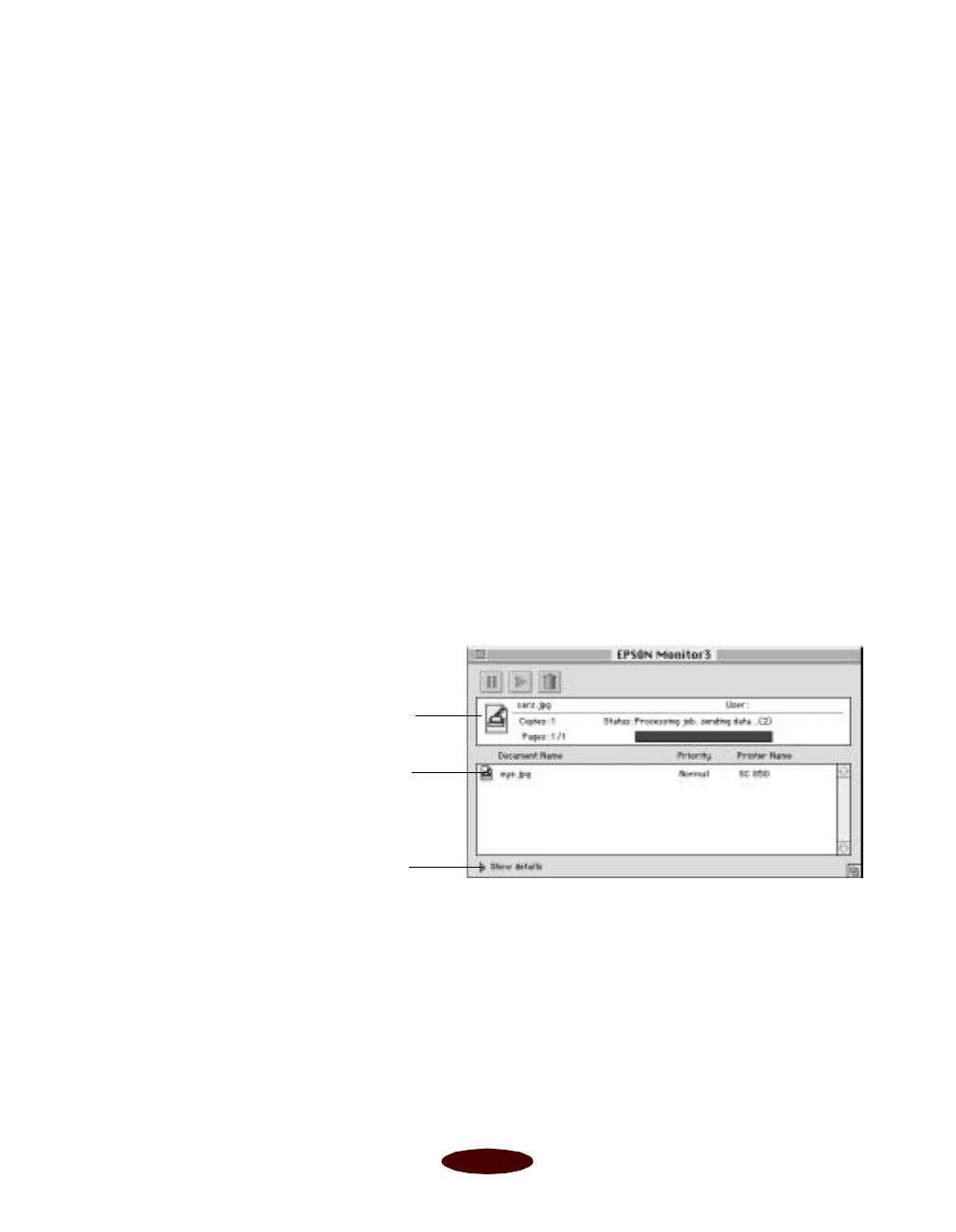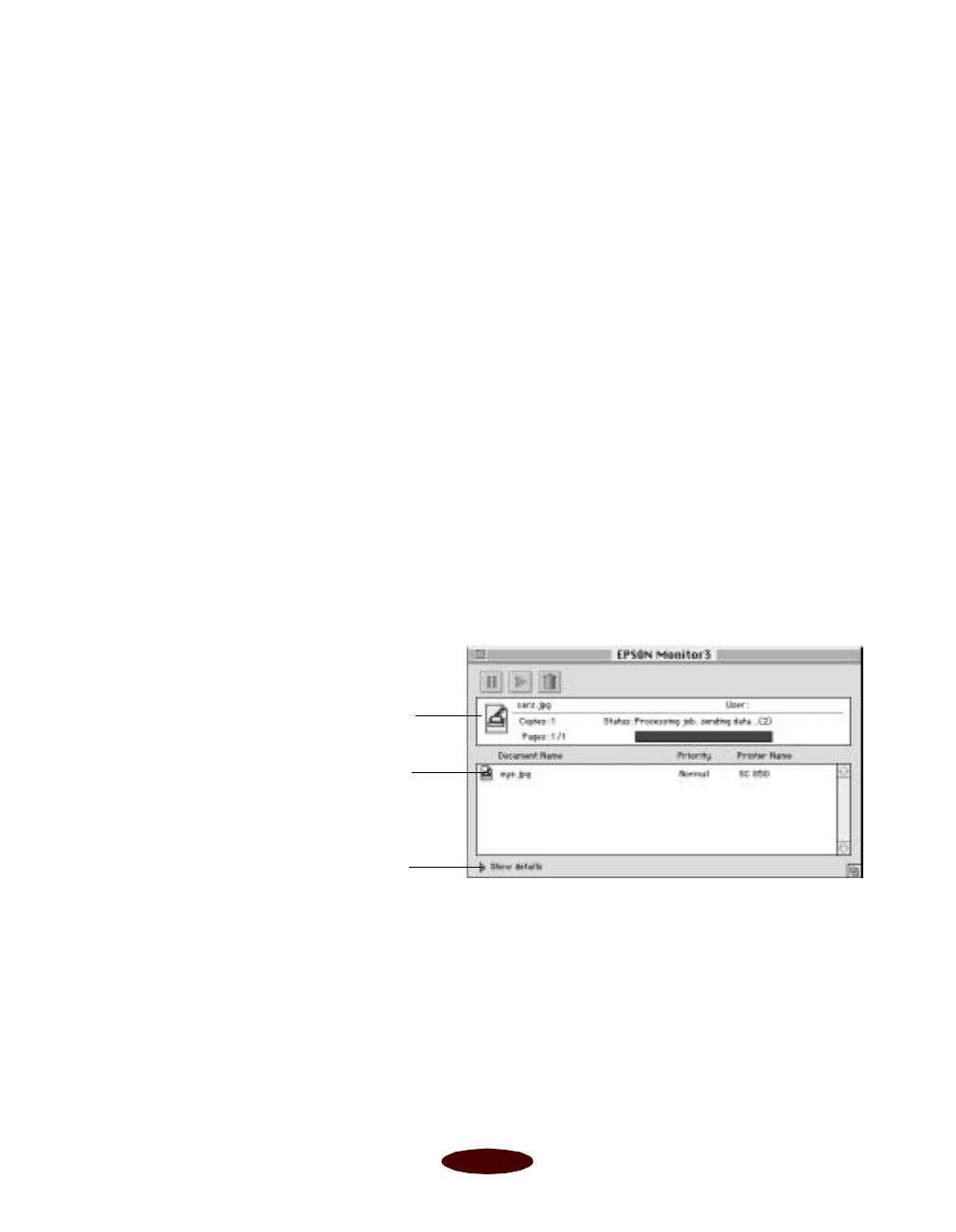
Managing Print Jobs
4-15
Setting Up Monitor3
1. Open the Chooser from the Apple menu and select the
SC 850 or SC 850(AT) icon. Then select the port or
AppleTalk
™
zone you’re using.
2. Under
Background Printing, click On and close the
Chooser.
3. To increase the memory allocation, select
EPSON
Monitor3
in the Extensions folder in your System folder.
Then choose
Get Info from the File menu and set the
Memory Requirements to 2000 or 3000, depending on
your system’s available RAM.
Monitoring Print Jobs with Monitor3
While you’re printing, click the EPSON Monitor3 icon on the
Application menu at the right end of the menu bar. You see the
following dialog box:
You can track the printer’s progress with the current job and
select a job that is currently printing or waiting to print and
cancel, pause, or restart it.
Job currently
printing
Jobs queued
for printing
Click to set
priorities for
waiting print
jobs
Easch4.fm5 Page 15 Tuesday, March 24, 1998 1:15 PM