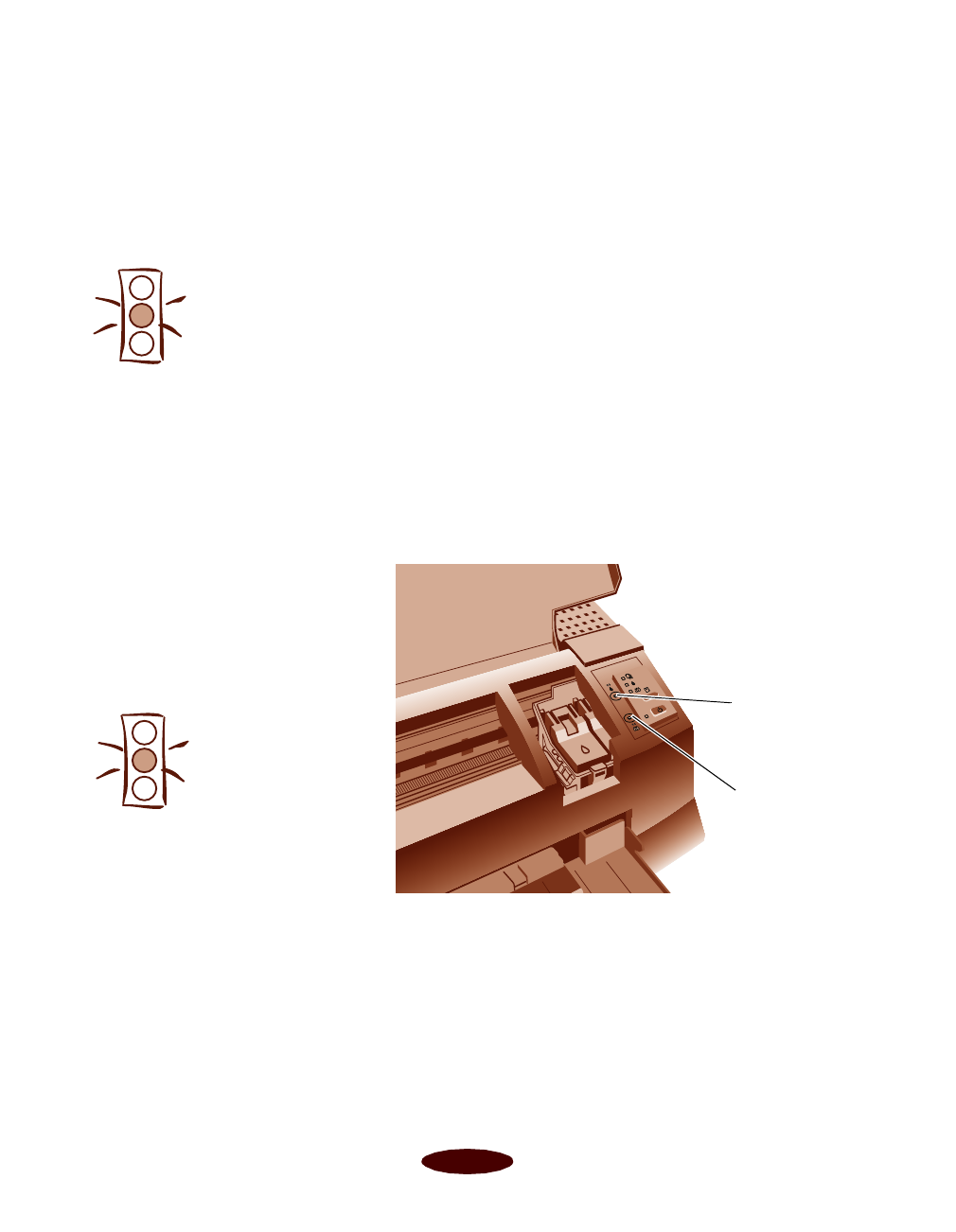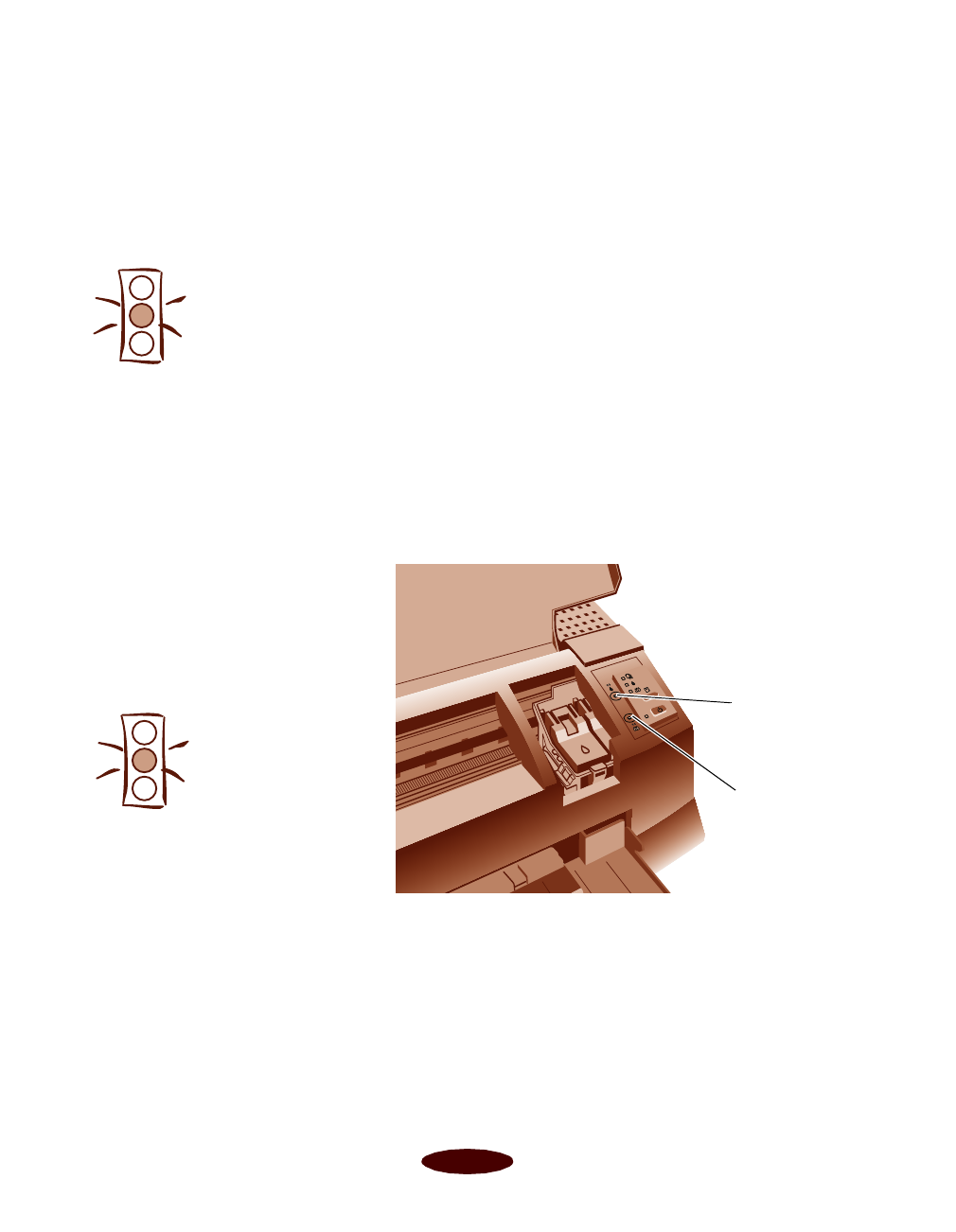
Maintenance and Transportation
5-2
When the
A color ink out light comes on, you can continue to
print with black ink. Simply turn the printer off and then back
on again. When you print, make sure you choose Black as the
Ink setting in your printer software.
Removing an Empty Ink Cartridge
You can replace a cartridge when the
B black or
A color ink
out light is either flashing or on. Follow these steps:
1. Make sure the printer is turned on and not printing.
2. Determine which cartridge needs to be replaced.
3. Lower the output tray and raise the printer cover. Then
locate the
Y black and
X color cleaning buttons next to the
control panel under the printer’s cover.
4. Press the
Y black
or
X color cleaning button and hold it for
three seconds.
The print heads move slightly left and the
Ppower light
begins flashing. (The print heads return to their home
position if you don’t proceed to step 4 within 60 seconds.)
Caution:
To avoid damaging the
printer, never move the
print heads by hand.
black cleaning
button
color cleaning
button
Caution:
If you press a cleaning
button when its
corresponding ink out
light is off or not flashing,
the printer cleans the
print heads, as described
on page 5-6. If you need
to replace an ink cartridge
before the lights flash
(because the ink is too
old, for example) follow
the instructions on
page 5-5.
Easch5.fm5 Page 2 Tuesday, March 24, 1998 1:16 PM