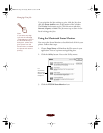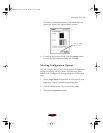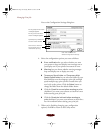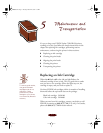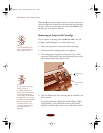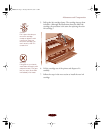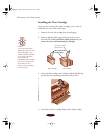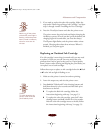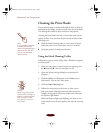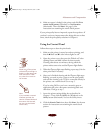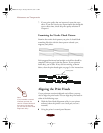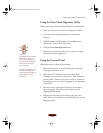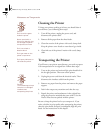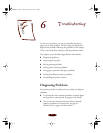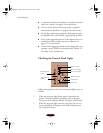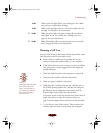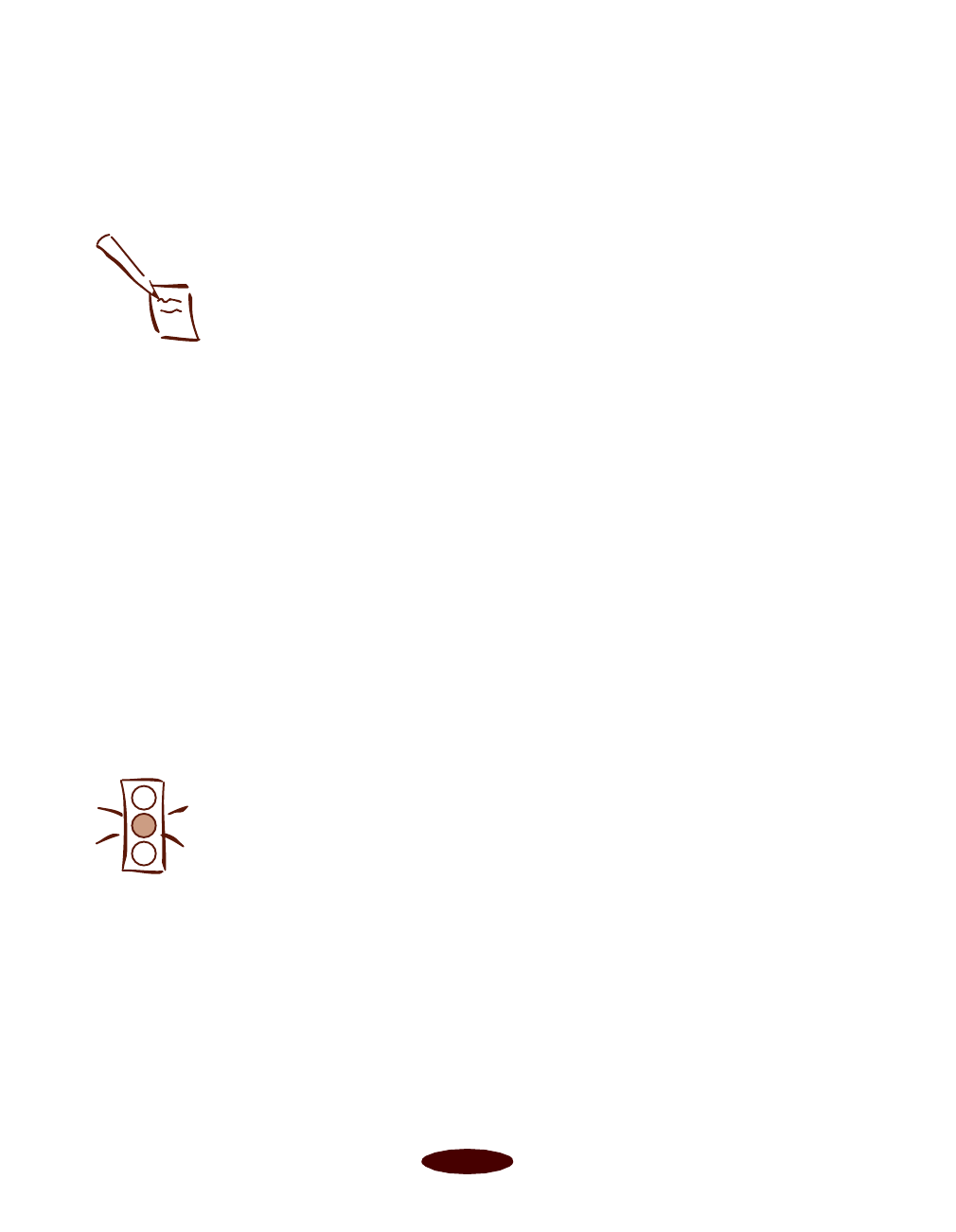
Maintenance and Transportation
5-6
Cleaning the Print Heads
If your printed image is unexpectedly light or faint, or dots are
missing from the image, you may need to clean the print heads.
This unclogs the nozzles so they can deliver ink properly.
Cleaning the print heads uses ink, so clean them only if print
quality declines. You can clean the print heads in either of the
following ways:
◗ With the Head Cleaning utility in your printer software
(when the printer is on a local port, not on a network)
◗ Using the printer’s control panel buttons
Using the Head Cleaning Utility
Follow these steps to run the utility from a Windows computer
or a Macintosh:
1. Make sure the printer is turned on but not printing, and
the
B black and
A color ink out lights are off.
2. Access the printer settings dialog box as described in
Chapter 1.
3. Click the
Utility tab (Windows) or the Utility button
(Macintosh). You see the Utility menu.
4. Click the
Head Cleaning icon.
5. Follow the instructions on the screen to clean one or
both print heads. Cleaning both heads takes about four
minutes, during which the printer makes some noise and
the
Ppower light flashes.
When the
Ppower light stops flashing, you need to run a
nozzle check to test the print quality and reset the cleaning
cycle.
Note:
If you installed a network
interface card and the
version of Status Monitor 2
that came with the card,
you can use the Head
Cleaning utility.
Caution:
Never turn off the printer
while the
P power light is
flashing, unless the printer
hasn’t moved or made
any noise for more than
10 minutes.
Easch5.fm5 Page 6 Tuesday, March 24, 1998 1:16 PM