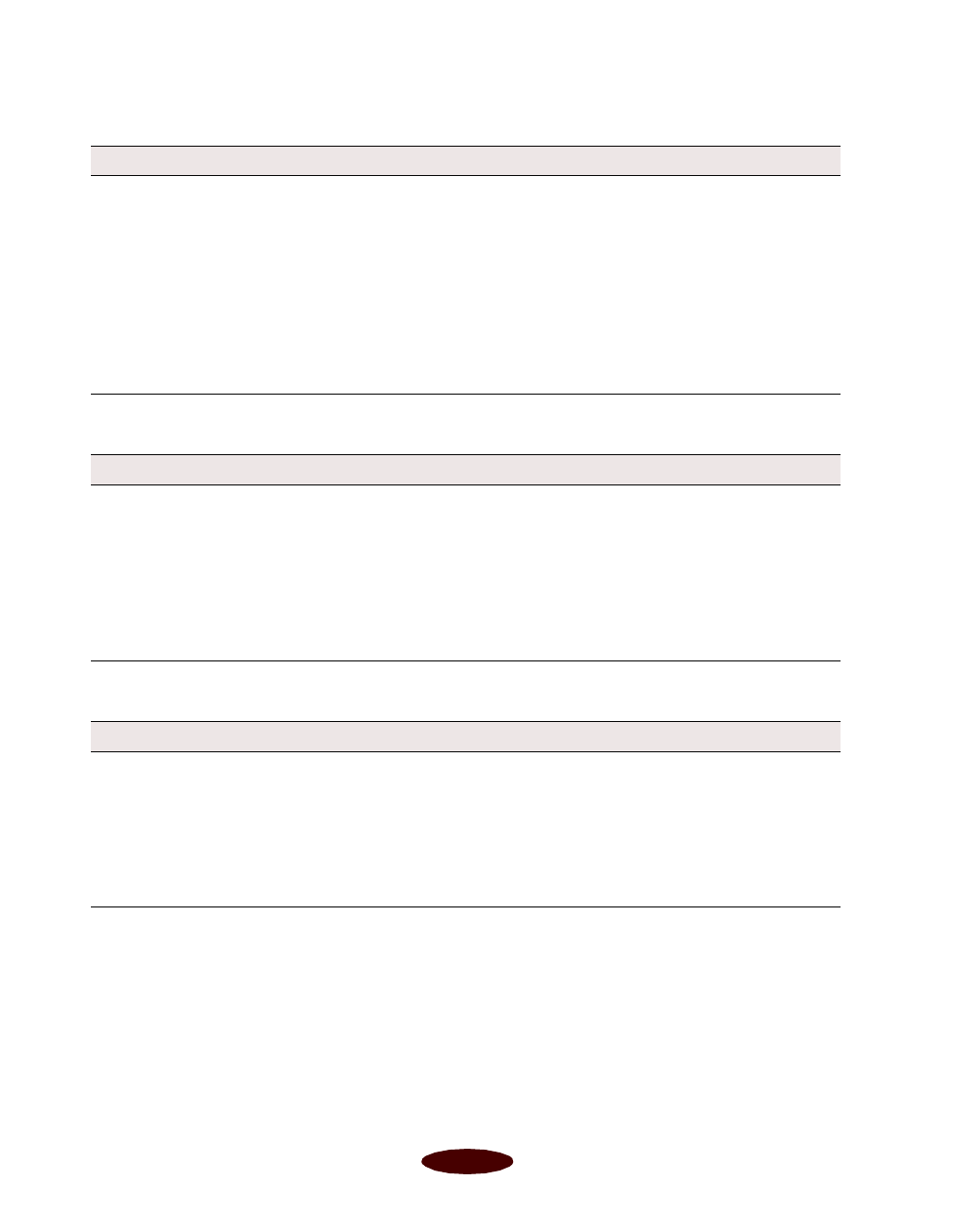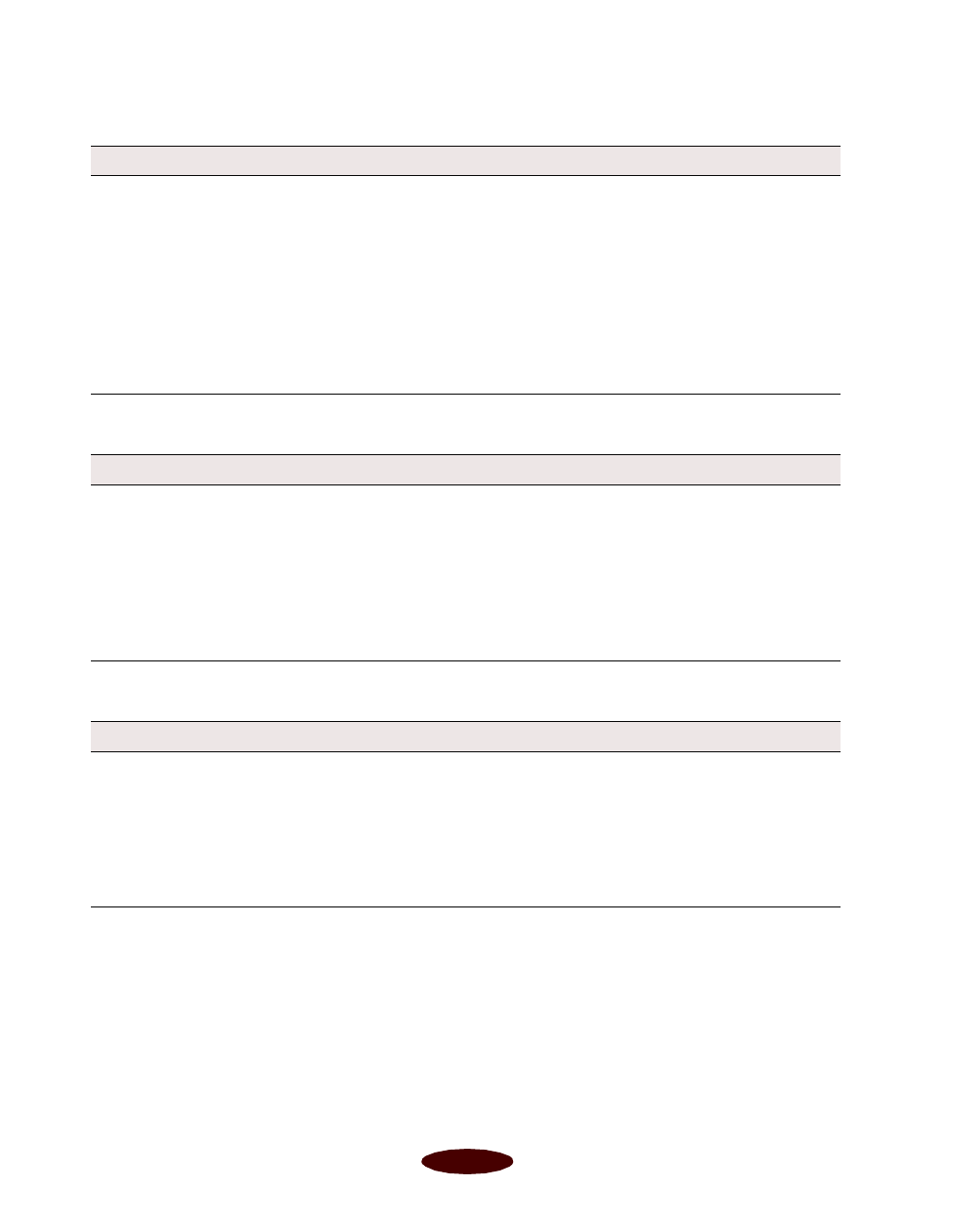
Troubleshooting
6-14
Paper doesn’t feed.
Multiple pages feed at the same time.
Paper jams inside the printer.
Try this Then do this
Remove the stack of paper
from the printer.
Check that the paper isn’t:
◗ Curled or creased.
◗ Too old. (See Chapter 2 or your paper packaging for more
information.)
◗ Loaded above the arrow on the left edge guide.
◗ Jammed inside the printer. (If the
S paper out light is flashing,
paper is jammed.)
Then reload the paper as described on the
Start Here
card and in
Chapter 2, making sure the left edge guide is adjusted to fit the
paper’s width.
Try this Then do this
Remove the stack of paper
from the printer.
◗ Make sure the paper isn’t too thin (see the paper specifications
in Appendix D).
◗ Fan all the edges of the stack of paper to separate the sheets.
◗ Reload the paper as described on the
Start Here
card and in
Chapter 2.
◗ If too many copies of a page or document are printing, check the
Copies settings in both the printer software and your
application program. See Chapter 1 for more information.
Try this Then do this
Turn off your printer, open
the cover, and remove all
the paper that’s inside,
including any little pieces
that may have torn off.
Load more paper in the printer, following the instructions on the
Start Here
card and in Chapter 2. If your paper jams frequently,
make sure you:
◗ Use smooth, high-quality paper, loaded printable side up.
◗ Fan the stack and then even the edges before loading it.
◗ Load paper beneath the arrow mark on the left edge guide.
◗ Adjust the left edge guide to fit the width of your paper.
Easch6.fm5 Page 14 Tuesday, March 24, 1998 1:16 PM