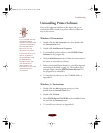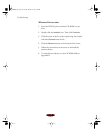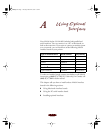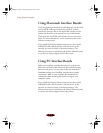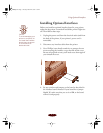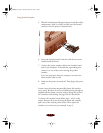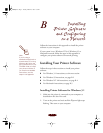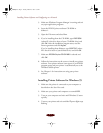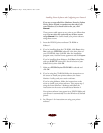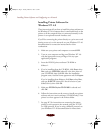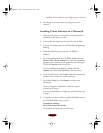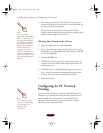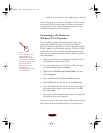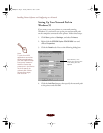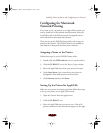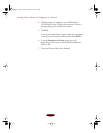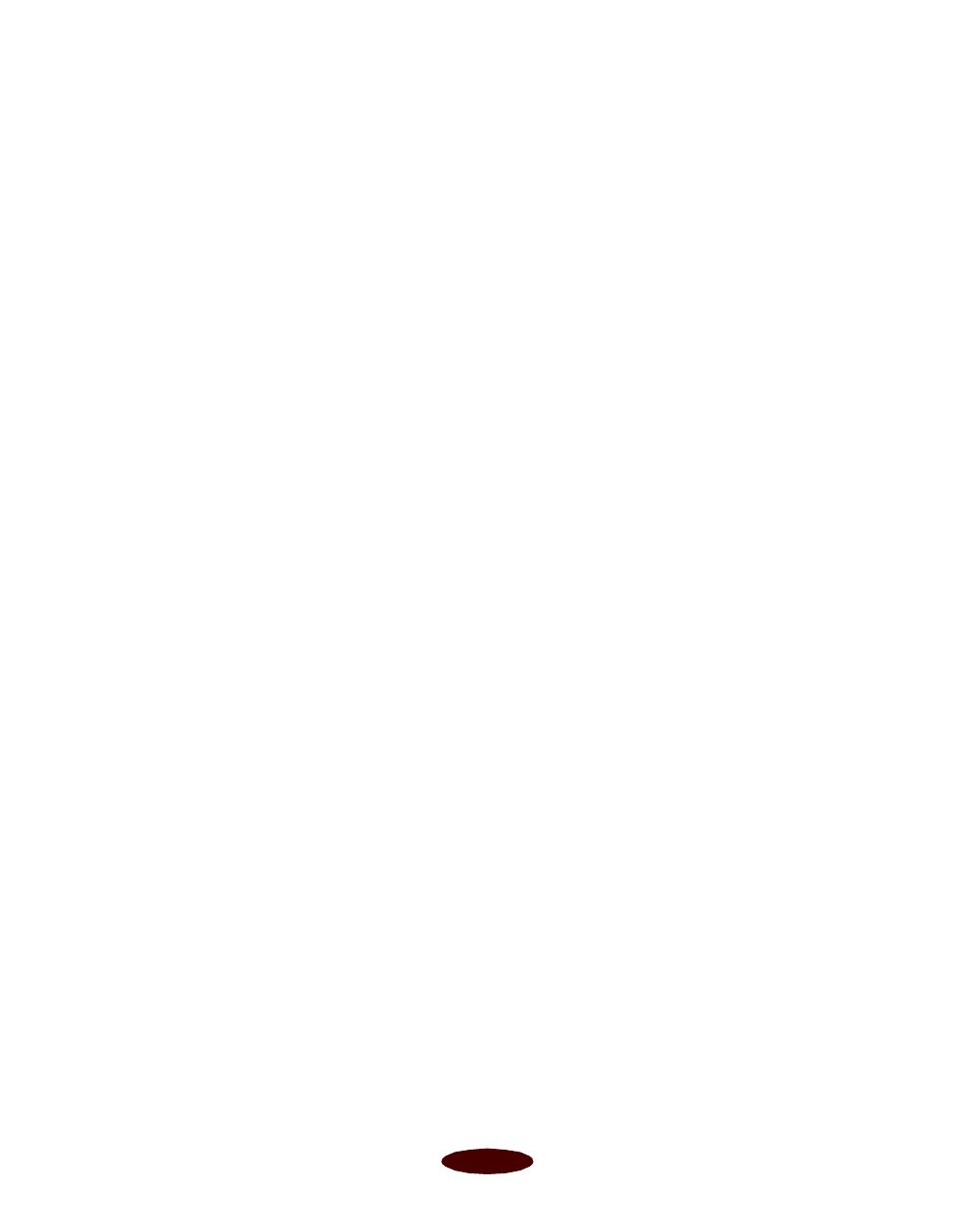
Installing Printer Software and Configuring on a Network
B-3
If you see a screen called New Hardware Found or Update
Device Driver Wizard, or another one that asks if you
want Windows 95 to install a driver for you, click
Cancel.
These screens could appear at any point as you follow these
steps. Do not select any option on any of these screens
except
Cancel. You cannot install your printer software
using these screens.
5. Insert the EPSON printer software CD-ROM or
diskette 1.
6. If you’re installing from the CD-ROM, click
Start, select
Run, and type
D
:\EPSON (where
D
: is the drive letter of
your CD-ROM); then click OK. After the installation
program starts, read the license agreement and click
Agree.
If you’re installing from diskettes, click
Start, select Run,
and type
D
:\SETUP (where
D
: is the drive letter of your
diskette drive); then click OK.
7. Make sure
EPSON Stylus COLOR 850 is selected and
click OK.
8. If you’re using the CD-ROM, follow the instructions on
the screen to install your printer software, the Status
Monitor 2 utility, and your creative software.
If you’re using diskettes, follow the instructions on the
screen to install your printer software. Then repeat step 5
using the Status Monitor 2 diskettes and follow the
instructions on the screen to install Status Monitor 2.
Your printer software icons appear in an EPSON folder and
your printer is automatically set as the Windows 95 default
printer.
9. See Chapter 1 for instructions on using your printer
software.
easapb.fm5 Page 3 Tuesday, March 24, 1998 1:17 PM