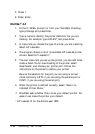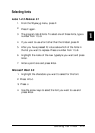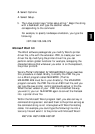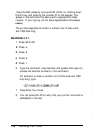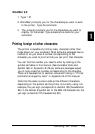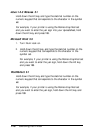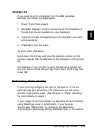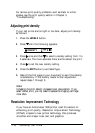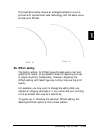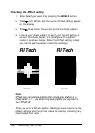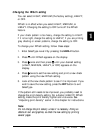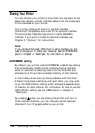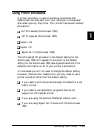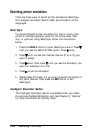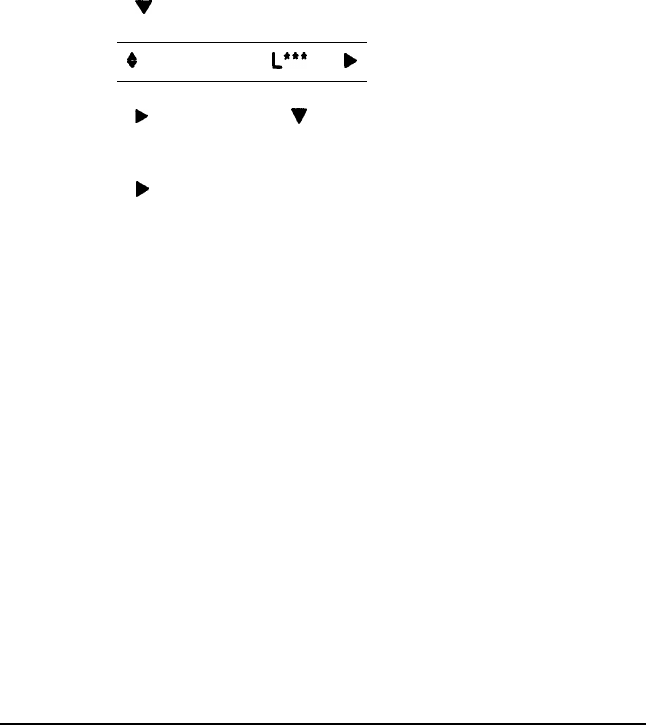
For serious print quality problems, such as black or white
streaks, see the print quality section in Chapter 3,
“Troubleshooting.”
Adjusting print density
If your test prints are too light or too dark, adjust print density
as follows:
1.
2.
3.
4.
5.
6.
Press the
LEVEL 2
button.
Press
V
until the following appears:
0
DENSITY
L”“”
D b
Press
b
once and then
‘I
to select a density setting from 1 to
5 asterisks. The more asterisks there are the darker the print.
Press
)
to set the new density setting.
Press the
EXIT
button to exit SelecType.
Reprint the first page of your document to see if the density
is satisfactory. If the density needs further adjustment,
repeat steps 1 through 5.
Note:
Increasing the print density increases toner consumption. If you
select darker print, you my need to replace the imaging cartridge
more often.
Resolution Improvement Technology
If you have an ActionLaser 1500 printer, read this section on
enhancing print quality. Resolution Improvement Technology
(RITech) is Epson’s new printer technology that produces
smoother and crisper lines, text, and graphics.
1-18
Controlling Your Printer