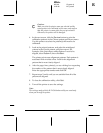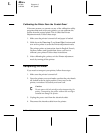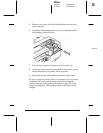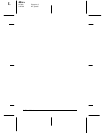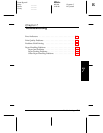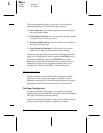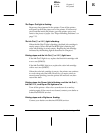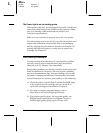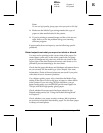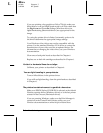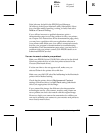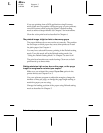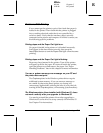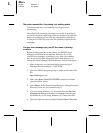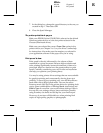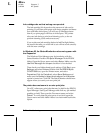Note:
Do not use high-quality glossy paper when you print at 360 dpi.
❑
Make sure the Media Type setting matches the type of
paper or other media loaded in the printer.
❑
If you’re printing a scanned image and the colors are not
right, first try to fix the problem using your scanning
software program.
If print quality does not improve, see the following specific
problems.
Printed output is not what you expect or is faint or blurred.
You may not be printing on the correct side of the paper. On
coated paper, print only on the white coated side; on glossy
paper or transparencies, print only with the cut corner in the
upper right of the sheet feeder and remove each sheet as it is
printed to prevent smearing by the next sheet.
Check that the paper thickness and thickness adjustment levers
are set correctly for the media type. (See Chapter 4 for more
information.) Faint or blurred printouts can result if you print
with these levers in incorrect positions.
Use a higher quality paper. Also, check that the Media Type
setting in the driver is set for the type of paper or other media
in the printer. If you are using 720-dpi resolution, you get
better results when you use EPSON special coated paper for
720 dpi or EPSON high-quality glossy paper.
Check whether Economy mode has been selected in the
Default setting mode. See “Using the Default Setting Mode”
in Chapter 5.
Check whether your paper is moist or damp. Ink jet printers
are sensitive to moisture absorbed by paper. Do not store paper
in damp or humid places.
R
Elbe+
A5 size Chapter 7
3-25-96 MT, pass 5
Troubleshooting
7-5