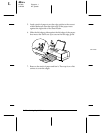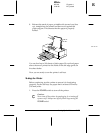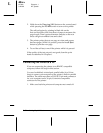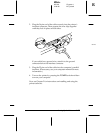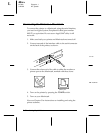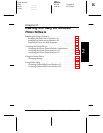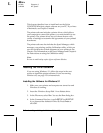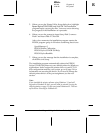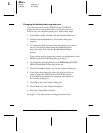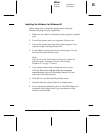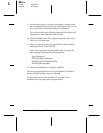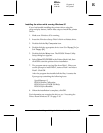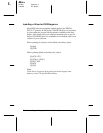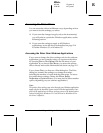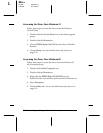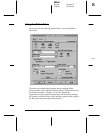Changing the default printer or printer port
If you do not want to use the EPSON Stylus COLOR 500
printer driver as your default printer in Windows or if you
want to use it on a different printer port, follow these steps:
1. In the Main window, double-click the
Control Panel
icon.
2. Double-click the
Printers
icon. The Printers dialog box
appears.
3. To change the default printer, select the printer you want to
use as your default printer from the Installed Printers
drop-down list. Then click the
Set As Default Printer
button.
If you do not need to change the printer port assignment for the
EPSON Stylus COLOR 500 printer, go to step 8.
4. To change the port assignment, select
EPSON Stylus COLOR
500
in the Installed Printer drop-down list.
5. Click the
Connect
button. You see the Connect dialog box.
6. In the Ports drop-down list, select the port to which you
want to assign the EPSON Stylus COLOR 500 printer.
(Click
Help
for instructions on selecting other options in
the Connect dialog box.)
7. Click
OK
to close the Connect dialog box.
8. Click
Close
to exit the Printers dialog box.
9. Close the Control Panel window.
See page 2-11 for instructions on using the printer driver.
L
Elbe+
A5 size Chapter 2
3-26-96 MT, pass 7
2-4
Installing and Using the Windows Printer Software