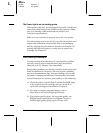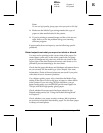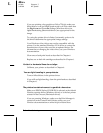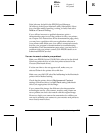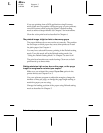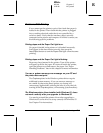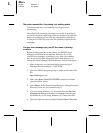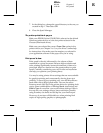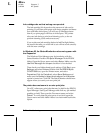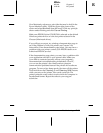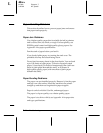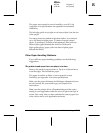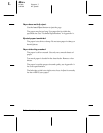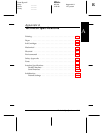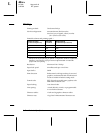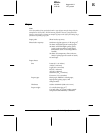Ink cartridges do not last as long as expected.
The ink cartridge life depends on the amount of ink used in
printing. If you often print pages with large graphics and dense
text with little white space, you will use up cartridges faster
than if you print pages with lots of white space. The printer
also uses ink during a print head cleaning cycle, so do not
perform cleaning cycles unless necessary.
If you replace an ink cartridge before its
Ink Out
light flashes,
the sensor that tells you when ink is out will not work correctly
with the new cartridge.
In Windows 95, the Status Monitor box does not appear with
the Despooler.
The Windows Print Manager may be interfering with the
Status Monitor. Double-click
Spool Manager
in the EPSON
folder. Open the Queue menu and select
Setup
. Make sure the
Use Print Manager for this port
checkbox is not checked.
Then check your bidirectional spool settings. Click
Start
, open
Settings
, and select
Printers
. Double-click the
EPSON Stylus
COLOR 500
icon, open the Printer menu, and select
Properties
. Click the
Details
tab, select
Spool Settings
, and
make sure the
Enable bi-directional support for this printer
option is turned on. Click
OK
. The Status Monitor should now
appear when you send your next print job.
The printer does not seem to receive print jobs.
On a PC, release any print jobs that may be held in the EPSON
Spool Manager. Start Spool Manager and click any job marked
pending or held. Then open the Document menu and select
Delete
. To verify that the print queue is not held, open the
Queue menu and click
Hold
if there is a check mark beside the
option.
L
Elbe+
A5 size Chapter 7
3-25-96 MT, pass 5
7-12
Troubleshooting